AthleticFIELD Timer Setup
Getting Started
There are a few questions to consider as you prepare to offer live field results. Each timer's situation is different, and there is no single correct way to do it. Use these ideas as a starting point.
What devices should I use?
Keep the following things in mind when purchasing devices for AthleticFIELD:
- WiFi or SIM Card: We recommend purchasing LTE-enabled devices and using your own SIM cards (See "Internet Connection" below for more info). This is more robust than relying on facility wifi or on your own hotspots positioned around the track. And it gives you the option to go back and forth between WiFi and LTE as needed.
- Android or iOS: We've experimented with a bunch of different tablets. While both work well, iOS tends to be a little better. Smaller versions of tablets are easier to handle. Some possible options (updated Nov 2021):
- High-End: iPad mini with WiFi + Cellular (~$700 new, $300-400 renewed)
- Medium-End: Samsung Galaxy Tab A7 Lite 8.7" (2021, WiFi + Cellular) (~$200) (Note: This model works for GSM only. No Verizon/Sprint)
- Consider purchasing a case with a handle (example). It's much easier for the operator to hold during a long event.
- If you plan to take field app videos, higher-end devices are better.
Because AthleticFIELD works on iOS and Android, you could ask volunteers to use their own devices. This is the cheapest way for timers to get started, but there are a couple issues to consider:
- If helpers are on their own devices, it's much more likely they could miss a mark because they shift to another app or reply to a message.
- People are using their own data plan. This is fine if they are just inputting field entries. The app has very little data usage.
- If you are doing field videos, consider allowing people to connect to facility wifi. Uploading a bunch of videos will take a dent out of their data plan.
What internet connection should I use?
We recommend Ting.com's Flex plan for LTE coverage. Each sim card is $10/mo and $5/GB shared across all accounts (As of November 2021).
How do I get volunteers?
Getting 6 or 7 people to enter marks can be tough. Here are some strategies:
- Send the school or meet the following:
- The intro video explains how AthleticFIELD works.
- If you are offering field videos, send them a link to a result with field app videos (example) to show them what they can do if they provide the people.
- You don't need to be a track-whiz to understand how the app works. This is a great opportunity for students to earn service hours. Any person used to using a phone all the time (i.e. just about everyone) can open an app, enter marks, and record a video.
How do I train and prepare?
- If you purchased tablets, load events beforehand so you can give them right to the official.
- Gather volunteers before the meet starts and commit to 5 minutes for vertical and 5 minutes for horizontal. It's 10 minutes well-spent and saves you having to enter marks by hand later.
- Do a live demo. Walk them through the steps of getting to an event or entering a mark so they are doing it during training and figuring out how easy it is. That limits questions during the meet.
- Train someone associated with the meet, such as the head coach, so they can handle training and answer basic questions.
Can I show videos of every attempt?
AthleticFIELD allows you to record and upload a video of every field attempt and track heat. While this is amazing and takes your live results to the next level, this will add a significant cost to your data plan. Athletic can help pay for your internet costs and more when you commit to taking full race videos for an entire meet. Contact ben@athletic.net for more information.
Synchronize data between your meet management system and the app
There are two ways to synchronize data between your meet management system and the app.
Choose the one that's right for you.
Online Sync (Recommended)
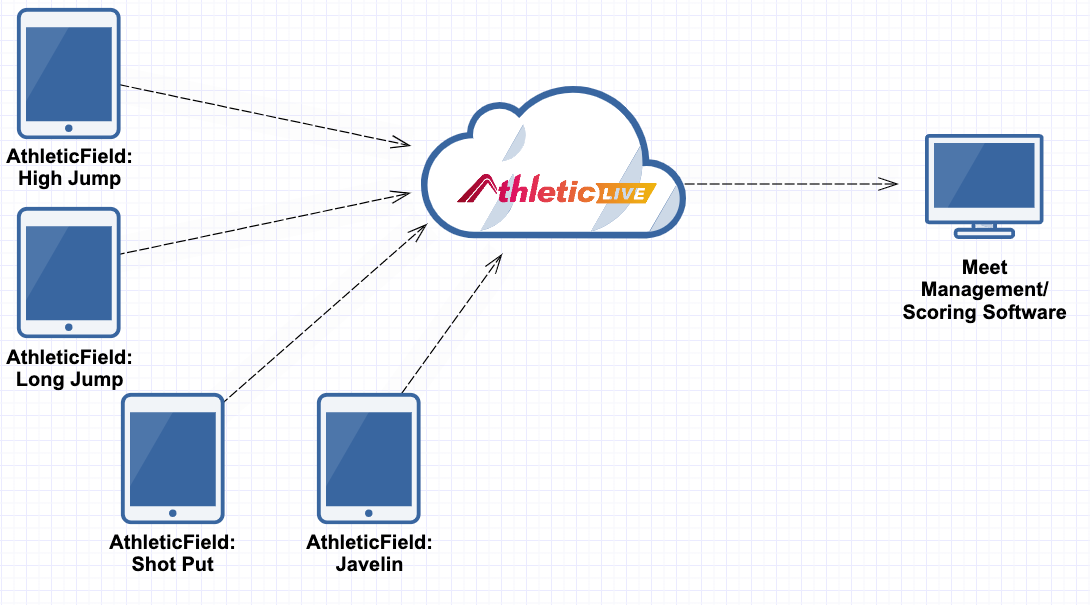
The simpler method for setting up results collection using AthleticFIELD is Online Sync. Online Sync counts on each device having its own internet connection. The usual scenario for this is when you arrive at a meet and will be using officials' or volunteers' smartphones with a mobile data connection to collect results.
Flight lists are uploaded to the AthleticLIVE admin site and each event is automatically assigned a unique six digit code. This code is entered onto devices to load the round into the device. Once the event is complete, the results are downloaded from the AthleticLIVE admin page to your scoring software.
If the internet connection to any particular field device is interrupted after the flight has been loaded, results are stored locally on the device until such time as the connection is restored.
Online Sync is recommended for most cases, as there is minimal setup required, and data collection devices can easily be changed out for others with minimal fuss.
Read the setup documentation for Online Sync
Local Sync
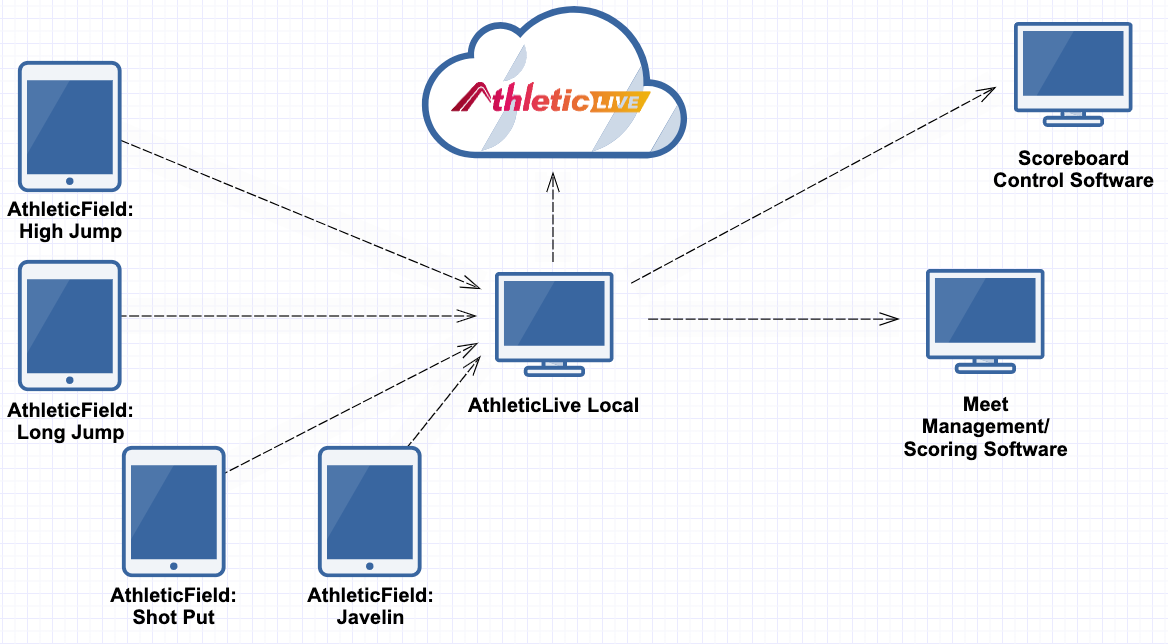
If you're in a venue where mobile data connections are less than reliable, or if you'd like to use AthleticFIELD to drive in-venue scoreboards, Local Sync is the recommended option. Instead of a direct connection to the internet, each data collection device must be connected to the same local network.
Our middleware system, AthleticLIVE Local, acts as a data server on your local network, and will run on a computer on your local network, and only the computer running AthleticLIVE Local requires an internet connection, since this computer acts as the central hub for all data going between scoring computer, scoreboard controller, field data collection devices, and the internet.
If you have the opportunity to run your own local network to all field devices, or you'd like to use ResulTV Field Scoreboards, Local Sync is the option for you.
