Uploading Track & Field Results #7: Publish

On the Upload Results page, once you have uploaded your results file, matched divisions, verified team and athlete matches, checked your events, and confirmed your meet's timing method, you can move on to the Publish tab. On this page you will publish the meet results so that they can be viewed on Athletic.net.
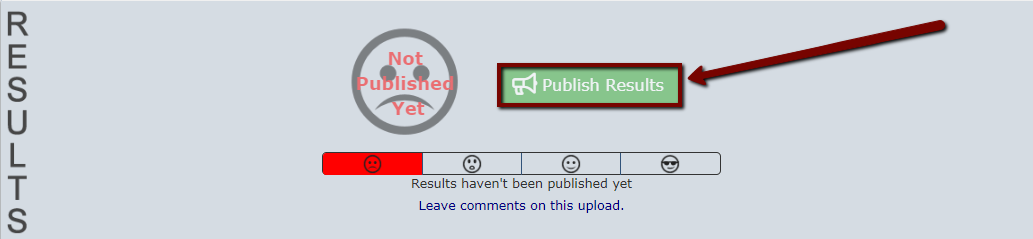
You can also choose whether team scores will be published with the results from this page. By clicking Publish All Divisions, all team scores will be published, or you can choose to Remove All Team Scores or only Remove the scores of certain divisions.
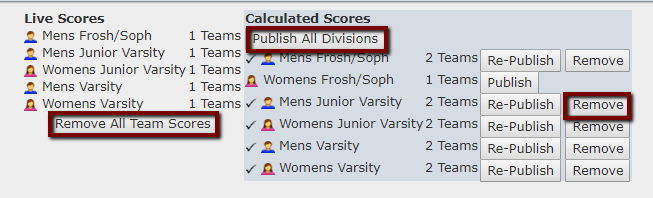
Once complete meet results are published, you can make the results Official by clicking Mark Official.
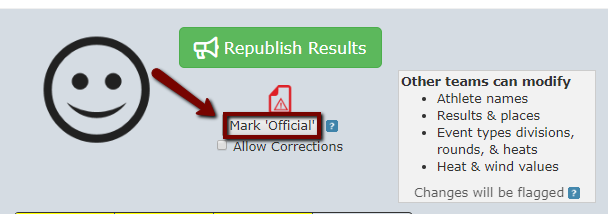
Marking the results as official will:
- Will mark results as OFFICIAL.
- Other coaches may substitute names, but not modify marks.
- Prevents other coaches from modifying divisions.
- Note - as a host you can edit any team's results from the Result Editor.
You can also change the results back to Unofficial by clicking Remove 'Official' Status
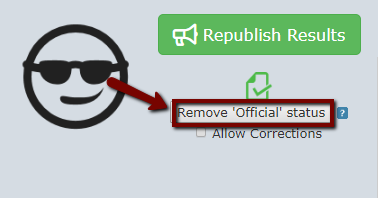
Removing the Official status will:
- Remove 'Official' status from results.
- Allow coaches to modify results & divisions.
For more information on the difference between Official and Unofficial results, click here.
In most cases, the Allow Corrections checkbox should be unchecked. If the box is checked, it will allow other coaches from teams attending your meet to update places and times using the Edit Results tool on their team calendar. If left unchecked, coaches from the meet can only update names for a given mark.
Once your results are published, Athletic.net admins will review your upload and notify you if there are any errors or missing results.
