How to Use the Search Feature
What happened? Why did the screen gray out? It can be a little disconcerting the first time using the Search feature, but hopefully you'll enjoy the sleekness of the feature once you learn how to use it.
- First step is to click Search at the top of the screen.

What happened? Why did the screen gray out? It can be a little disconcerting the first time using the Search feature, but hopefully you'll enjoy the sleekness of the feature once you learn how to use it.
- When the screen grays out, a search bar will appear at the top.

- Type in your search term. The search results will turn up any athletes, teams, and meets that include the search term, unless you apply filters.

- Any search results will show Clubs / Teams first and then Athletes
- It will also list the sports that apply.
- Once you have typed in your search text, you can hit the
ENTERkey on your keyboard and you will be taken to the following screen where you can filter the search results. Choose options to narrow down your search.
- The results that are displayed, will display as follows:
- Athletes will have a male or female symbol next to their name to indicate male or female.
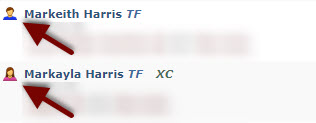
- Teams will have either a logo or be blank in front of their club / team name.
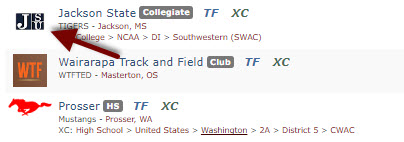
- Meets will have a calender on the side and the year showing underneath the meet name.

