The Championship Advancer
Introduction
AthleticNET’s Championship Advancer feature allows you to construct a championship series of meets on AthleticNET. In a nutshell, the Championship Advancer will allow you pull entries into your championship meet based on the results of a previous meet or meets. You select a source meet, indicate how many individual qualifiers and how many relay teams you'd like to promote from each event, and AthleticNET imports those athletes as entries into your new meet.
Getting Started
To get started, create your championship meet listing on AthleticNET by following the instructions at Creating a Track & Field Meet #1: Introduction or Creating a Cross Country Meet #1: Introduction. This will allow you to set up the structure, divisions, and events of the meet.
Configuring Championship Meet
Source Meets
A Source Meet is one whose results will dictate the entries for your championship meet. The Championship Advancer will look at the results from each source meet you add.
Once you've configured your meet, click on the Advancer tab near the top of the screen.
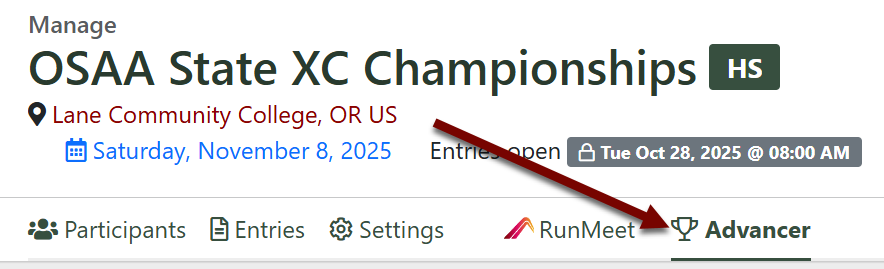
To add your first source meet, click Add new source meet, then select the first meet from the dropdown list. Reminder that you must be listed as a Meet Owner or Co-host for the source meet to show in this dropdown list.

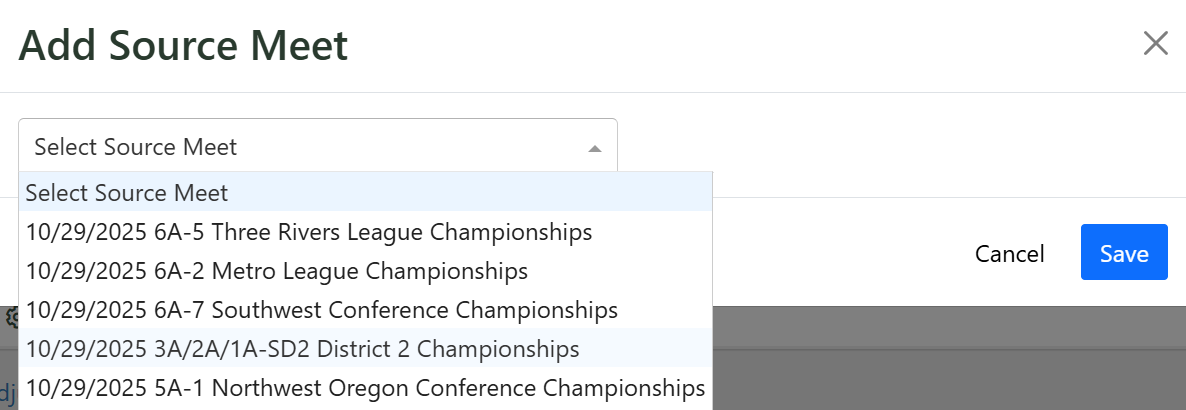
Once you select your meet, you will be prompted to select which divisions in the source meet you want to pull results from, as well as which division in your championship meet those results should be imported into as entries. If you're not going to use results from a particular division, leave the division unmatched.
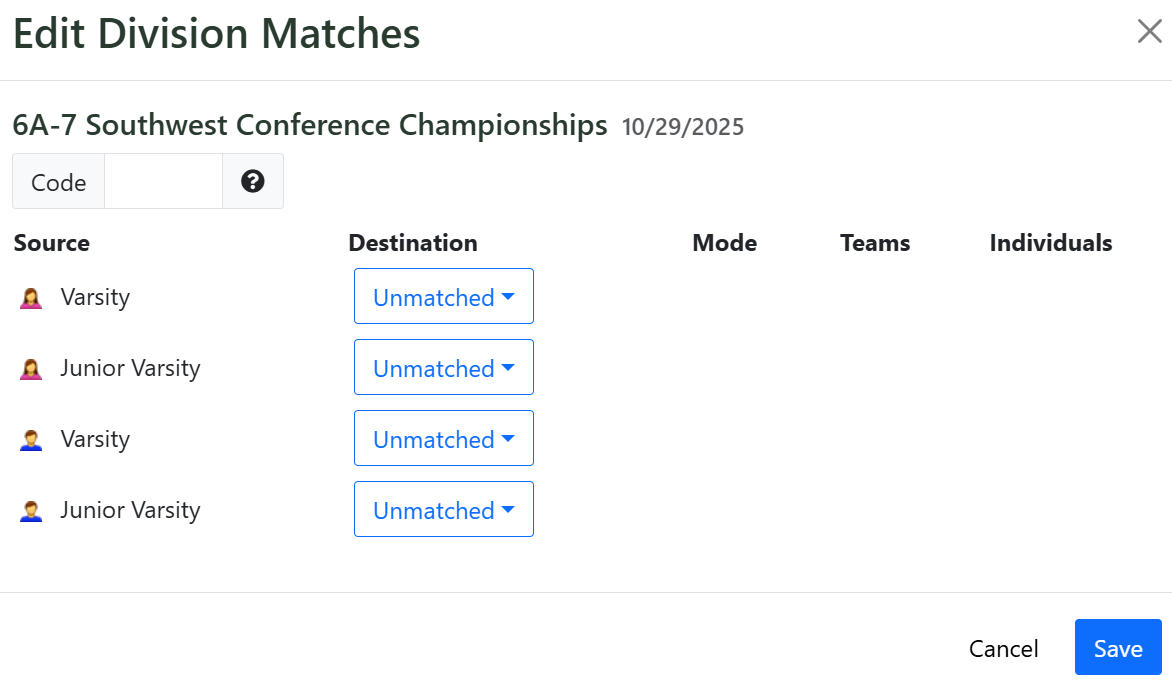
Once you've matched your divisions, enter a 3-5 digit abbreviation for the source meet in the Code box. This will allow you to see at a glance what meet a particular entry came from later on. Next, select how you want the advancer to read the results for advancement from the Mode drop-down.
Track & Field Advancement Options
- Qualifying Results (finals only): Only a specific number of individuals and relay teams will be advanced to the championship meet based on their performance in the final round. For example, if you select this option and then enter
8in the Individuals box and2in the Relay Teams box, then the top eight finishers in each individual event in the source meet will be advanced to the championship, and the top two relay teams in each relay event will be advanced to the championship.- Qualifying Results (all rounds): Same as above, except qualifiers will be advanced to the championship meet based on their best performance in all rounds.
- All Results: All individuals who appear in the results of the source meet will be advanced to the championship meet. This bypasses the Individuals and Relay Teams entry boxes.
- All Prior Entries: All entries from the source meet will be advanced to the championship meet along with the original entry seed times.
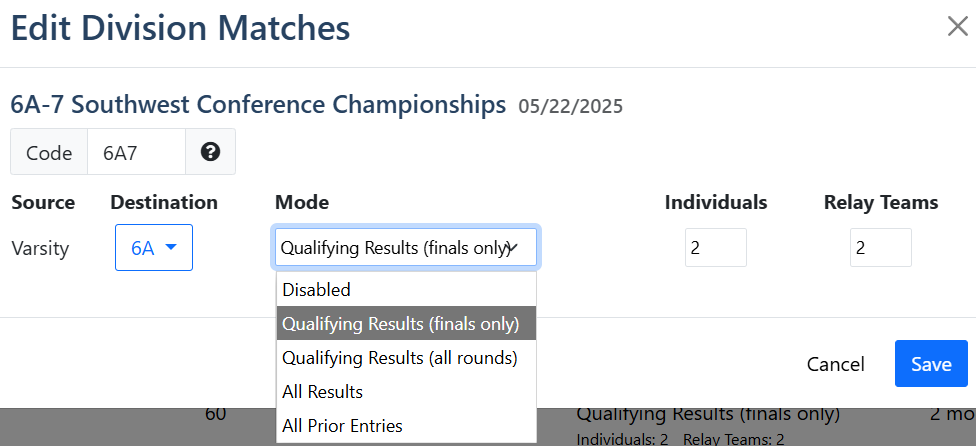
Cross Country Advancement Options
- Ind+Team: Advances the overall individual finishers in the race first and then advances the specified number of teams. Some individuals that advance as part of a team will likely advance as an individual as well. Top X Overall Individual Finishers + Top X Teams.
- Team+Ind: Advances the specified number of teams first and then advances the specified number of individuals that are not a part of a qualifying team. Top X Teams + Next X Individuals not on a qualifying team.
- Entries: When advancing teams, this will advance all athletes entered into the source meet for that team. This is generally used when teams enter more than are allowed to compete (ex: 10 entries and only 7 can compete) and those entries carry over throughout the championship series. This is usually accompanied by the coach being disallowed access to change entries in the championship meet.
- Finishers: When advancing teams, this will advance only athletes for that team that appear in the results of the source meet.
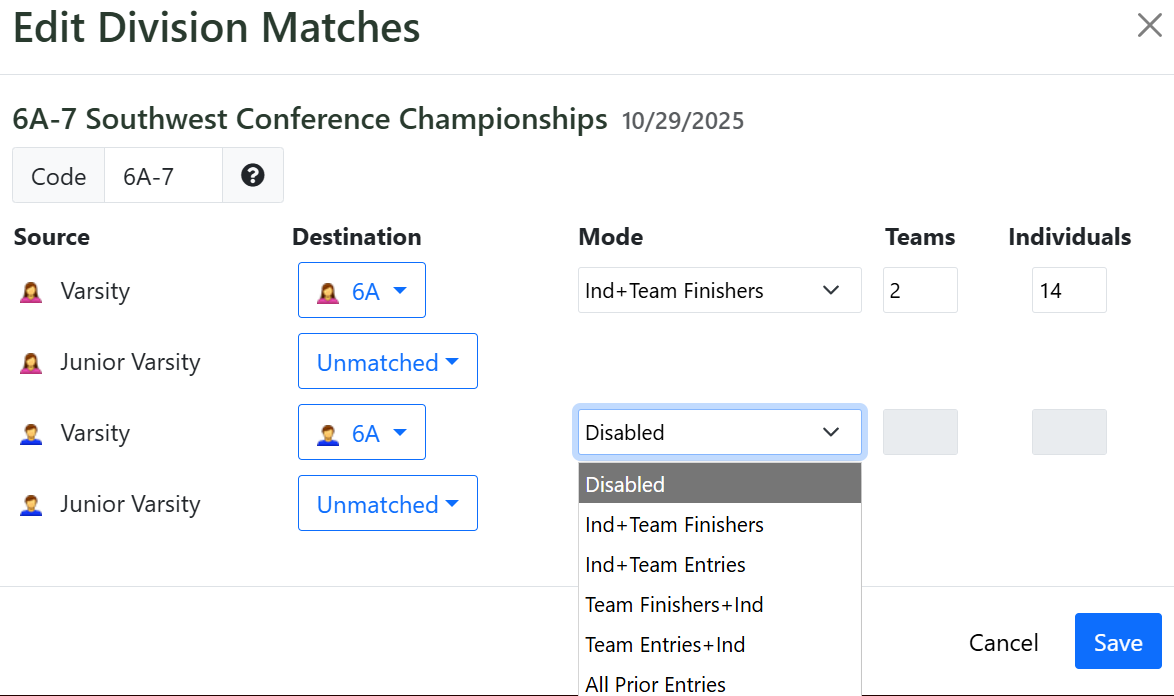
Once you click Save, you’ll be taken back to the Source Meets screen, where you can add another source meet. Continue to add your source meets until all meets have been added. The Source Meets screen will show a summary of all source meets as well as their current status.
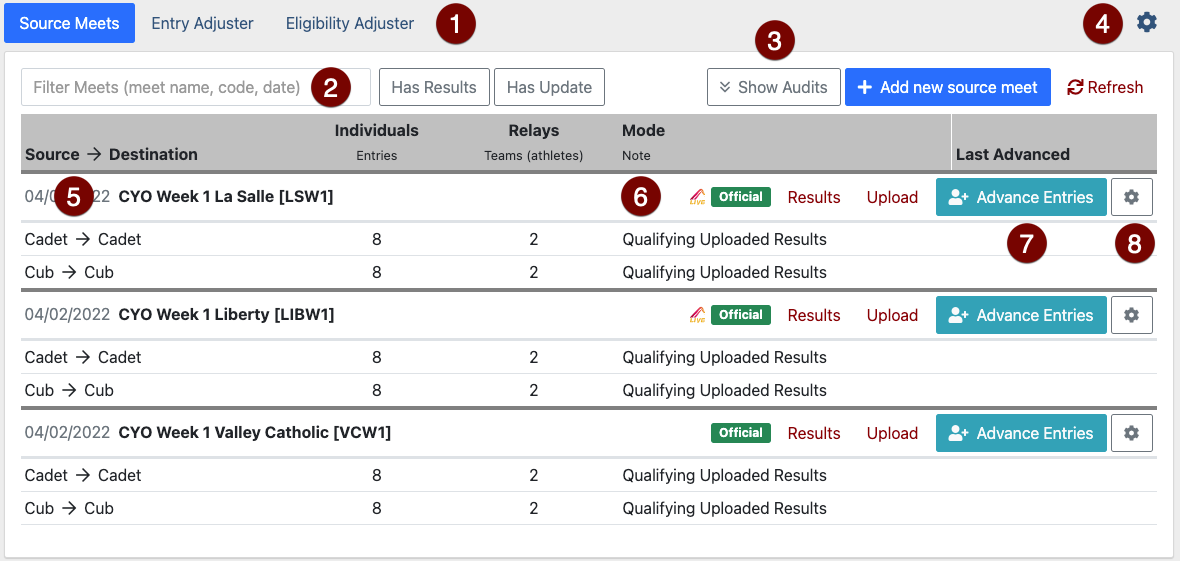
- Mode Selector: This allows you to access the various functions of the Championship Advancer system. You can find more about the Entry Adjuster and Eligibility Adjuster below.
- Meet Filter: If you have a large list of source meets, you can use this box to search for a particular meet or set of meets using any of the listed criteria. You can use the Has Results button to only include meets with published results. The Has Update button will include any meet that has had its results updated since the last time entries were advanced from that meet.
- Show Audits: This will expand each meet listing so that you can see the history of each time the meet's results were advanced including a date and time stamp.
- Championship Advancer Settings: This button will take you to the Advancer tab in the Settings menu where you will have the option to mark the meet as qualification only and to add qualification standards (track & field only).
- Source Meet Listing: Shows each source meet including advancement criteria and division matching.
- Source Meet Status: Shows the status of results from the source meet. Click the Results link to be taken to the results for that meet. Click the Upload link to be taken to the results uploader for that meet.
- Advance Entries: This button will evaluate the results for the meet as they currently stand and create entries in the championship meet for each athlete who is to be advanced based on the criteria you configured.
- Edit Division Matching: If you need to redefine how your divisions are matched, or change your depth criteria for a particular source meet, you can do it here.
Advancing Entries
Once the results for a particular source meet have been finalized, click the Advance Entries button to create entries in your championship meet based on the results of that particular source meet.

Once you advance entries for a meet, you can see the count of individual entries, relay teams, and relay entries, as well as how long ago the results were last advanced to the championship meet. If the results for a particular meet change, you'll see a flag , the meet will be highlighted, and you'll need to click Update Entries to bring the latest changes into your championship meet.

The Entry Adjuster Screen
The Entry Adjuster screen allows you to go event-by-event and make adjustments to the championship advancements at the individual-athlete level. This can help you account for ties, advance wildcards or at-large qualifiers, or other extenuating circumstances.
Track & Field Screen
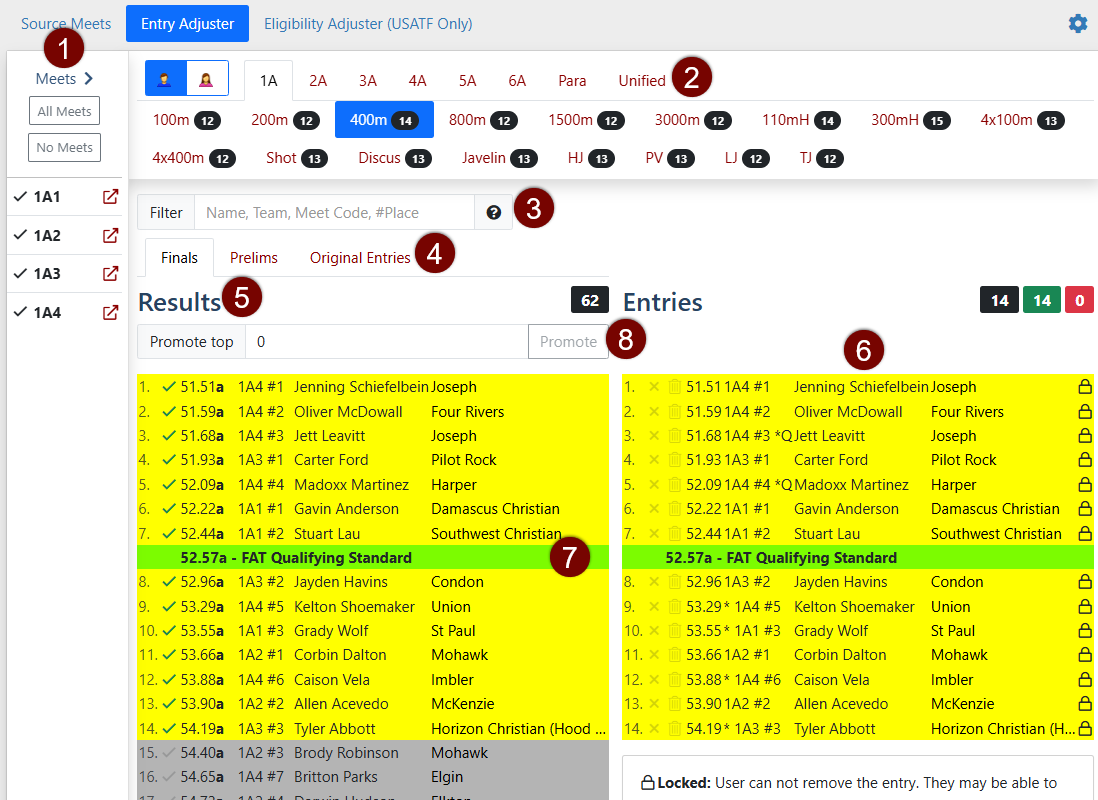
- Source Meet Selector: Use this section to choose which meets show in the Source Meet Results section. Click on Meets to show the full meet title and description for each meet.
- Event Selector: Select the gender, division, and event that you are working with.
- Filter: You can search for names, teams, or other information using this box
- Source Meet Results Selector (track & field only): You can choose to view the source meets’ final round, prelims or semis if they exist, or the original entries submitted to the source meet(s). This will help you in finding particular athletes who may, for whatever reason, not show up in the final results.
- Source Meet Results: This section shows the compiled results of the event selected. Rows with a yellow background have been advanced to the championship meet. Rows highlighted in gray have not been advanced to the championship meet. Clicking on a row will either advance the athlete or remove that athlete from the list of promoted entries.
- Promoted Entries: This is the list of athletes who have been entered in the championship meet. Entries from all source meets you have selected are highlighted in yellow.
- Advanced by Qualifying Standard: A *Q to the left of the athlete name indicates the athlete did not advance based on their place, but advanced by hitting the Qualifying Standard.
- Advanced By Hand: A * to the right of the mark indicates that the athlete was advanced by hand. These are usually wildcard or at-large qualifiers, when the next best mark is advanced after an athlete scratches, or sometimes is due to another extenuating circumstance.
- Scratching an Entry: To scratch an entry (without removing it from the list of advanced entries), click the at the beginning of the row.
- Locking/Unlocking Entries: The at the end of the row indicates that the entry is locked and may not be removed by the coach or athlete—although they may still scratch the athlete. To unlock the entry, click the lock . If registration is still open, this will allow the coach or athlete to remove the entry altogether.
- Qualifying Standards (track & field only): If you have added Qualifying Standards, they will be reflected in green.
- Promote top (track & field only): This feature allows you to quickly advance the top X number of results regardless of the qualifying criteria entered on the Source Meets tab.
Cross Country Screen
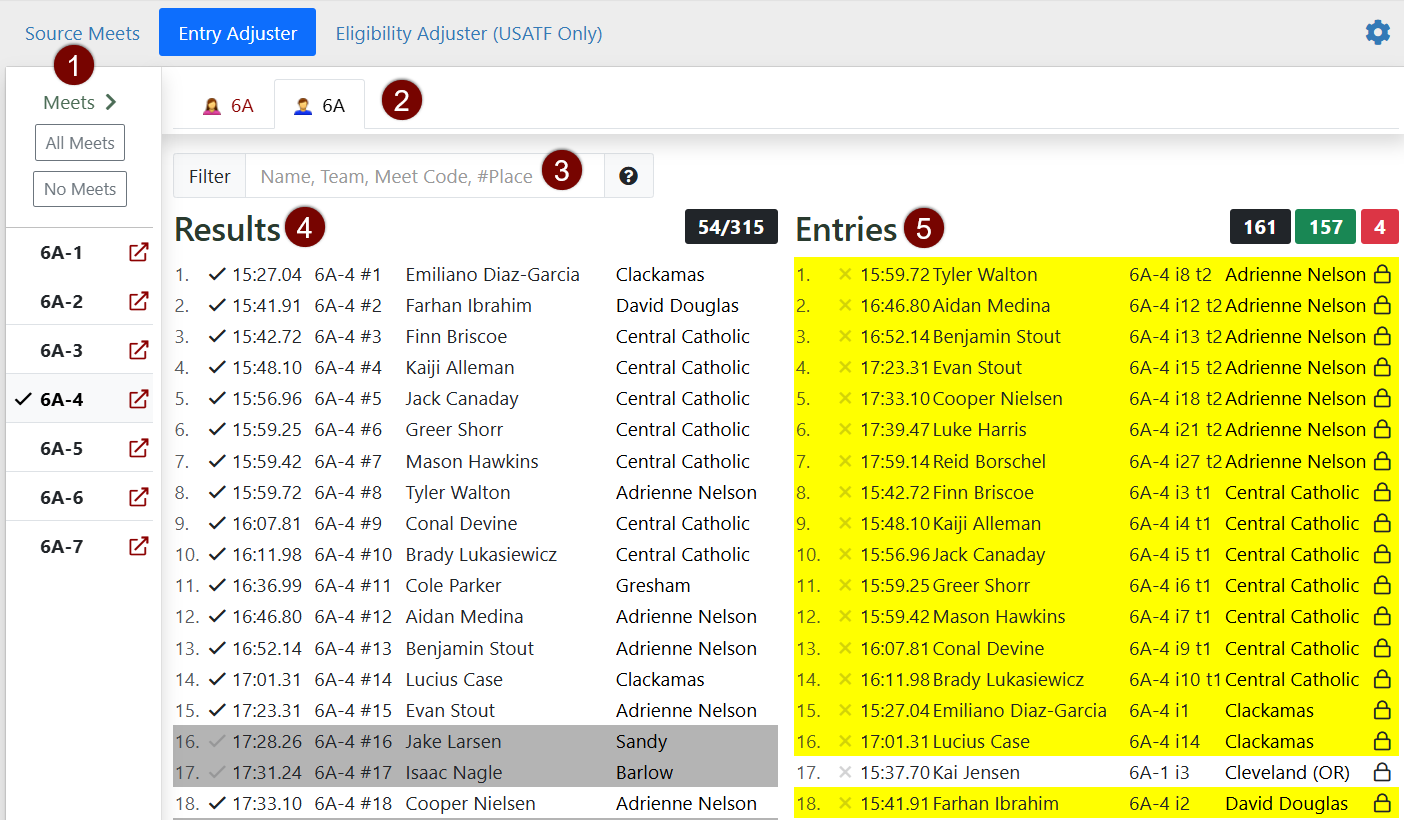
- Source Meet Selector: Use this section to choose which meets show in the Source Meet Results section. Click on Meets to show the full meet title and description for each meet.
- Event Selector: Select the race you are working with by gender and division.
- Filter: You can search for names, teams, or other information using this box.
- Source Meet Results: This section shows the compiled results of the event selected. Rows with a white background have been advanced to the championship meet. Rows highlighted in gray have not been advanced to the championship meet. Clicking on a row will either advance the athlete or remove that athlete from the list of promoted entries.
- Promoted Entries: This is the list of athletes who have been entered in the championship meet in alphabetical order. Entries from all source meets you have selected are highlighted in yellow. Entries from all source meets that are not currently selected will be highlighted in white.
- Advanced Teams will be indicated by a t# to the right of the meet code. By default, all athletes advanced as part of a team will also show their individual place (i#).
- Advanced Individuals will be indicated by a i# to right of the meet code. You will know the athlete was an individual qualifier because there will not be a t# showing.
If you visit the Entries section for your championship meet, you'll now see that the advancers from each source meet have been added to the entries for your championship meet.
