Coaches: Submit Roster on DirectAthletics for Single-Meet ID
Coaches: Follow these instructions when college entries are on AthleticNET, for a meet you are attending.
NOTE: A previous version of this help doc described how the meet director could download single-meet IDs for all teams without coach involvement. As of December 7, 2023, meet directors/timers can no longer download these IDs on their own. Each meet is now required to use single-meet DirectAthletics ID numbers when reporting results to TFRRS; this involves you submitting a minimum of your full roster on DirectAthletics for each meet.
Please complete these 3 quick steps -- thank you!
Add Meet to Schedule and Submit Rosters
- Login to DirectAthletics and accept the meet invite. If the meet is 'Open' to any team, then search for the meet by date/name and add it to your Schedule.
- For both your Men's and Women's teams, click the "Register" button.
- Select the checkbox next to "Registered?", then scroll down to click "Submit Entries/Finish"
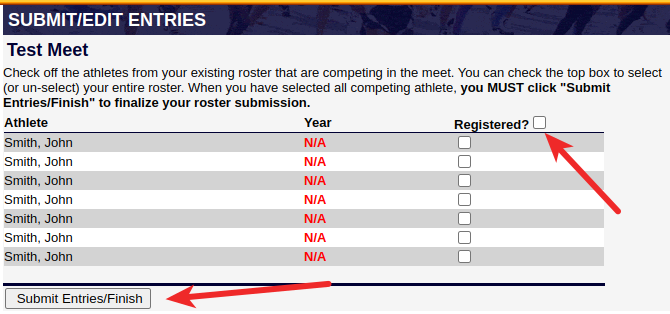
IMPORTANT: Always submit your entire roster, with the above step on DirectAthletics. This does not indicate that you will be registering all athletes to compete in events at the meet. It merely provides meet management with single-meet IDs for each athlete on your roster, in case they get registered.
