Sign up for an AthleticLIVE Notifications
Most AthleticLIVE Meets allow viewers to sign up for text message and email notifications when your favorite athletes, teams, and events have new results.
If a meet allows notifications, you will see a follow button on any athlete, team, or event page.
Begin by searching for an athlete, team, or event in the Search this meet.. field. Begin typing and anything matching the spelling will appear in the drop-down. Click the appropriate one to go to that page.
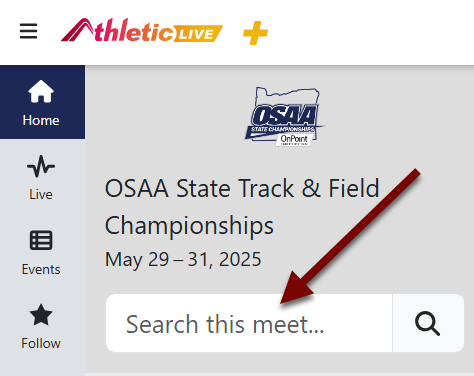
After you have selected what you want to follow, click the to follow. This star will be filled in after you have followed.
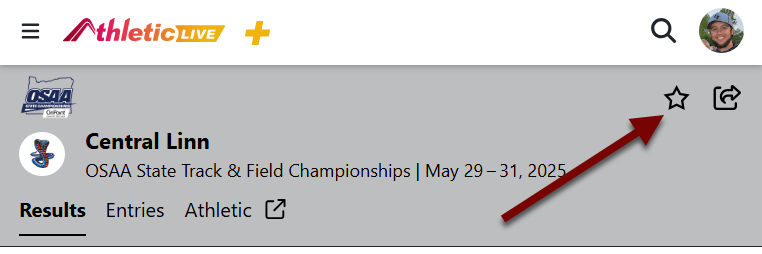
When you click the , the following page will open with options for how you want to receive notifications.
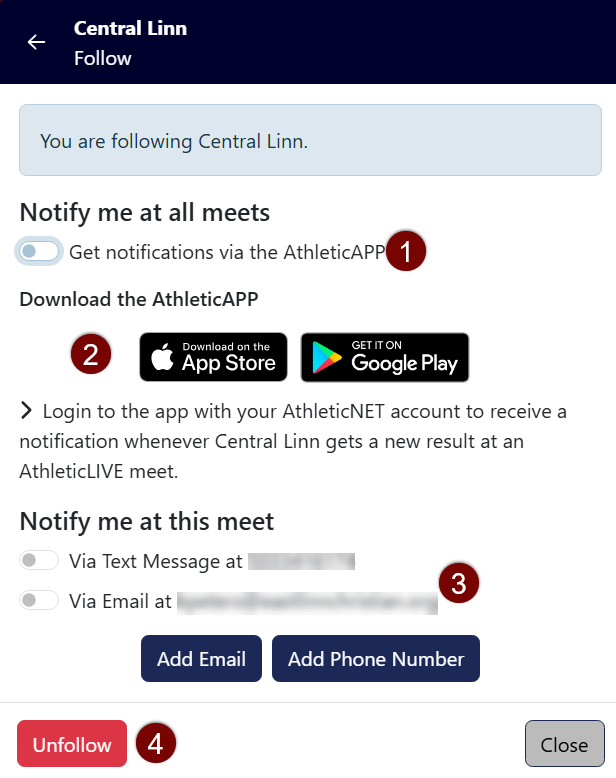
- Toggle Notify me at all meets to Get notifications via the AthleticAPP for all meets the team or athlete compete in (not just this one). This section will not appear if you selected an event to follow.
- If you don't have the AthleticAPP yet, you can download it here.
- Toggle Notify me at this meet... Via Text Message, Via Email, or both. If you haven't already, you can Add Email and/or Add Phone Number. See below for the process of adding email and phone number.
- To stop following the team, athlete or event, click Unfollow.
Managing & Viewing Notifications
You may sign up for up to 10 notifications in a single meet.
To view which athletes, teams and events you are following for this meet, click Follow on the left side of the screen, or under the menu ().
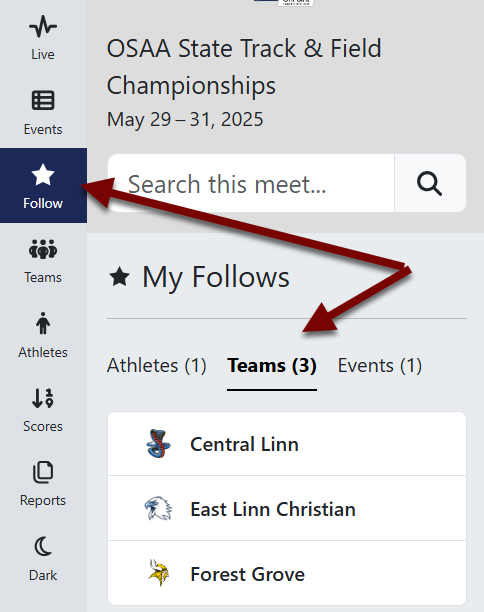
Notifications for events are only on a per-meet basis. You need to sign up for new event notifications each meet. As stated above, you can choose to get notifications for athletes and teams through the AthleticAPP for all meets.
Adding New Email Address
- If this is your first time signing up for an email notification, enter your email into the "New Email Address" field.
- Click "Verify your email address".
- An email has been sent to your email address with a verification code.
- Enter it into the "Enter Verification Code" field. Click "Verify & Create Notification".
- Your notification has been saved. If you entered the wrong email address, click "Change".
Adding New Phone Number
- If this is your first time signing up for an text notification, enter your phone number into the "New Phone Number" field.
- Click "Verify your phone number".
- A text message has been sent to your phone number with a verification code.
Enter it into the "Enter Verification Code" field. Click "Verify & Create Notification".
Your notification has been saved. If you entered the wrong phone number, click "Change".
