Using Your Team Calendar on Other Devices
Your team calendar can be used in a number of different ways besides simply being displayed on your team homepage. Your calendar can be embedded in another website—and updates in real time as you change it on AthleticNET. You can download the calendar for display in the software of your choice, or link it to your mobile calendar to always keep it in sync.
Navigate to your team's homepage by clicking on the Menu Icon ( ) in the top left corner, and then clicking on your team's name. Once you're on your team's homepage, select the correct season using the drop-down box at the top of the calendar.
Print the Calendar
Once you've entered all the events into your calendar, use the Print icon () to format the calendar into a suitable report for printing.
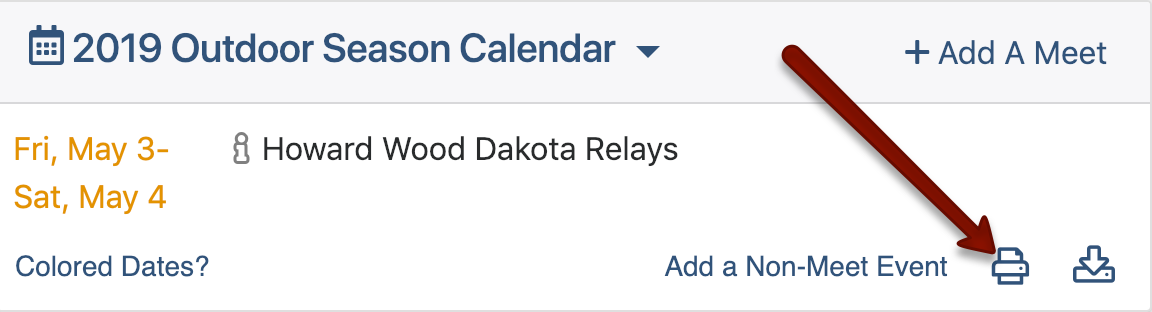
Embed the Calendar
You can display the team calendar on an external website using the embed feature. It will stay in sync with your calendar on AthleticNET. To embed the calendar, click on the Electronic Calendar Options icon (), and click Embed calendar.
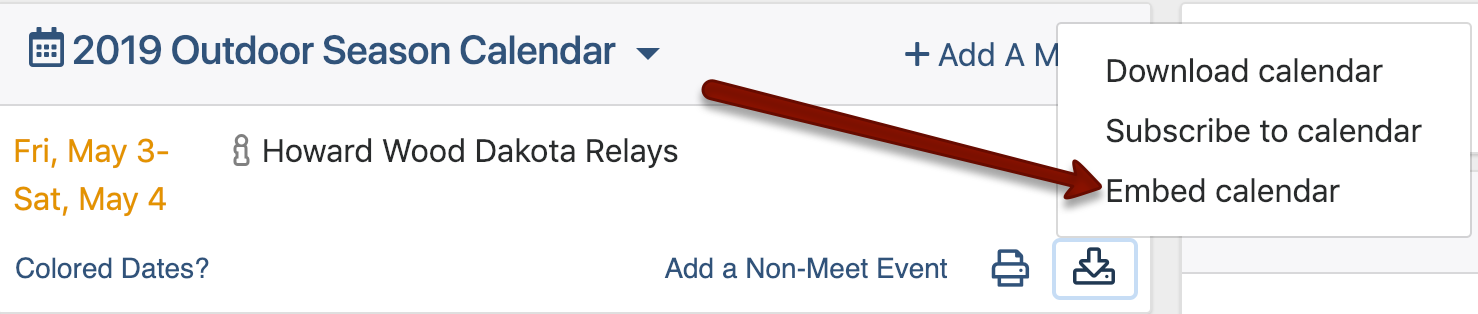
Copy and paste the code shown into your webpage. A copy of the team calendar from your team's AthleticNET homepage will be displayed on your website.
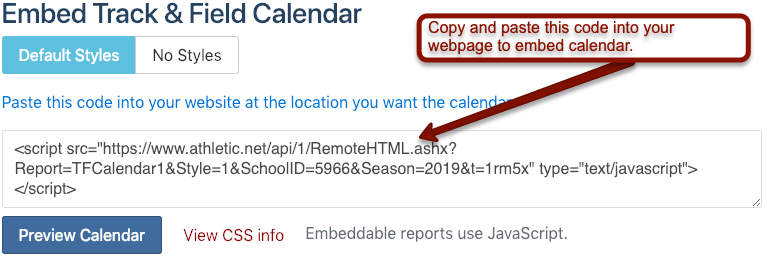
Download the Calendar
AthleticNET provides you with the ability to download a snapshot of your team's calendar as it currently stands using the standard ICS format and import it into the calendar software of your choice. To download the calendar, click on the Electronic Calendar Options icon (), and click Download calendar.
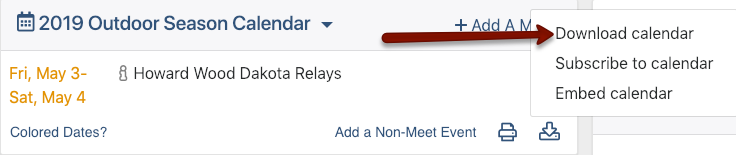
Subscribe to the Calendar
Subscribing to the team calendar will keep your personal calendar software synchronized with the team calendar displayed on your team's homepage. Changes made to the team calendar will appear on your personal calendar software. To subscribe to the calendar, click on the Electronic Calendar Options icon (), and click Subscribe to calendar.
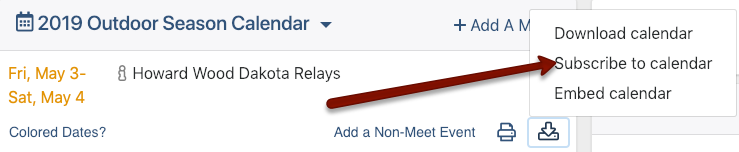
This will open the default calendar software on your computer, and prompt you to subscribe to the calendar.
