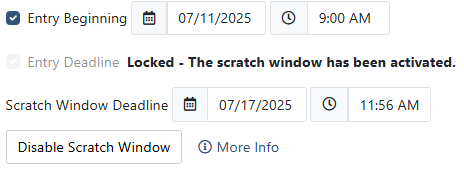Configuring a Scratch Window
If you are configuring a meet that allows coaches to scratch (or declare/undeclare) athletes once the entry deadline has passed, you can use the Scratch Window feature to allow this.
To configure a scratch window, navigate to your team's homepage by clicking on the Menu Icon () in the top left corner, and then clicking on your team's name.
Find the meet on your team's calendar, and then click Manage Meet.
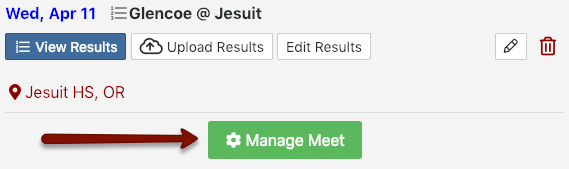
At the top of the page, click Settings.

Under Meet Information, you will find an Enable Scratch Window button.
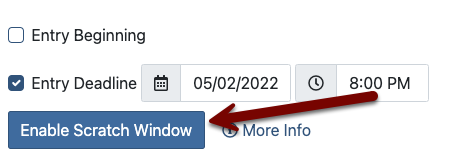
When you click Enable Scratch Window, the following prompt will appear. Take special note of its warnings!
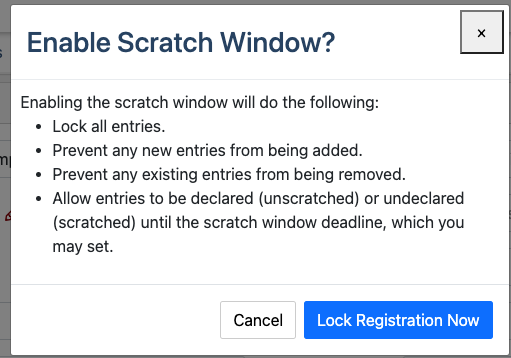
Once you enable the scratch window, entries may not be edited except by the host. Teams may only declare or scratch athletes from this point.
When you click Lock Registration Now, the scratch window will be set by default to extend 7 days from the time you activated it. If you wish to change that, simply edit the date and time of the Scratch Window Deadline: