AthleticPHOTOS - Photographer Setup Steps
Introduction
AthleticPHOTOS is a system built directly into AthleticLIVE that allows photographers to upload photos directly to a AthleticLIVE meet page. While capturing images at a track or cross country meet, photographers upload their photos directly to an FTP server from their camera. Our system will then automatically identify, tag and categorize the images based on the athletes in the photo. Galleries are then created under each event that has photos on your AthleticLIVE meet page.
FTP Settings
- FTP Address: ftp.athletic.live
- Port: 21
- Passive Mode: Enable
- Username: You will get this from the timer / meet host
- Password: You will get this from the timer / meet host
Canon Settings
The BYU Athletics Photo Department has created eductaional videos for how to setup various Canon cameras to an FTP network. Below are a few video links that walk through the FTP setup process for the most popular Canon cameras.
- R1: https://youtu.be/l9QTHQMYuZQ?si=bVD_S2uwvhCauJk6&t=280
- R3: https://youtu.be/Mhbyjch02VU?si=pIgpt4nA-RPVKYK_&t=92
- R5 (only WiFi, not ethernet): https://youtu.be/AYZdluI-9d8?si=90zpL0oedlozOPwR
- R5 Mark II: https://youtu.be/1Gqa16SnWrA?si=YMO7zZKCJvALRQL7
FTP Transfer Settings in Camera:
- Automatic Transfer: Disable
- Transfer with SET: Enable
- Power saving: Enable
- Protect images: Disable
Images to Transfer Settings:
- Separate JPEGS: Larger JPEG
- Separate HEIFs: Larger HEIF
- Shooting RAW+JPEG: JPEG only
- Shooting RAW+HEIF: HEIF only
Image Size Settings:
- Set JPEGS size to S2 - the images should be around 1-3mb per image
Camera Settings:
Ensure you have set the time of day on your camera down to the second and that it is set in the correct time zone and daylight savings time setting.
Copyright Settings:
- Double-check that your full name, as you want it to appear for photo credit is set in the artist field in your camera settings.
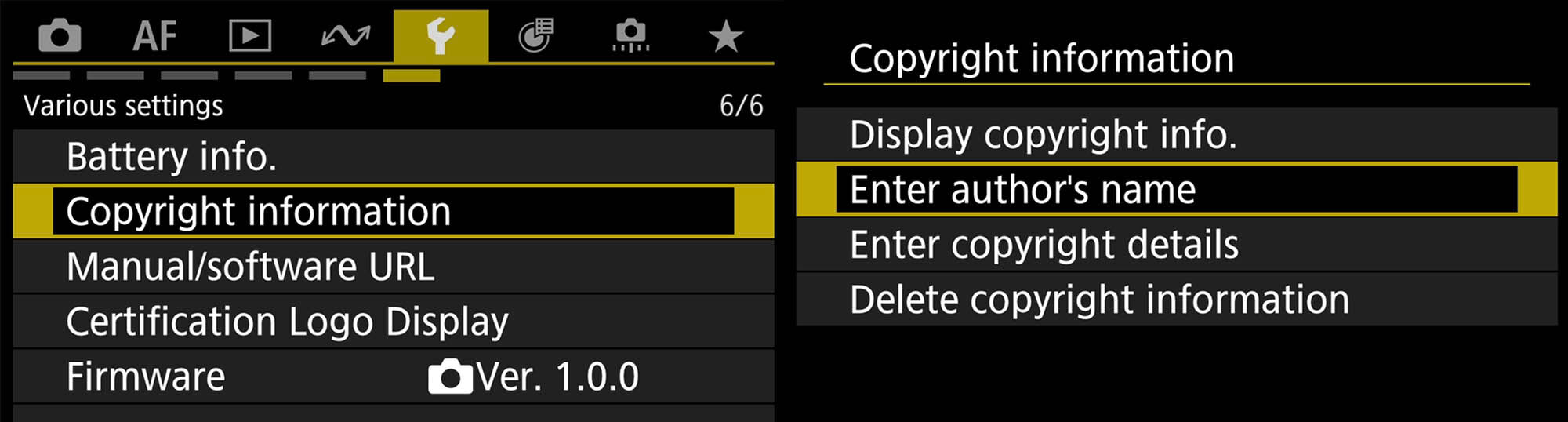
Nikon Settings
Here is a video from a photographer who works for Nikon Australia showing how to setup FTP settings on a Nikon Z9. The network setting menus are very similar across all Nikon's. This video will look similar even if you don't have a Z9.
Tutorial Link: https://www.youtube.com/watch?v=T3rkXeCo-W4
