Hy-Tek - Meet Manager
Uploading Results - Hy-Tek
Three Hy-Tek classes of formats are supported:
- TCL results file format (recommended Hy-Tek format. Required for Collegiate meets)
- Semi-colon delimited .csv export format - Example
- HTML or Print format - these should be pasted into a .txt file first - Example.
How to export a Hy-Tek meet
Click: File -> Export -> Semi-colon Delimited Results
Click: OK
Click: OK
Take note of where Hy-Tek plans to export the file, and Click OK.
Click: OK
Common Hy-Tek Errors
- Uploading the wrong type of file, tcl, mdb, pdf - none of these will work
- Mixed gender events - won't work in track (will in xc)
- Loss of spacing when copying pdf to a text file (use A-PDF Text Extractor to extract)
- Copied from another website and did not preserve formatting of columns - try using their printable format or post a link back to their page via feedback
- Use of "M" to designate a meet record -- we misread that as Meters so choose something else to designate meet records or manually replace the "M" with a space
Hy-tek Meets with Multiple Divisions
Hy-Tek has an odd way of treating two division meet. Often it is best to export them as HTML results BY DIVISION. So, if you had a two division meet, say Varsity and Junior Varsity, first export only Varsity, and then only Junior Varsity. Unfortunately, this will then print correct BY DIVISION scores at the bottom, but Hy-Tek will put all division scores at the bottom of the Varsity and JV results ... so you have to delete the opposite division's results from that particular upload. Otherwise scoring may not be correct if you use delimited. Just view the HTML in a browser, and copy/paste it to notepad or other plain text editor and then copy paste back into the upload after deleting the opposite division's score.
Hy-Tek has an odd way of treating two division meet. Often it is best to export them as HTML results BY DIVISION. So, if you had a two division meet, say Varsity and Junior Varsity, first export only Varsity, and then only Junior Varsity. Unfortunately, this will then print correct BY DIVISION scores at the bottom, but Hy-Tek will put all division scores at the bottom of the Varsity and JV results ... so you have to delete the opposite division's results from that particular upload. Otherwise scoring may not be correct if you use delimited. Just view the HTML in a browser, and copy/paste it to notepad or other plain text editor and then copy paste back into the upload after deleting the opposite division's score. Alternatively and perhaps simpler, only include scores in the first division you print and not in the subsequent division(s) which is done by un-checking all genders under the score section for the "include in results" section for the second division you are including.
Support for Unified Meets & Mixed Gender Relay Events
Unified, wheelchair, partner, adaptive, and similar events are supported in AthleticNET. If those events are co-ed for relays, please see our Mixed Gender Relay Races (coed) help documents. To include events such as these, it is necessary to create a division for each of them. Then, in meet setup you have two choices:
1. Create separate divisions and follow the above directions (this is probably the technically correct best practice).
or
2. Add event comments that include the name of the division in a way that it will be picked up by our results interpreter (this is easier and preferred if you do overall scores vs by division scores).
1. Create separate divisions and follow the above directions:
The method of creating different divisions will vary. For LynxPad see the LynxPad meet setup document. For Hy-Tek or other similar programs, it is no different than any other meet with divisions. For demonstration purposes, here are hytek instructions:
a. Set the meet to division by event:
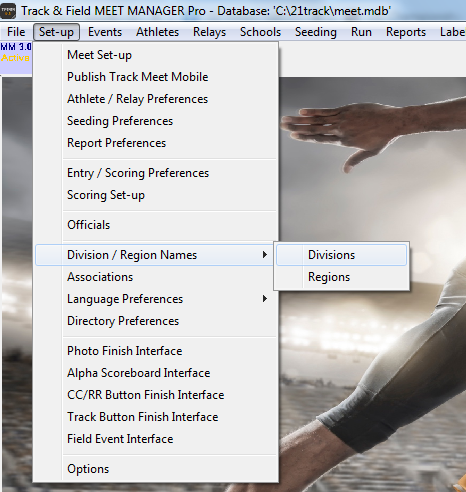
b. Create your second division:
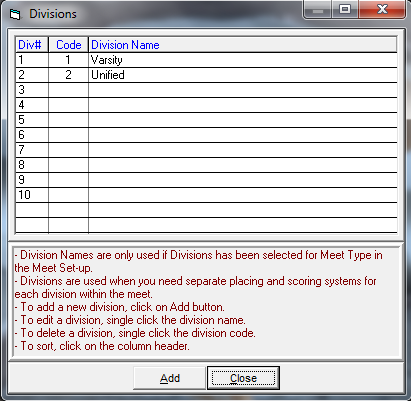
It is not technically necessary to create division 1, but division 2 must match entries for that event as Hy-Tek only uses division number and not name to import entries.
c. Create events by division:
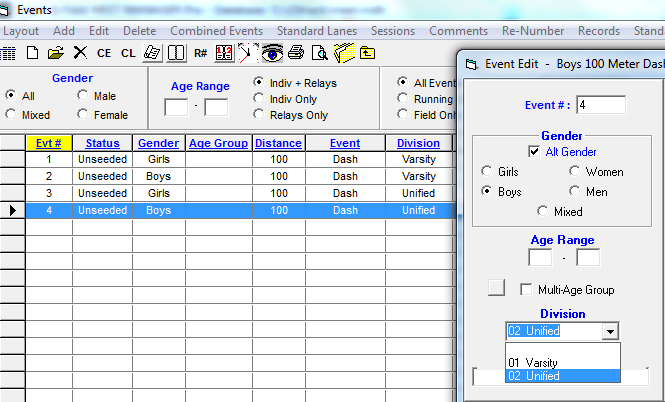
or
2. Add Event Comments:
This only works if you will upload html results and not Hy-Tek delimited results. It will load and show unified ... but if unified (or any other division name you choose) is not yet a division, then you need to go back to manage meet > settings > divisions and create it.
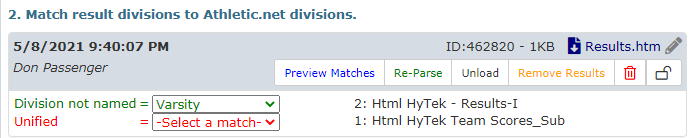
This method may make it more difficult if you are importing entries.





