Common HyTek FTP Upload Problems
- Make sure you are on Passive FTP
- Make Sure F10, F11, and F12 are enabled
- Make sure HyTek is allowed to upload files
- TMobile does not allow FTP
- School and Facility Internet rarely allows FTP
- HyTek is stuck on "Sending Event Result to the Web..."
- FTP Upload problem
- Cannot upload. The User Name or Password may be invalid
- Cannot upload. The Working Directory path does not exist.
- Connection Refused or Timeout
Make sure you are on Passive FTP
Go to Run -> Web -> Settings. Make sure "Passive" is checked under "Mode".
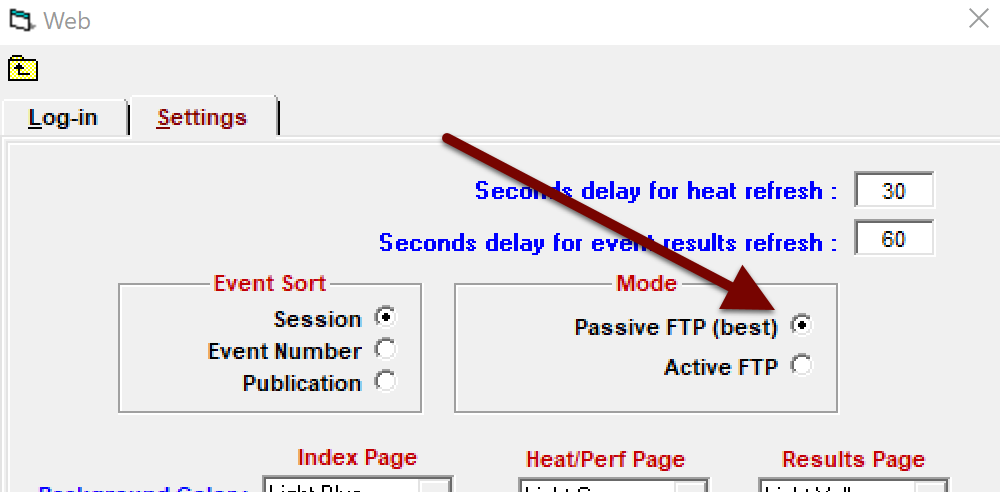
Make Sure F10, F11, and F12 are enabled
Go to Run -> Web -> Log-in. Make sure "Enable F10, F11, and F12 from Run" is checked.
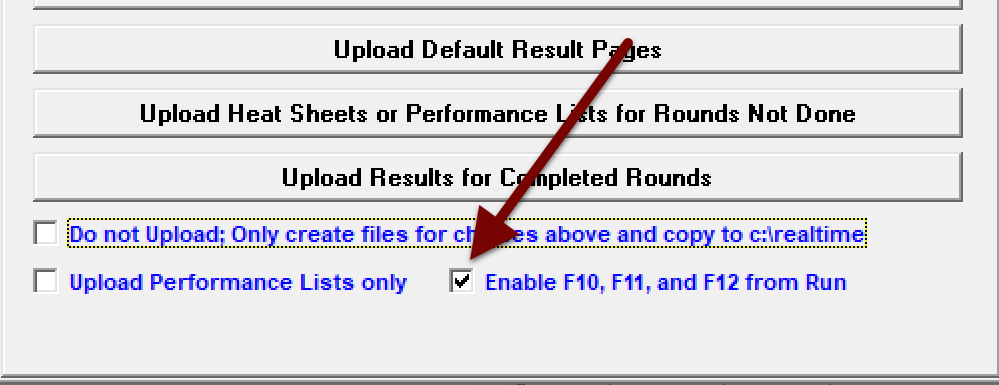
Make sure HyTek is allowed to upload files
Go to Run -> Web -> Log-in. Make sure "Do not Upload" is NOT checked.
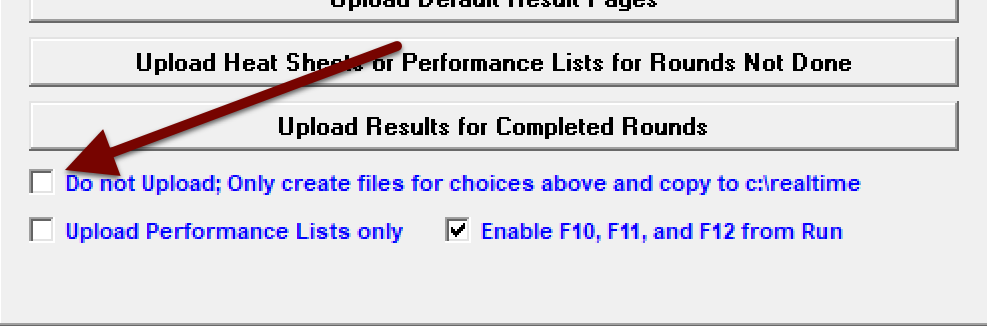
TMobile does not allow FTP
You cannot upload FTP data with TMobile. Find another provider or consider using the HyTek Database Connection.
School and Facility Internet rarely allows FTP
Try a hotspot or consider using the HyTek Database Connection.
HyTek is stuck on "Sending Event Result to the Web..."
If the blue bar above results has said "Sending Event Result to the Web..." for a few seconds, HyTek is having trouble uploading results. This is usually due to poor internet connection. If this message doesn't disappear in 60 seconds, try exiting and re-opening HyTek.
FTP Upload problem
If you see this dialog box, your computer is not connected to the internet.
Cannot upload. The User Name or Password may be invalid
If you see this dialog box, your FTP credentials are not working. Refer to your Meet Details page and try typing them in again. Hytek will not let you paste the password into the text field. Check your internet connection. Make sure you are on Passive FTP.
Cannot upload. The Working Directory path does not exist.
The working directory must be /
If you see this dialog box, your FTP credentials are not working. Refer to your Meet Details page and try typing them in again. Check your internet connection. Make sure you are on Passive FTP.
Connection Refused or Timeout
If you see either of these two pop-ups after trying to upload results, check your internet connection, and try closing and re-opening HyTek. If that doesn't work, contact our Support Center at ben@athletic.net and we'll try our best to help.
