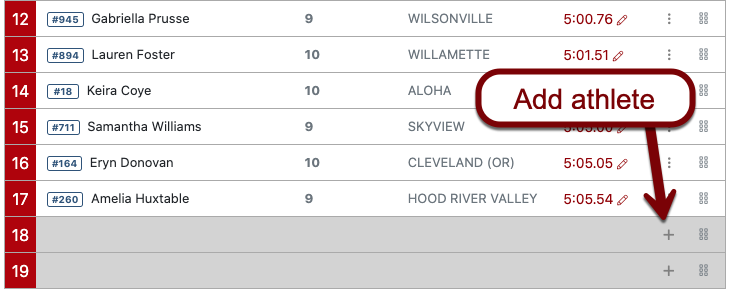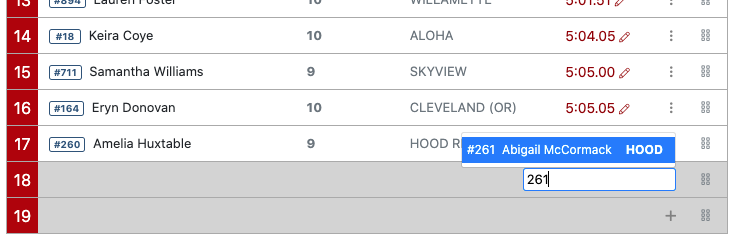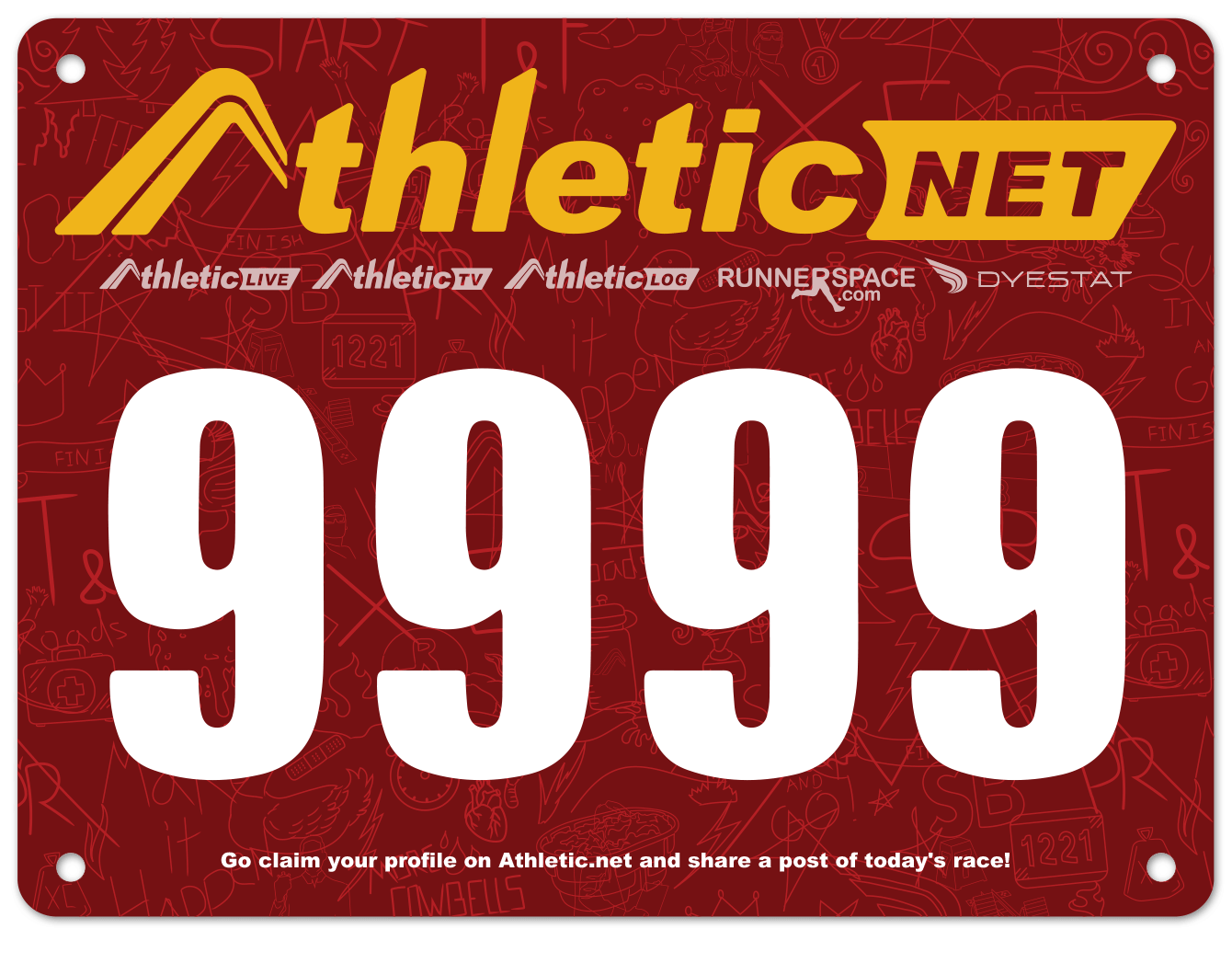Assigning and Using Competitor Numbers
AthleticRUNMEET has the capability to assign competitor numbers to athletes to allow easy data entry and identification of athletes. Any athlete entry field in AthleticRUNMEET where you would normally enter a name can easily accept the athlete's competitor number instead. This makes running an un-seeded meet much easier, since a clerk can simply enter the competitor number for each athlete into AthleticRUNMEET when seeding events. Whenever a clerk updates seeding, all devices connected to the meet are updated at the same time, as are start lists for any connected FAT system.
The Athletes Screen
To assign competitor numbers to athletes, click the Athletes () icon at the top of the screen.
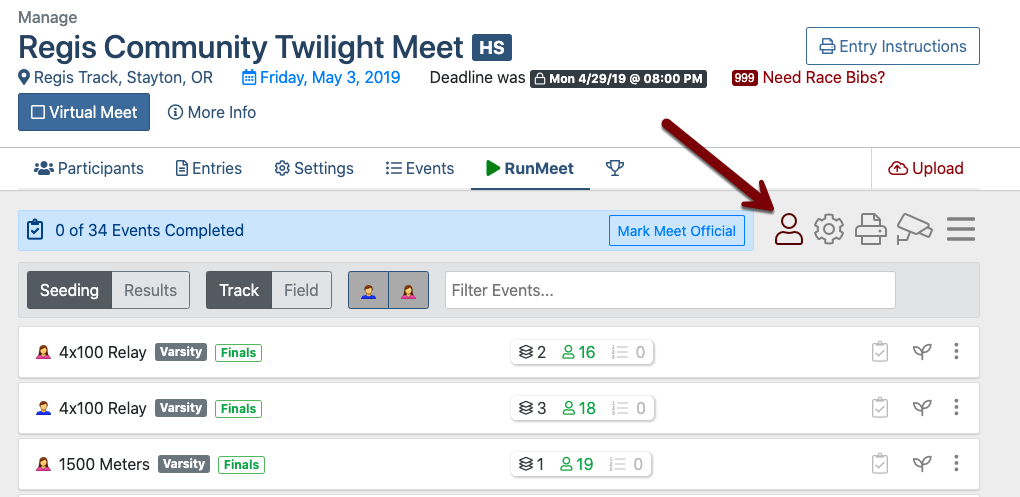
On the Athletes screen, you'll see a list containing each athlete on each participating team's roster. You have several options for sorting and filtering the list, including a team filter, male and female filters and a text box to filter athletes by name. Additionally, you may sort the list by any of the available columns by clicking on the column header.
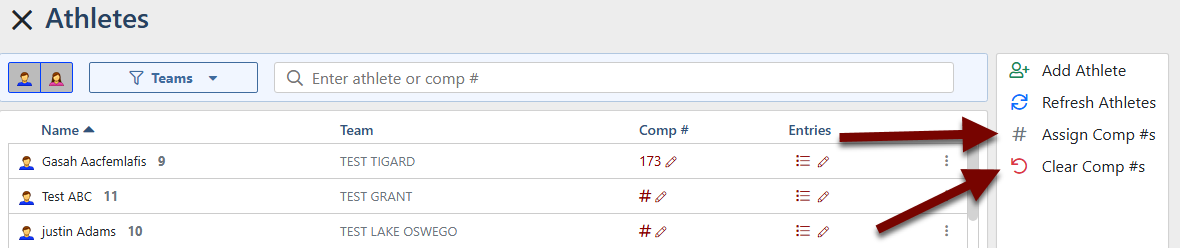
Assigning Competitor Numbers
To assign competitor numbers, click Assign Comp #s on the right-hand side of the Athletes screen.
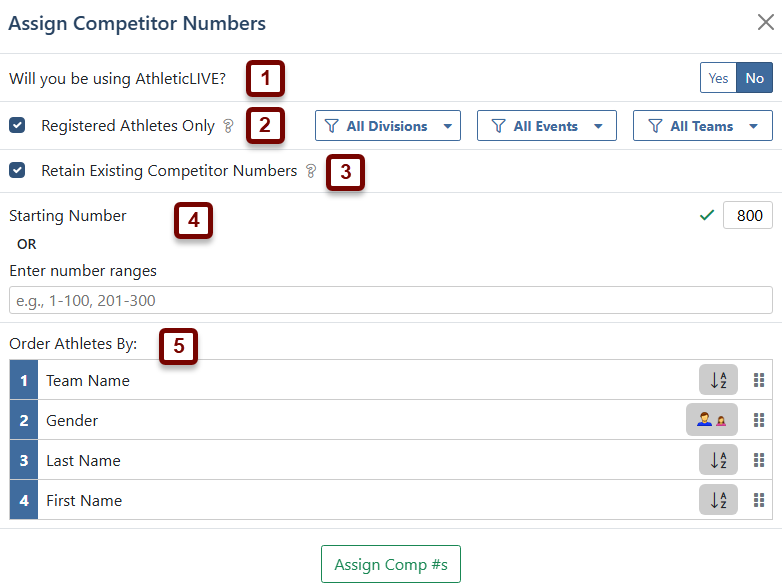
- Will you be using AthleticLive? If you say Yes, you will be required to assign competitor numbers regardless of whether you will use them on meet day or not. If you select Yes, the Registered Athletes Only option will disappear.
- Registered Athletes Only: Assign competitor numbers only to athletes entered in one or more events. Uncheck to assign competitor numbers to all athletes on team rosters.
- Retain Existing Competitor Numbers: Assign competitor numbers only to athletes who don't have them. Existing competitor numbers will be retained. Uncheck this option if you'd like to reassign competitor numbers for all athletes.
- Starting Number: Enter the number you'd like to use as the first competitor number in the sequence or choose a range or ranges of number depending on your bib inventory.
- Order Athletes By: Use this sort-order function to change how athletes are sorted before competitor numbers are assigned. The standard sort order shown will assign competitor numbers as shown in this example:
Team A Team B
====== ======
Men Comp # Men Comp #
------ ------ ------ ------
Athlete, AA 1 Athlete, AA 7
Athlete, AB 2 Athlete, AB 8
Athlete, AC 3 Athlete, AC 9
Women Comp # Women Comp #
------ ------ ------ ------
Athlete, AA 4 Athlete, AA 10
Athlete, AB 5 Athlete, AB 11
Athlete, AC 6 Athlete, AC 12
You can alter the sort order by dragging the various rows into the correct positions using the drag handle (). You can reverse the alphabetical order or the gender sort order within each row by clicking the alphabetization or gender icons.
Once you've made the correct selections, click Assign Comp #s. Be patient! For large meets, the assignment process may take a few seconds.
# instead of a competitor number. These are athletes who were not entered in an event and were therefore not assigned a competitor number.If you made an error, click the Clear Comp #s button.
Editing an individual competitor number
To edit (or assign) an individual competitor number to an athlete, simply click their number or the # symbol to edit the competitor number. If you attempt to enter a number that's already in use, you'll receive a warning that the number is already in use. To remove a competitor number from an athlete, simply delete the number.
Viewing a Roster and Bib Number Report
Once you assign bib competitor numbers, you'll want to view a report of who has been assigned what number, so that coaches can hand out bibs to their team members. At the top right, select the Reports () icon.
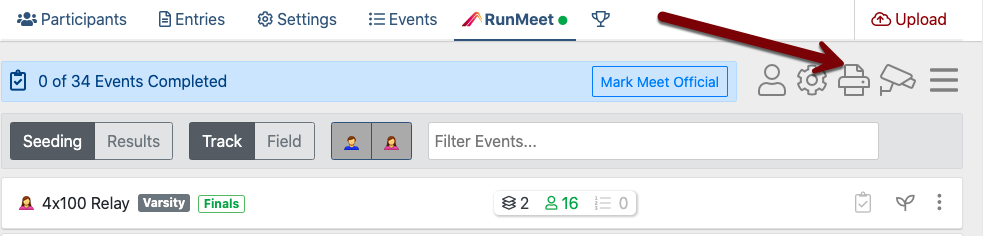
From the Reports screen, select the Rosters tab.
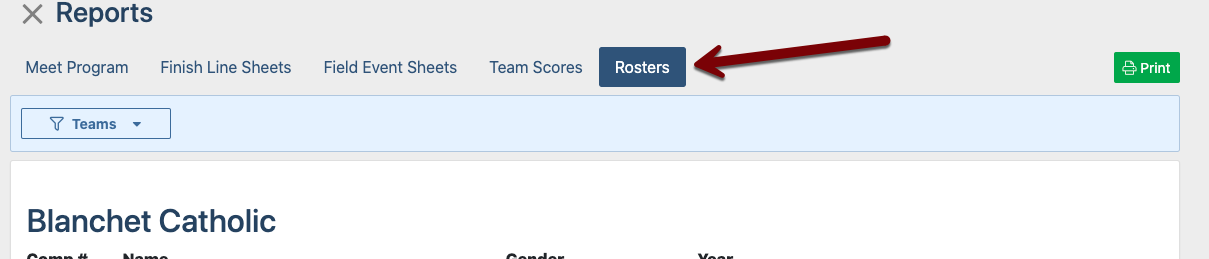
A report of all competitors, sorted by team, will be displayed. You can click the Print icon to prepare the report for printing. Additionally, you can use the Teams button to display the report for only a particular team or teams.
Using Competitor Numbers in AthleticRUNMEET
Once you've assigned competitor numbers, you'll see that each athlete's competitor number appears next to their name on all related screens in AthleticRUNMEET.
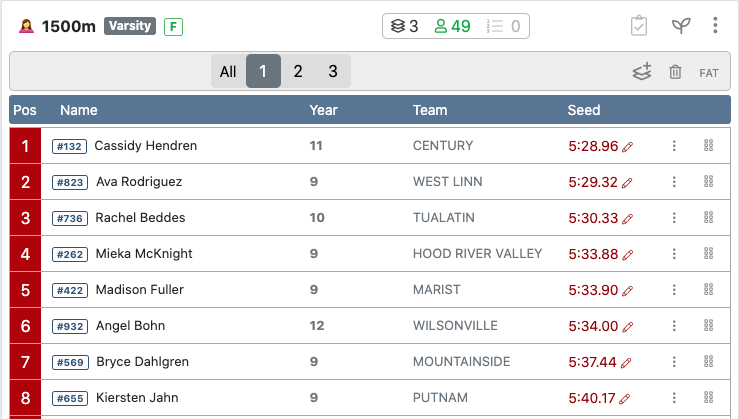
To add an athlete to an event using their competitor number click the Add Athlete () in any available lane, and type their competitor number into the box.