Using AthleticRUNMEET with Combined Events/Multis
AthleticNET now has the ability to score and run Combined Events / Multis in AthleticRUNMEET. You can now use AthleticRUNMEET to contest Triathlons, Pentathlons (Indoors, Outdoors, and Throws), Heptathlons, Octathlons, and Decathlons!
This is a help document for how to run Combined Events/Multis. If you are looking for help combining events in AthleticRUNMEET please visit this help document instead: LINK HERE
Setting Your Meet Up For Combined Events/Multis:
- To get started you have to first set up your meet to have combined events/multis. In order to do this head to the "Events" Tab under the "Manage Meet" button for your meet.
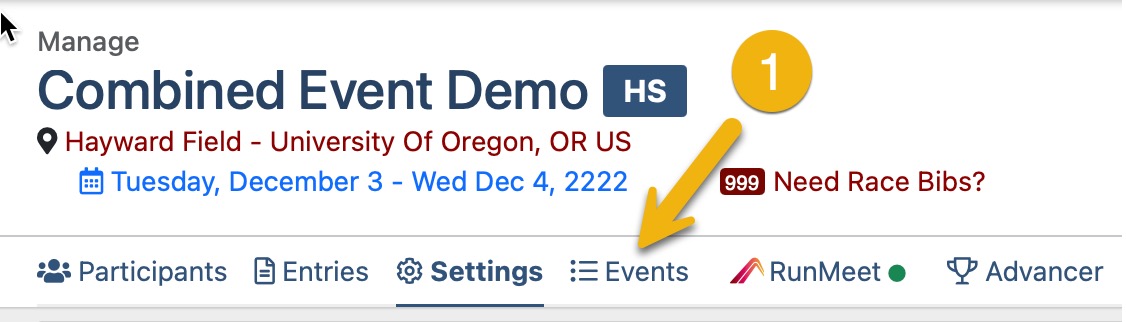
- After going to the "Events" tab, click on the "+ Add Event" button in the upper right-hand corner of the page. Once you have clicked that, a pop-up window will open.
- To find your combined event/multi discipline, you can either use the search bar. Alternatively you can click 'Combined Events/Multis' and then select which event you want to contest.
- You simply just click on the discipline you want to add. You can only add one at a time when on this page.
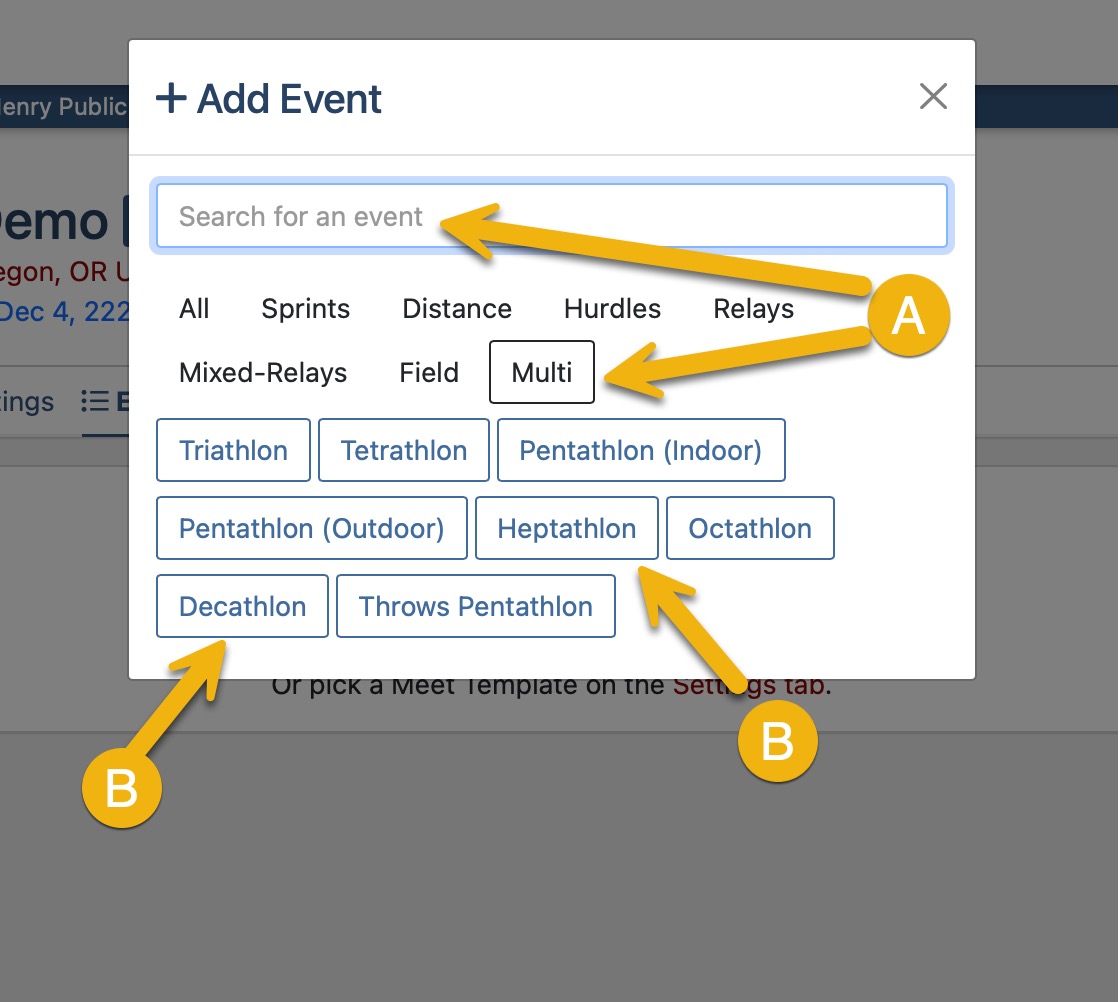
Make sure your meet is set to a two-day meet if you are contesting one of the Combined Events/Multis that competes over two days. This usually only applies for the Heptathlon, Octathlon, and Decathlon. AthleticNET will not let you create your event until you have multiple days setup.
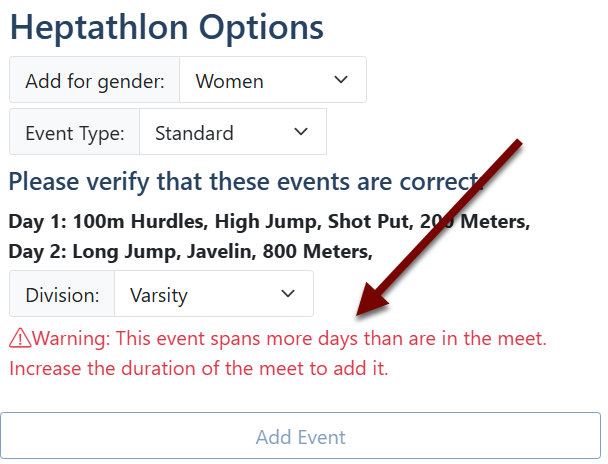
- After selecting what Combined Event/Multi you want, an additional drop-down will appear with options to set up your discipline. All three of these steps are required.
- You first will select what gender you want. You have the option to select 'Women, Men, or Both'.
- Depending on what discipline you are hosting, you will either select 'Standard' or choose one of the hurdle distances or USATF age groups (only applicable to the Outdoor Pentathlon and Heptathlon).
- The third dropdown lets you set what day the selected discipline will start on. ie. If you have a four day meet, and the Decathlon doesn't start until Day 3, this is where you would set that.
- Once you are happy with your options, press 'Add Event' and your discipline will be added to your meet. If you need to add other disciplines, repeat this process until you have added all your events.
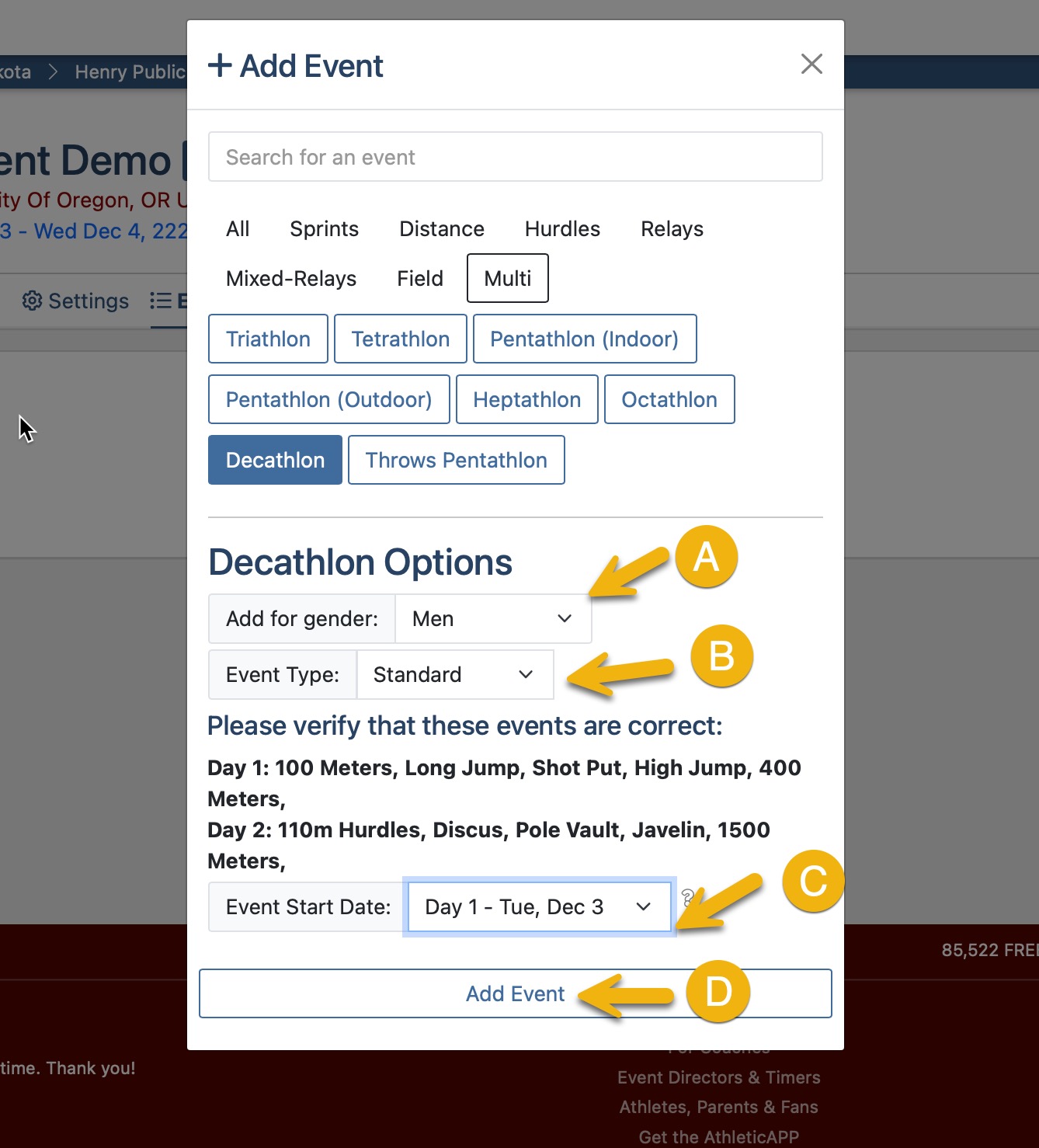
- After you have added the events, you can rearrange the order of them on the events page, and move them to different sessions if you need to.
- Click and hold the box of squares on the right to drag and reorder the events.
- If you need to add more divisions to the Combined Events/Multi discipline you can click the 'Multi-Event' button and add them there.

Running Combined Events/Multis in AthleticRUNMEET:
If you need to learn more about configuring AthleticRUNMEET, check out this help document!
- After being satisfied with adding your events you can start up AthleticRUNMEET like you normally would.
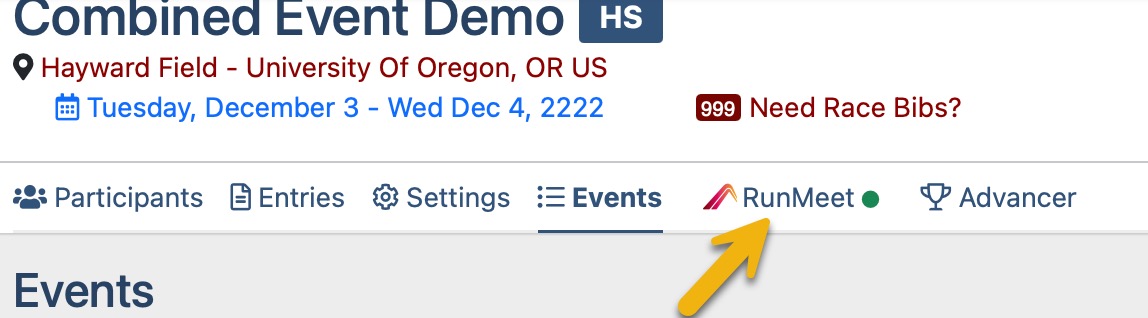
- Once you have configured AthleticRUNMEET your events will populate on the AthleticRUNMEET home page.
- You will see a third button appear (besides the existing Track, and Field buttons) when you have a Combine Event/Multi in your meet. When clicking this, you will be shown all of the Combined Events/Multis and their sub events.
- You can view the current standings for each combined event/multi by clicking on the event name row. that is yellow. This is where you can also access the multi table. The progress bar in the middle of the row will also show you how many sub events have been completed in the event.
- All of your sub events will appear under the event row. You can click into any of your sub events and enter results, reseed, and manage them from here. This is similar to how you would run a non combined event/multi in RunMeet.
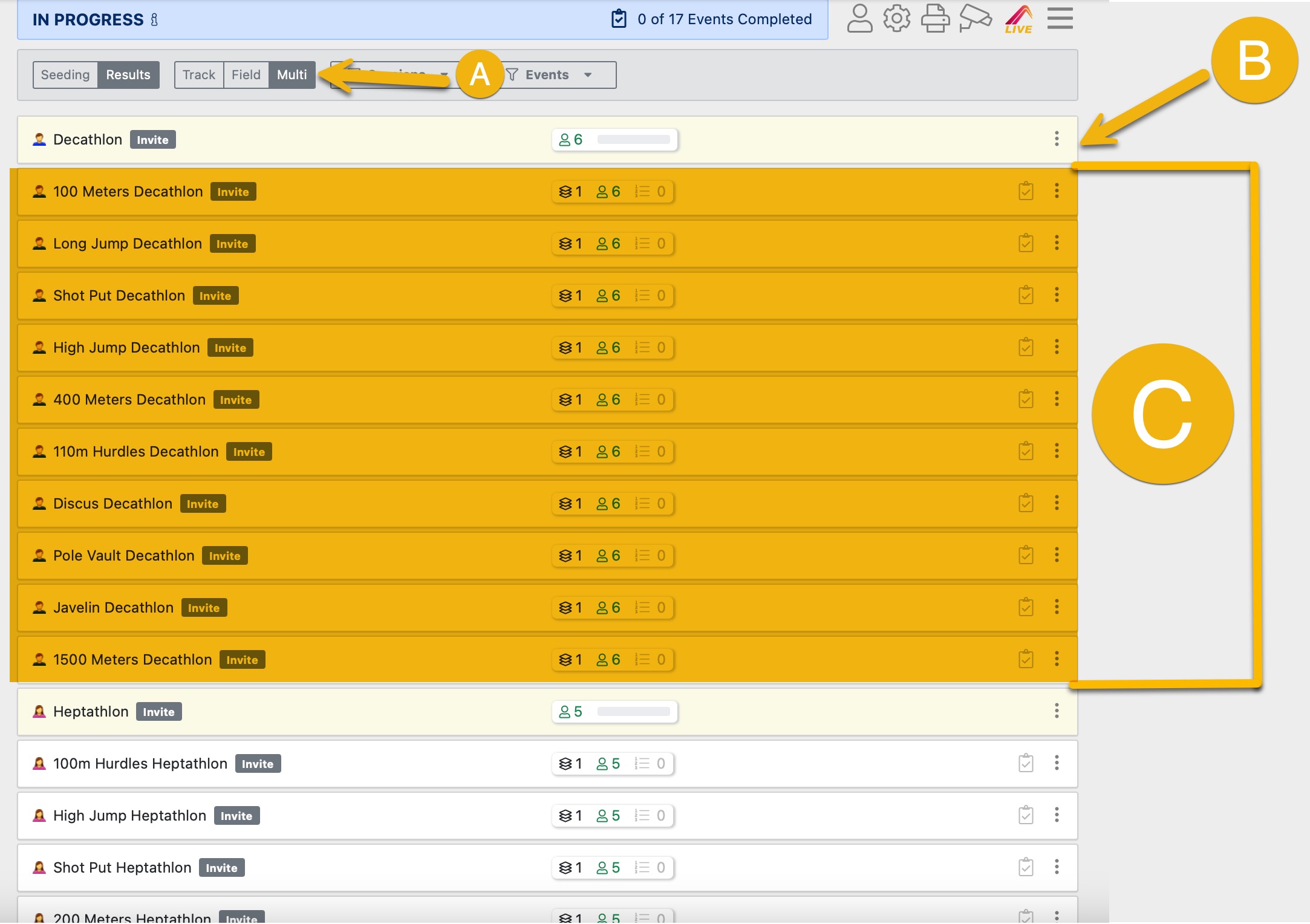 Note: You can only enter metric marks for field events in a combined event/multi. If you contested your event in imperial, we suggest using the USATF Marks Conversion Calculator. It can be found at this link:https://www.usatf.org/statistics/calculators/markConversions/index.html
Note: You can only enter metric marks for field events in a combined event/multi. If you contested your event in imperial, we suggest using the USATF Marks Conversion Calculator. It can be found at this link:https://www.usatf.org/statistics/calculators/markConversions/index.html
