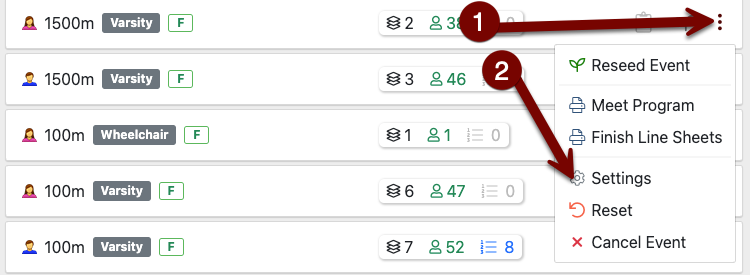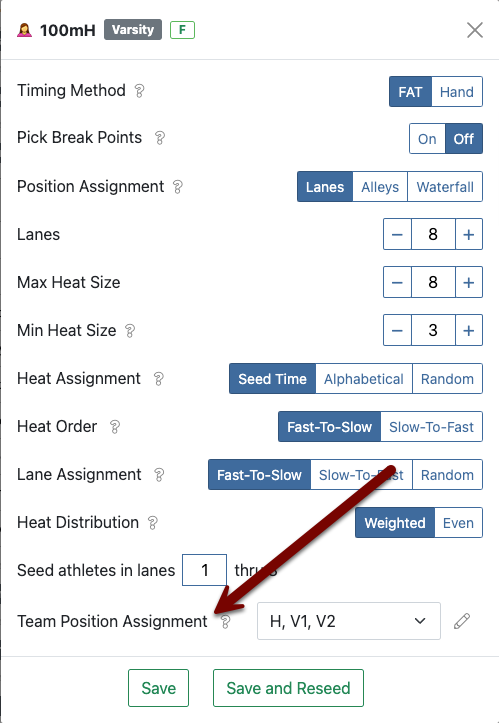Setting Team Position Preferences
Team position preferences (often called “Team Lanes”) is a method for dual meets where a AthleticRUNMEET operator may dictate which team gets which lane for a particular event. This is often used in high school dual or tri meets. An example of this rule might be:
Visiting schools will be given inside lanes for the first race and shall alternate with each race thereafter in Varsity events.
Another league might provide a table such as the following (tri meet):
Event | Lane Order |
4x100 | H, V1, V2... |
1500 | Seeded by time |
100 | V1, V2, H... |
400 | V2, H, V1... |
100H/110H | H, V1, V2... |
800 | V1, V2, H... |
200 | V2, H, V1... |
300H | H, V1, V2... |
3000 | Seeded by time |
4x400 | V1, V2, H... |
AthleticRUNMEET makes it easy to enforce these rules without manually seeding each event.
Configuring lane preference schemes can be done during the initial AthleticRUNMEET setup. In the Seeding section, select Team Position Assignment.
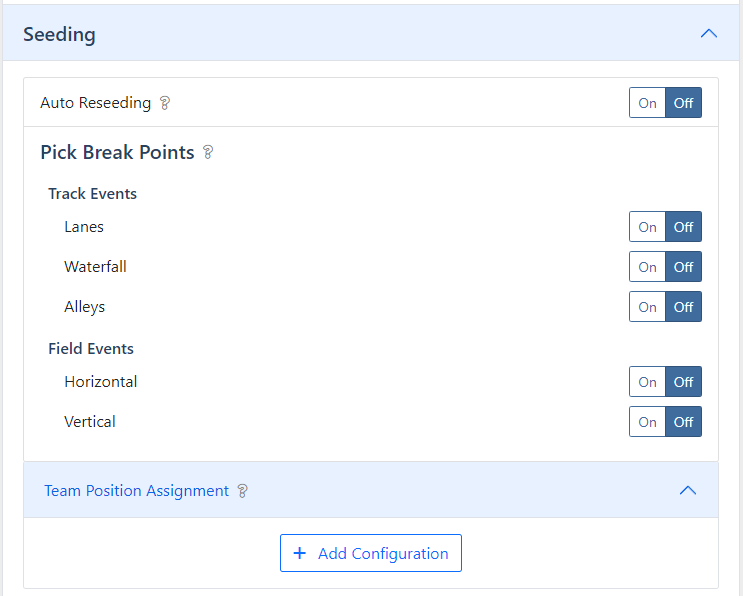
Upon opening the Team Position Assignment section, you'll see a single button, Add Configuration. Click it to start setting up team position assignment configurations.
In AthleticRUNMEET, team position assignment works via a set of configurations that get assigned to various events. In our table example above, there are three separate configurations:
- Home, Visitor 1, Visitor 2 (4x100, 100H/110H, 300H)
- Visitor 1, Visitor 2, Home (100, 800, 4x400)
- Visitor 2, Home, Visitor 1 (400, 200)
To accommodate the league's rules, we'll create three separate configurations, and assign them to the appropriate events.
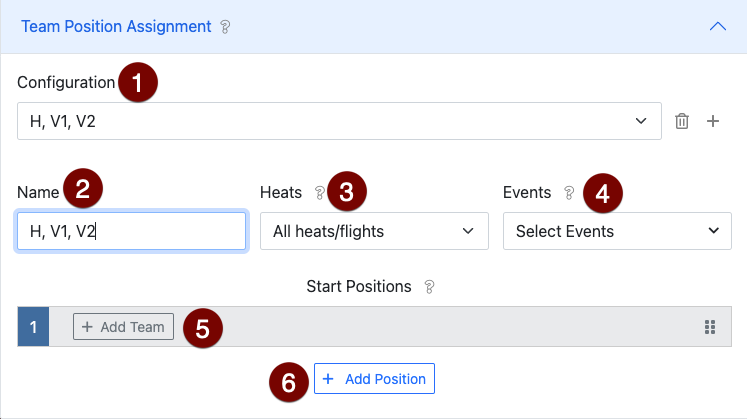
When you click Add Configuration, you'll be presented with these options
- Configuration Select: As you add position preference configurations, they will appear in this list. Select a configuration to edit it.
- Configuration Name: Name your configuration to identify it.
- Heats: Select whether you want this configuration to apply to all heats in the event, or the top 1-3 heats in the event.
- Events: Select which events you'd like the configuration to apply to.
- Team Assignment: Assign a team to a starting position. Use the to drag and drop teams to reorder them.
- Add Position: Add the next starting position to assign a team to.
So our first configuration would look like this (McDaniel is the home team, Grant and Wells are visitors):
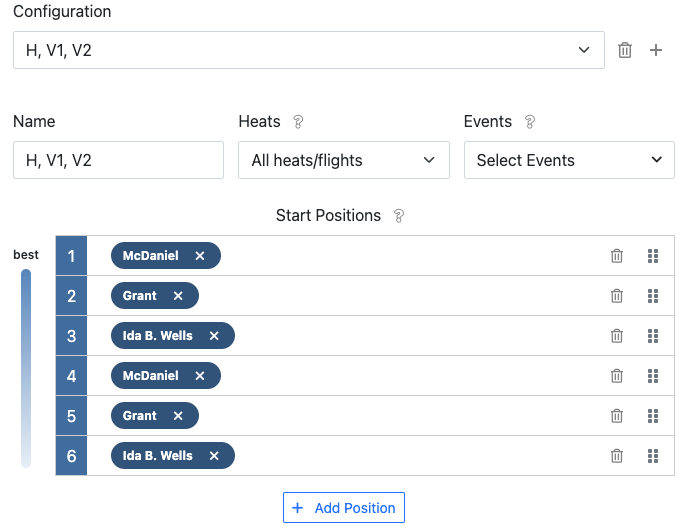
In the Events dropdown, we've selected all events that this configuration should apply to (in our example, 4x100, 100H/110H, and 300H)
After you create these configurations, AthleticRUNMEET will automatically seed the checked events according to their configurations:
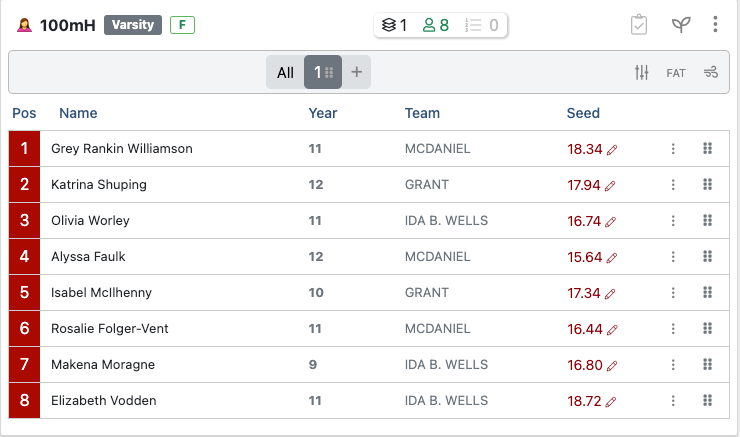
If you need to edit configurations after the initial setup, return to Global Settings by using the gearwheel in the top right corner.
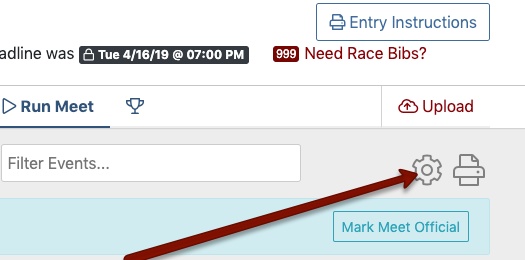
If you'd like to change which configuration an event is using or remove the configuration entirely, you can do so via the event's individual event settings: