How to View Race Videos
How to Locate Race Videos
Step 1: Go to live.athletic.net
- Open your web browser and navigate to "live.athletic.net."
Step 2: Find Your Meet
- On the "live.athletic.net" homepage, you may find filters or search options to help you locate the meet you're interested in. These filters might include options to filter by the name of the meet, date, or timing company.
- Use the filters to narrow down your search and find the specific meet you want to view race videos for. Click on the meet name or event to proceed.
Step 3: Locate the Event or Race
- Once you've selected the meet, you'll likely be presented with a list of events, races, or athletes participating in the meet. Look for the specific event, race, or athlete that you're interested in.
- Click on the event name or race to access more details. Events with Race videos will have an Icon listed with the number of available videos.
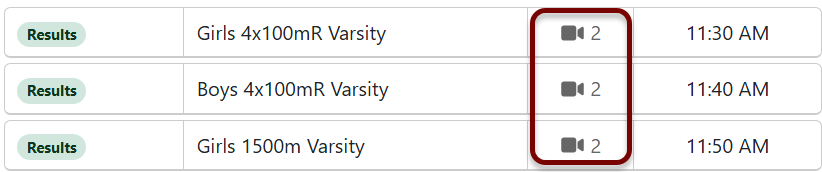
Step 4: View Race Videos
- After clicking on the event or race, you should be taken to a page with more information about that specific event.
- In this section, you should see a list of race videos related to the event or race you selected. These videos may be organized by heat displayed at the top of the page. You may see thumbnail images or video links that you can click on to watch the videos.
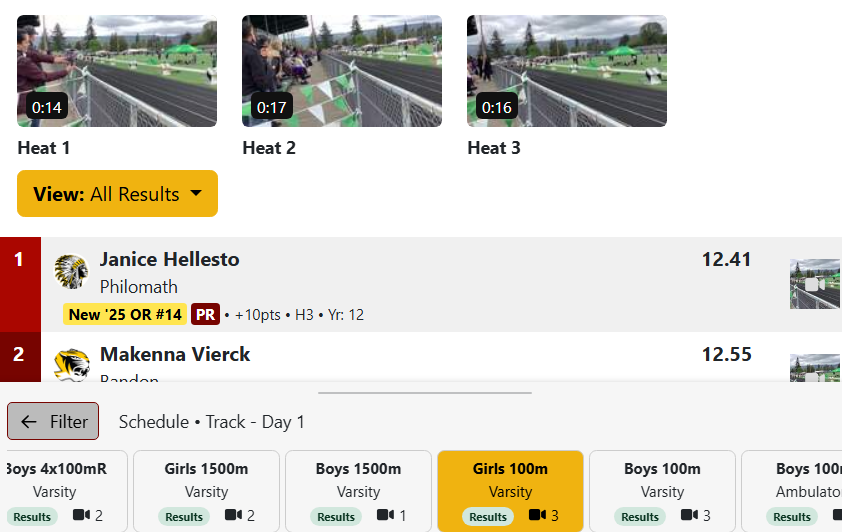
Click on the race video you want to watch. Depending on the platform, the video may open in a new window or embedded player.
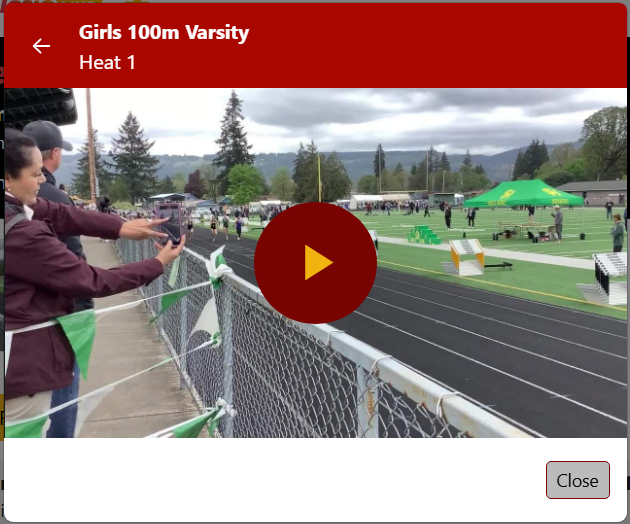
Athletic+ Subscription
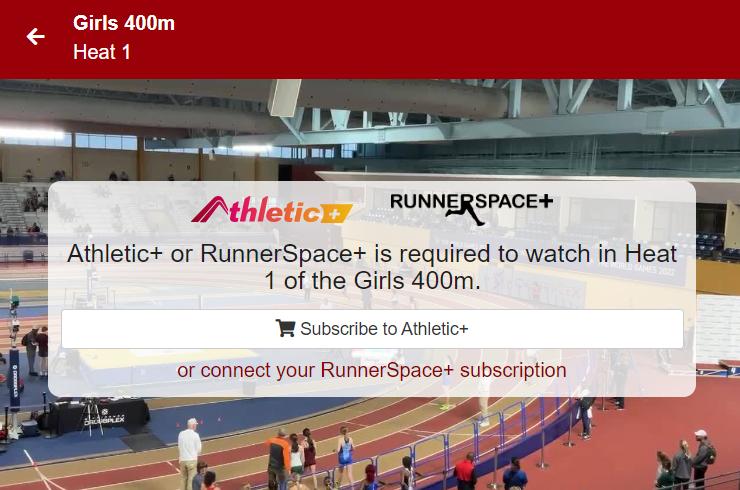
Create a New Account on AthleticNET
Step 1: Access AthleticNET
- Open your web browser and navigate to the official Athletic.net website. You can do this by typing "www.athletic.net" into your browser's address bar and hitting Enter.
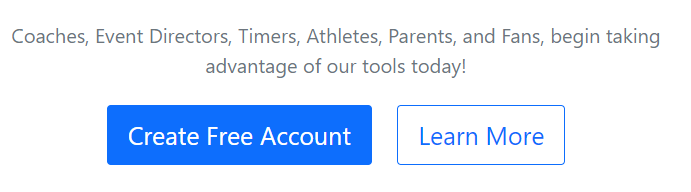
Step 2: Create Your Free Account
- You'll be directed to the registration page. Here, you'll need to provide some basic information to create your account. The required information may include:
- First and last name
- Email address
- Password (choose a strong password that includes a mix of letters, numbers, and symbols)
- Country, State, Birthday, Gender
- School or organization (if applicable)
- Role (athlete, coach, fan, etc.)
- Fill in the required information accurately. Make sure your email address is valid, as you'll receive a confirmation email to verify your account.
Step 3: Verify Your Email
- After completing the registration form, go to your email inbox. Look for an email from Athletic.net. It might take a few minutes for the email to arrive.
- Open the email and click on the verification link provided. This will confirm your email address and activate your account.
Step 4: Complete Your Profile
- Once your email is verified, you can log in to your newly created Athletic.net account.
- You will likely be prompted to complete your profile. This may include adding details like your gender, birthdate, location, and more. Completing your profile will help other users connect with you and provide a better overall experience.
Step 5: Upgrade to Athletic+ to view RACE VIDEOS
- With your account set up and your profile completed, you can start exploring Athletic.net. Depending on your role (athlete, coach, fan), you'll have access to various features. We recommend upgrading to Athletic+ for extra features and access to Live Race Videos.
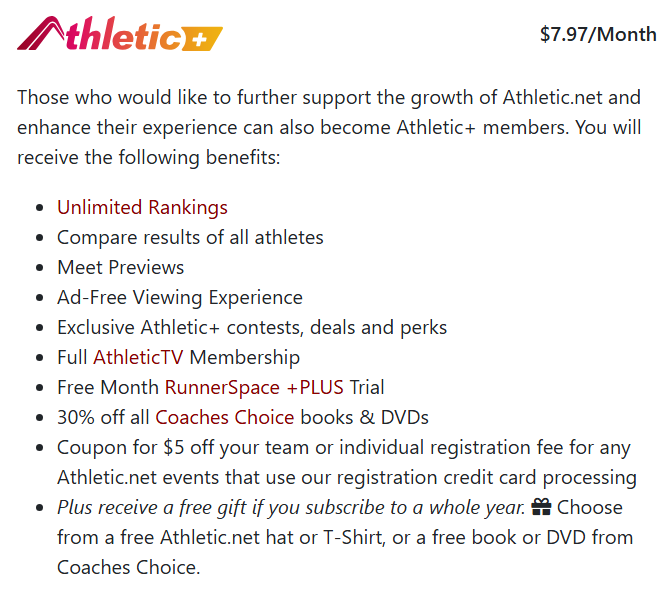
That's it! You've successfully created an account on Athletic.net and can now start enjoying its features to enhance your athletic journey. Remember to keep your login credentials secure and update your profile information as needed. If you encounter any difficulties during the registration process, you can typically find a "Help" or "Contact Us" section on the Athletic.net
