Uploading Identilynx Race Video
Here are the steps to create an AVI video in FinishLynx and Uploading as A Race Video:
Steps:
- Set Up IdentiLynx Camera:
- Connect your IdentiLynx camera to FinishLynx.
- Ensure that the camera is recognized and properly aligned with the finish line.
- It is good to enable Line Labels Overlays for the Identilynx. These will carry over into the video.
- Record the Race:
- Start the race recording as usual. The IdentiLynx camera will capture full-frame images synchronized with the timing system.
- Access the Video Capture:
- After the race, go to the Frame Preview in FinishLynx to view the video captured by IdentiLynx.
- You will need to Right-Click and drag the Region you want to capture. It seems easier to Right Click from Bottom Right and DRAG to the Top Left.
- When you let go of the right click, a window will pop up and allow you to Export Video.
- Video Loading will take a few minutes, but will depend on the size of your video/race. Progress bar shows in the bottom right of FinishLynx Status bar.
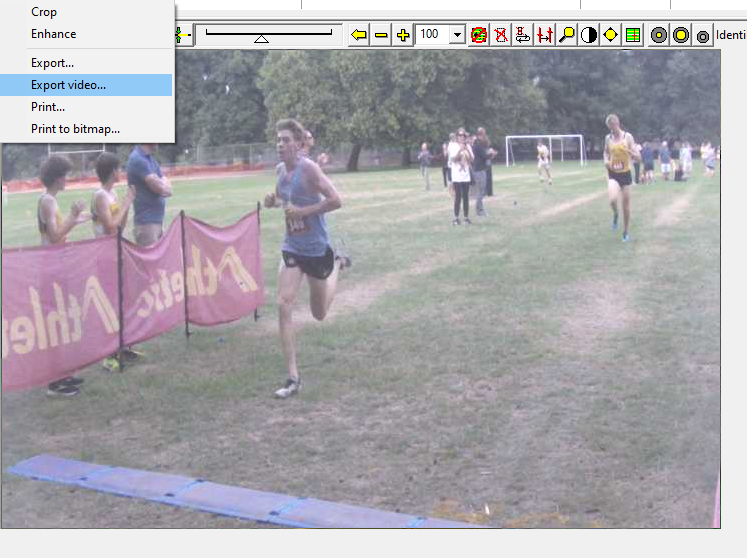
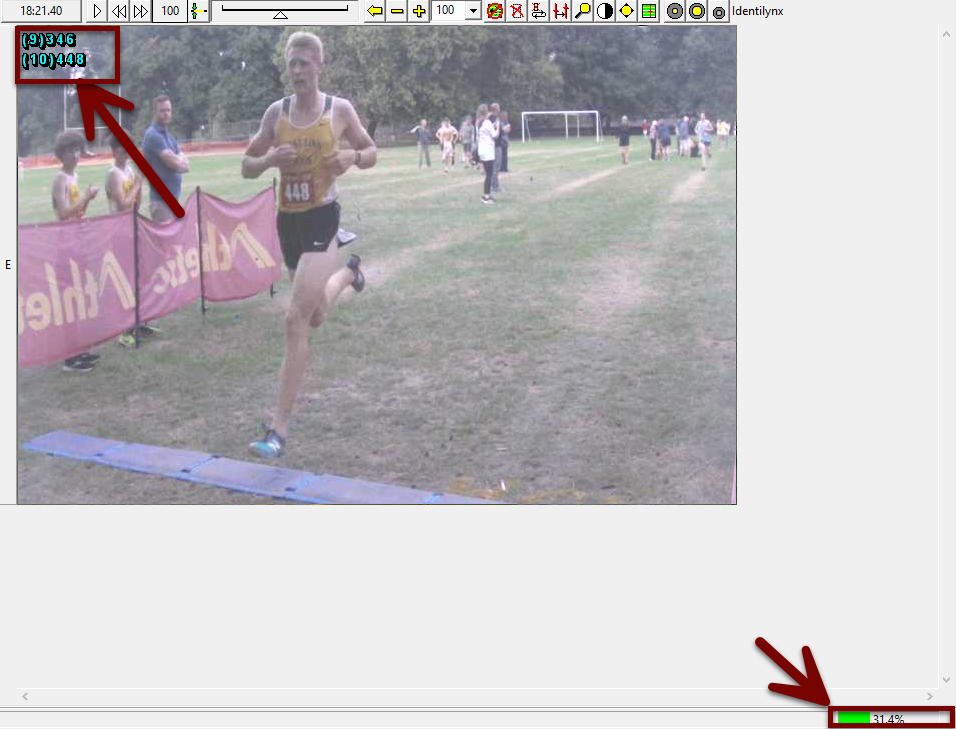
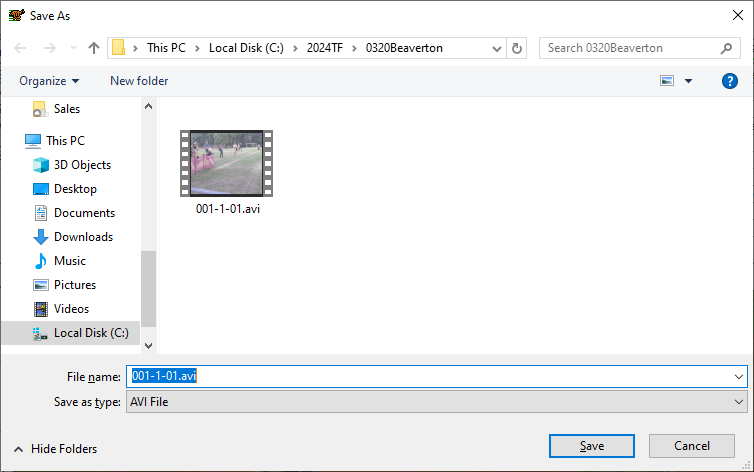
- Uploading Videos Through: field.tf
- Using a browser, you can upload your videos to your races similarly to how you would through the AthleticField App using field.tf in your address bar.
- You will still need to use AthleticLive Local with your Meet Management system to load the app page with events.
