Merging Duplicate Athletes
Sometimes, if meet results are uploaded to AthleticNET, a duplicate athlete can be created in the AthleticNET database. This often happens when an athlete registers for a meet using a different name than they are listed under on the team membership / roster (i.e., the athlete is listed as John Davidson on the team's membership / roster, but the meet host records results for him under Johnny Davidson), or if an athlete competes for two different teams (such as a club team and a school team).
In order to fix the duplicate athletes, the first step is to open both athlete bio pages. The quickest way to find both athlete bios is to use the search bar at the top of the page. You'll want to open the two athlete bio pages in separate browser windows or tabs.
a: in the search box before your search query. For example, typing a: Eisenhower will only show athletes named Eisenhower, and exclude the (numerous!) schools named Eisenhower.On the athlete bio page you want to keep, click Make a Correction, and then click Athlete has two bios.
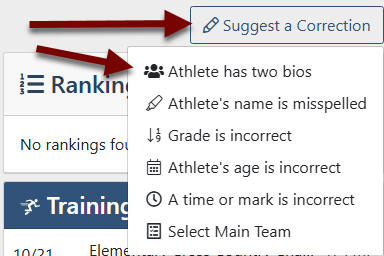
Now go to the athlete bio page which is the duplicate and look at the URL in your browser.

You'll see that the duplicate athlete's unique ID number is listed. Copy all the numbers listed (CTRL+C for Windows computers, ⌘+C for Apple computers). On most computers and browsers, double-clicking the ID number will select just the number itself, without anything extra.
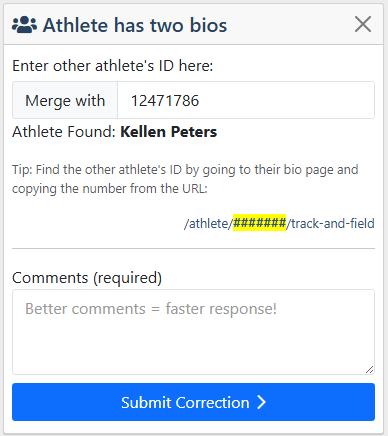
Back on the bio you want to keep, paste the duplicate athlete's ID number into the Merge With box (CTRL+V for Windows computers, ⌘+V for Apple computers). After you enter the number, the name of that athlete will show saying Athlete Found, this will help you confirm that it is the correct athlete ID. Enter comments telling AthleticNET support staff which bio should be kept, as well as other pertinent information regarding the athlete. Provide clear, concise comments regarding the merge. When you're done, click Submit Correction .
Depending on the information submitted and the similarities between the two athletes, you may see this merge complete automatically in as little as a few seconds. If the two bios have conflicting information, different birthdates, or multiple users, the process may take a couple of days before it is reviewed and approved or denied by AthleticNET staff.
