EasyMeet
Upload Via HTML
After the event has concluded, open the Scoring screen by clicking Score from the main menu or sCore from the event screen.
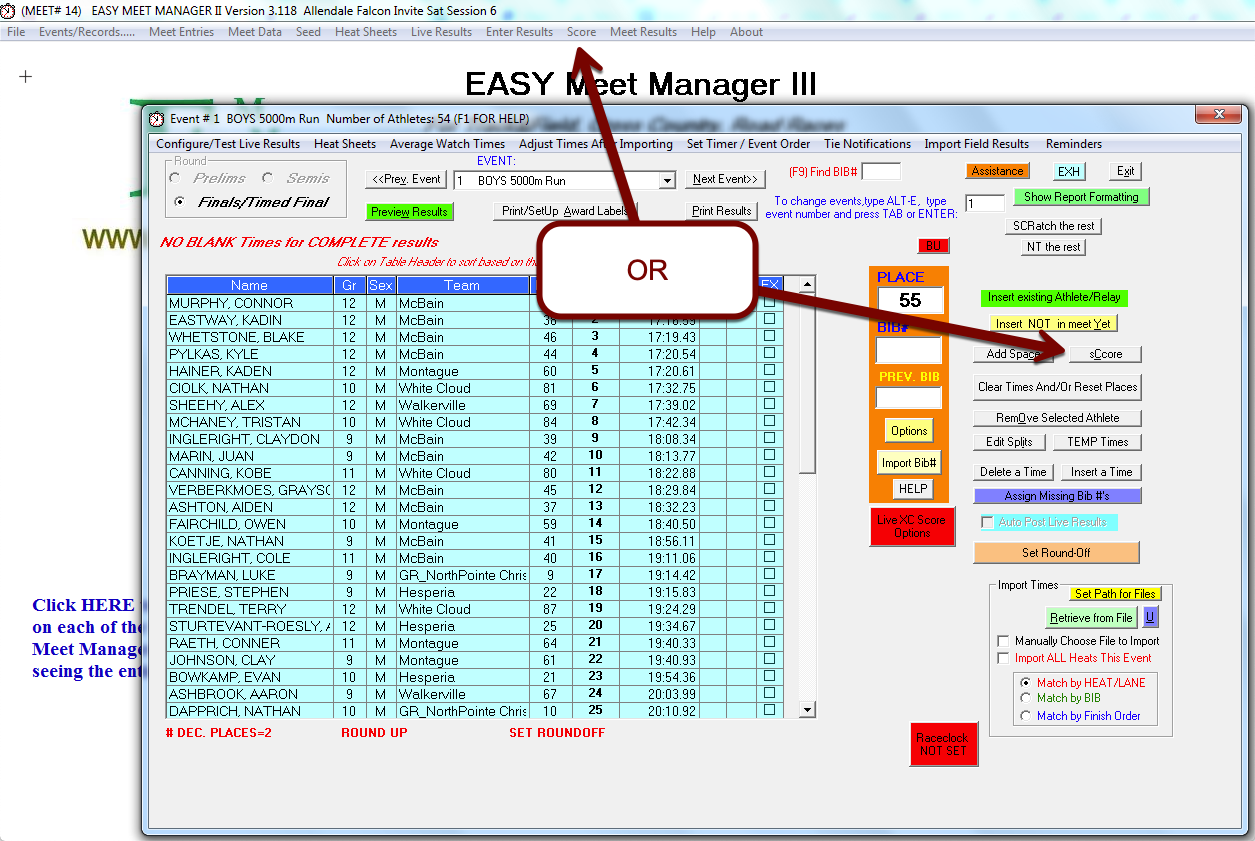
From the Scoring screen, select which events you'd like to select by using the Score From Event and To fields, then check the Print in HTML format to disk box and click Score/Preview/Print.
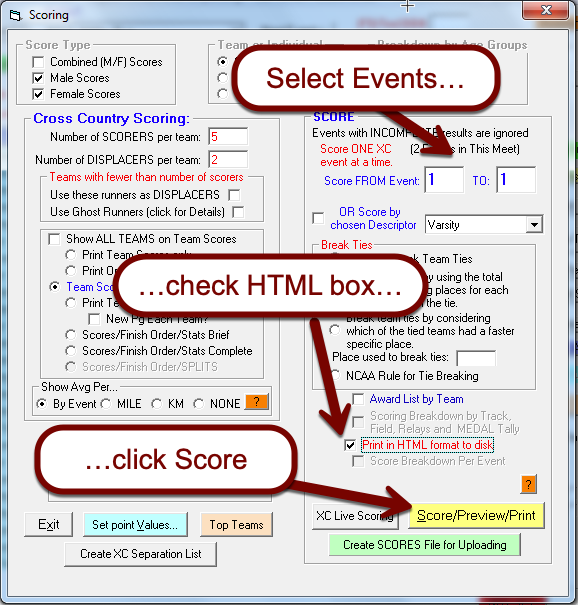
Save the HTML file to a known location, and then open the HTML file in a browser. Select all the text in the HTML file (CTRL+A), copy the text, and paste it into the paste box in the results uploader.
Upload Via Semicolon-Delimited
To upload these results, click on file > Export Meet Results/Data or Advancers > Export Semicolon Delimited Results (Use for EasySport). Next choose no for adding extra data, and then click yes to create the file. Upload that file for results. For scores, click on Scores and see "Create SCORES File for Uploading" button near bottom of scores dialog. To work correctly, your meet must, of course, be scored. If you have team group scoring on, the file will be for all groups scored.
