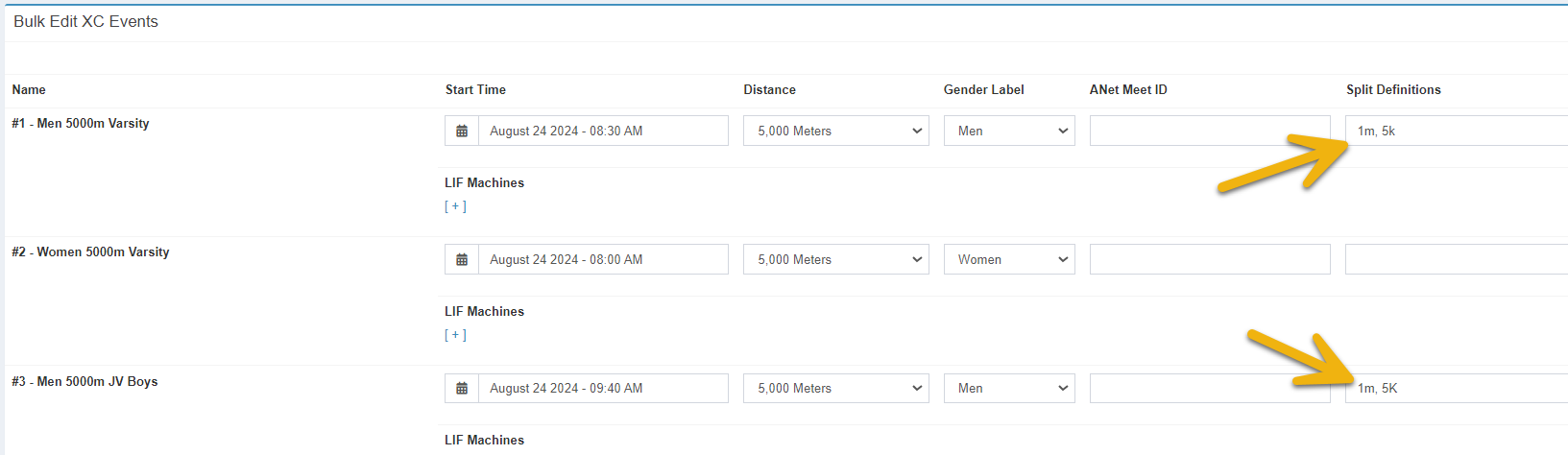Set Split Names
Setting split names in AthleticLIVE will allow your viewers to see the distance of a split when viewing individual splits or XC split scores. If you're planning on showing splits in either a track and field or XC event, it's a good idea to name those splits for that extra bit of viewer engagement.
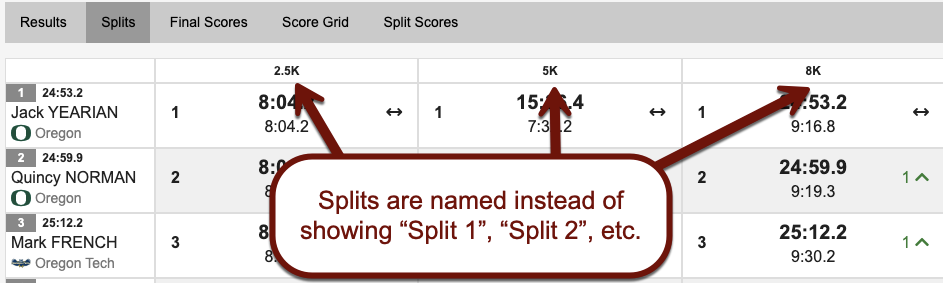
Assign Splits to All Track Events
If you are timing on a 200 Meter or 400 Meter track, AthleticLIVE can automatically set split names for all of your events. Visit your meet administration portal at https://admin.athletic.live. Select Assign Splits from the Manage Features heading.
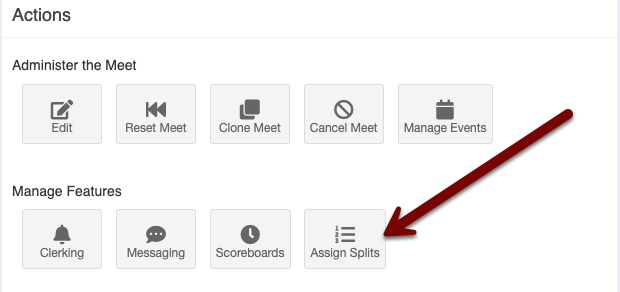
All events with valid split templates appear in the list. The most common default is selected for all events. Some events have multiple options (e.g. are you getting splits every lap or leg on the 4x8?)
Set Splits per Event
To set a split name for a single event, visit your meet administration portal at https://admin.athletic.live. Select Manage Events from the Administer the Meet heading.

To set split names for a particular event, select Actions, and then Set Splits.
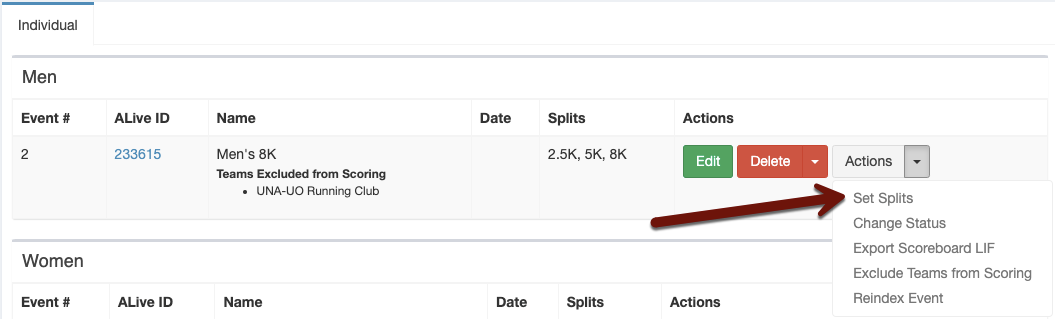
Enter your split names into the text box, separated by a comma. You must include all splits, including the Finish. For example, if you have an 8K, with splits at 2.5K and 5K, enter 2.5K, 5K, 8K.
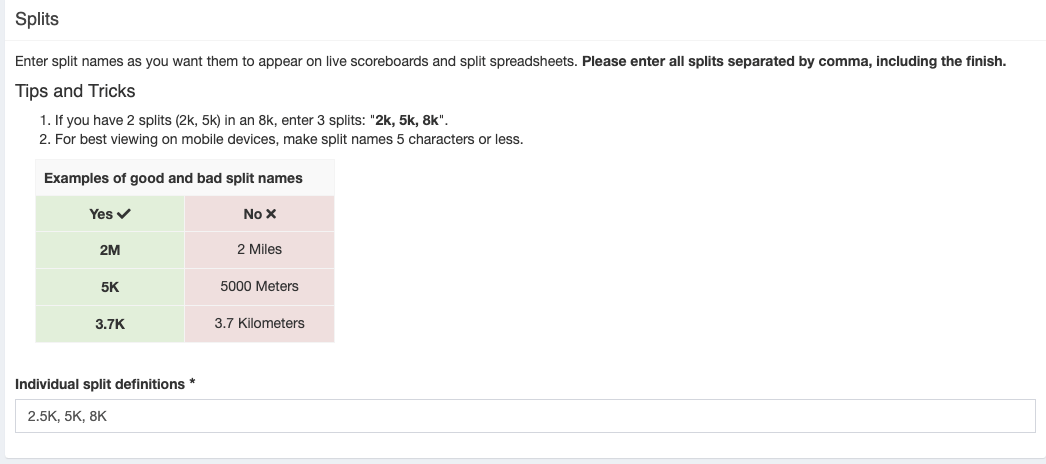
Once you've entered your split definitions, choose Save Splits at the bottom of the screen. Repeat for each event.
Bulk Edit XC Events
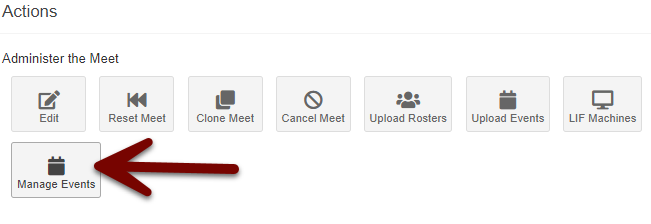
To quickly assign distances, date, and splits for all events at once from your Manage Events page, click the blue link at the top of the page.