Uploading Cross Country Results #4: Teams

On the Upload Results page, once you have uploaded your results file and matched the divisions, move on to the Teams tab.
AAthleticNET will try to automatically match the teams in your results. Here is the legend showing how teams were classified by the matcher...
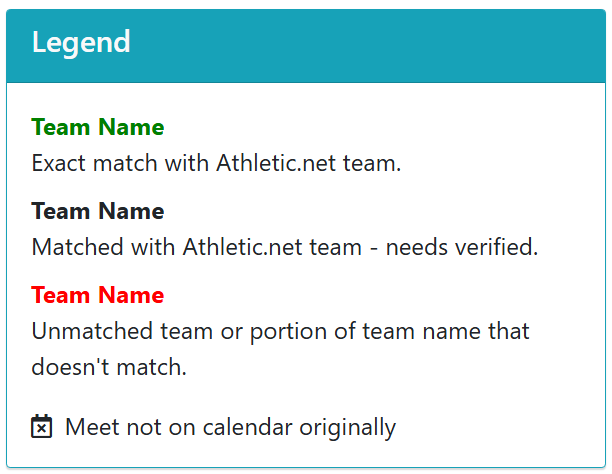
If the team match is not correct, click the Unlink Team button.
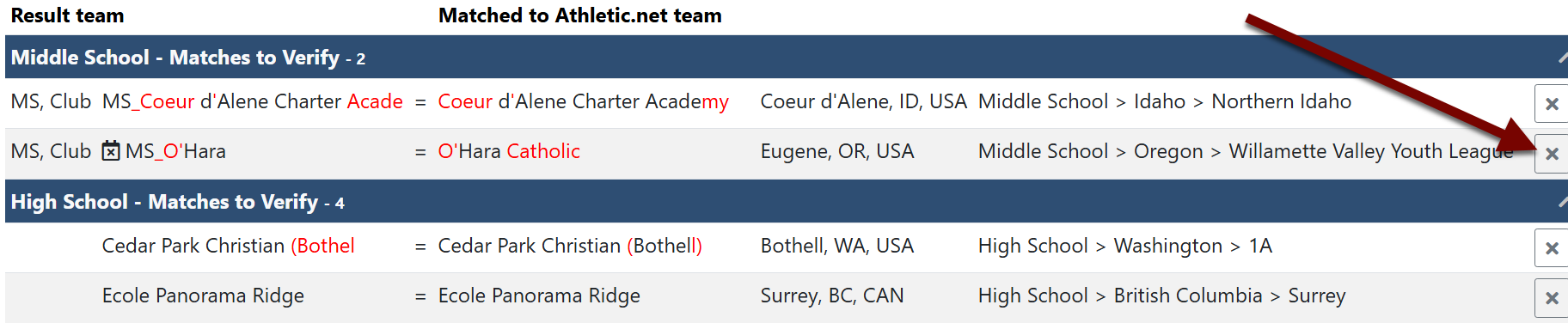
Then you need to select a team to match the results team.
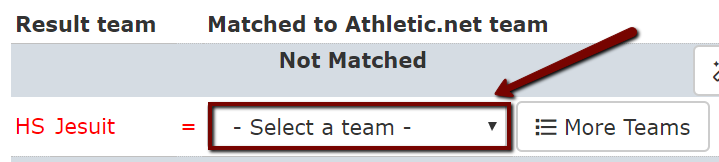
To find the teams that match athletes in your results, or to search for additional team options, click More Teams.

AthleticNET will pull up teams that have one or more athletes that match for you to choose from, or you can search for the team.

You can also leave teams intentionally unattached (for example, if those athletes were not competing for their school but as unattached athletes) by clicking Select a Team and then choosing Unattached (Nonscoring). If you cannot find a match for a team, click Leave Team Unmatched.
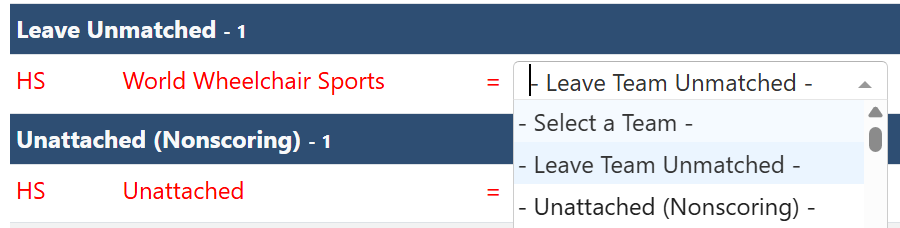
Once all teams are matched and the Teams tab turns green, you can move on to the Athletes tab or click Next.
