Team Records
AthleticNET automatically maintains a records list for your team, including season records by athlete and event, as well as records by age and school grade level.
Every time your team competes in a meet, and the results are marked as official, your team records are updated automatically.
VIEWING TEAM RECORDS
Depending on what records you are looking for, on your team's homepage you will need to use the Switch to button under your team name to choose your Outdoor, Indoor or Cross Country page before viewing records.
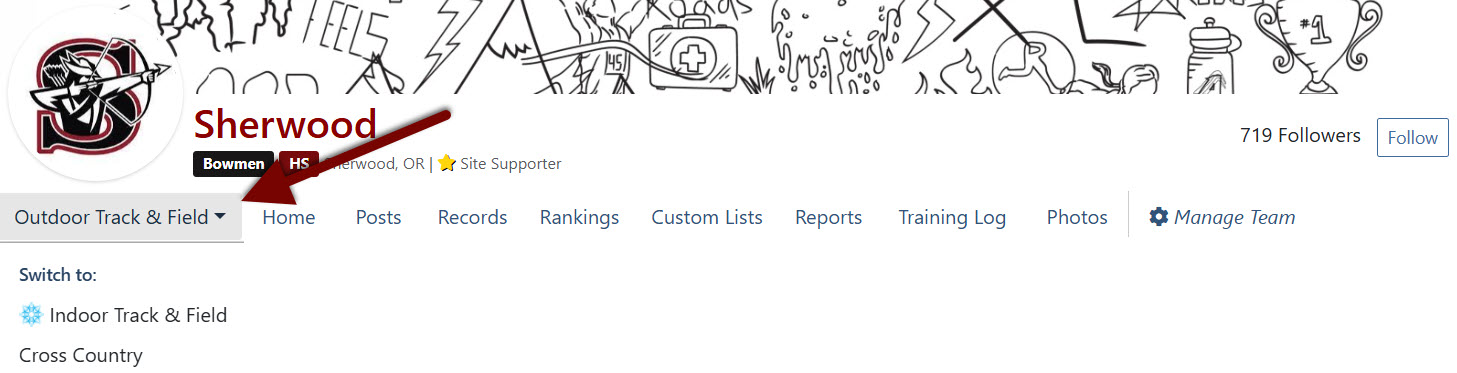
Once you have selected the correct team page, on your team's homepage, select Records in the menu.

Once you choose Records, you'll be presented with choices to view records by:
- Event OR
- Athlete OR
- Team Summary OR
- Club / School Records
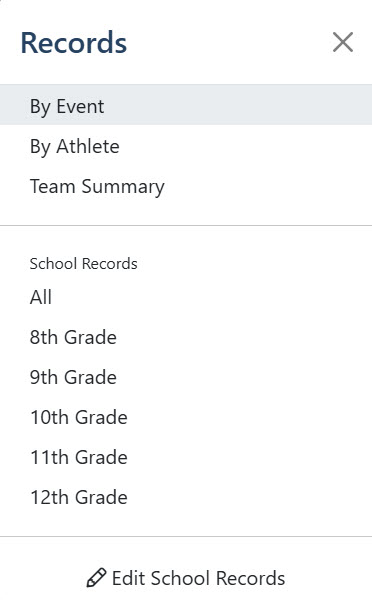
Options 1, 2, 3 allows you to view season records organized in various ways which are more fixed in appearance, while the bottom section allows you to see team records organized in various ways with more filter options.
EDIT TEAM RECORDS
To edit and add historical information for your Club / Team records, Click Edit School Records at the bottom of the menu.
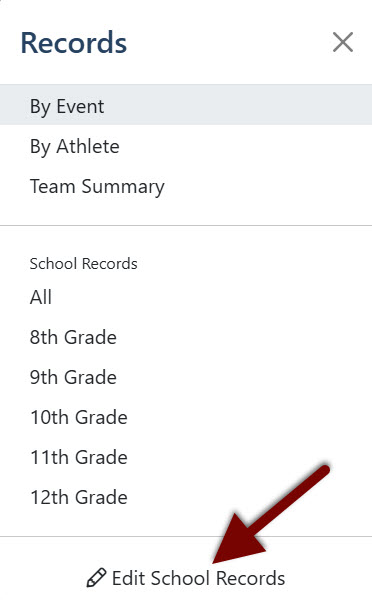
This will bring you to the edit screen for team records.
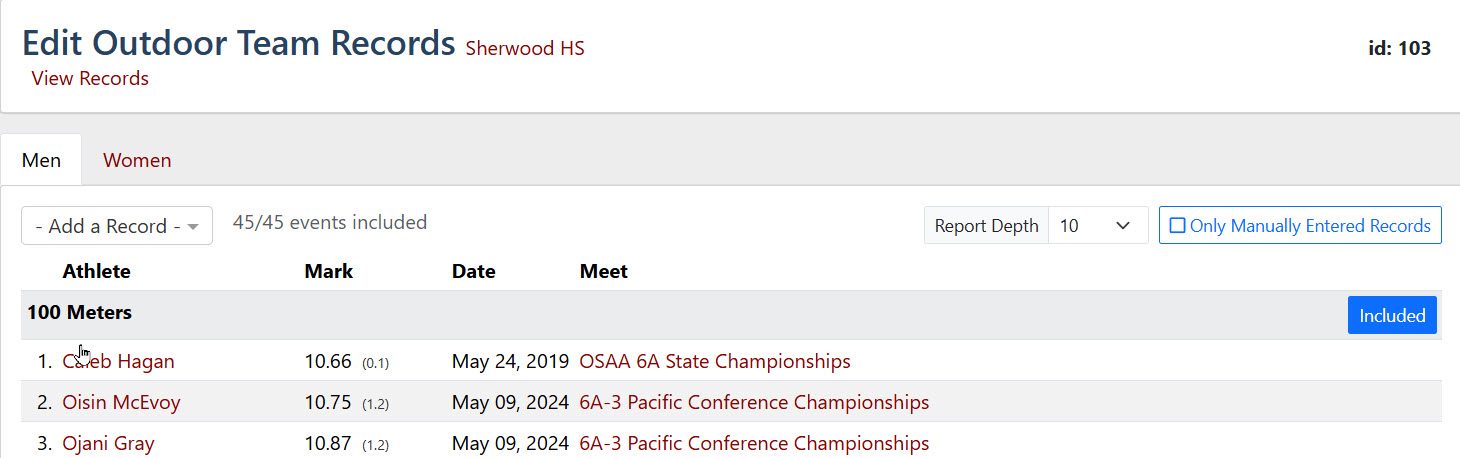
In this screen you can decide which records will show on your team's default record list by toggling the Included blue button on the right of each discipline. Excluded events can still be viewed in the single event view.
Historical Records
If your records section doesn't show the correct records for a particular event, it may be that the meet where the record was set was never uploaded to AthleticNET. In order to ensure the correct record shows on your team's records, at the bottom of each event you can add any historical result you want.
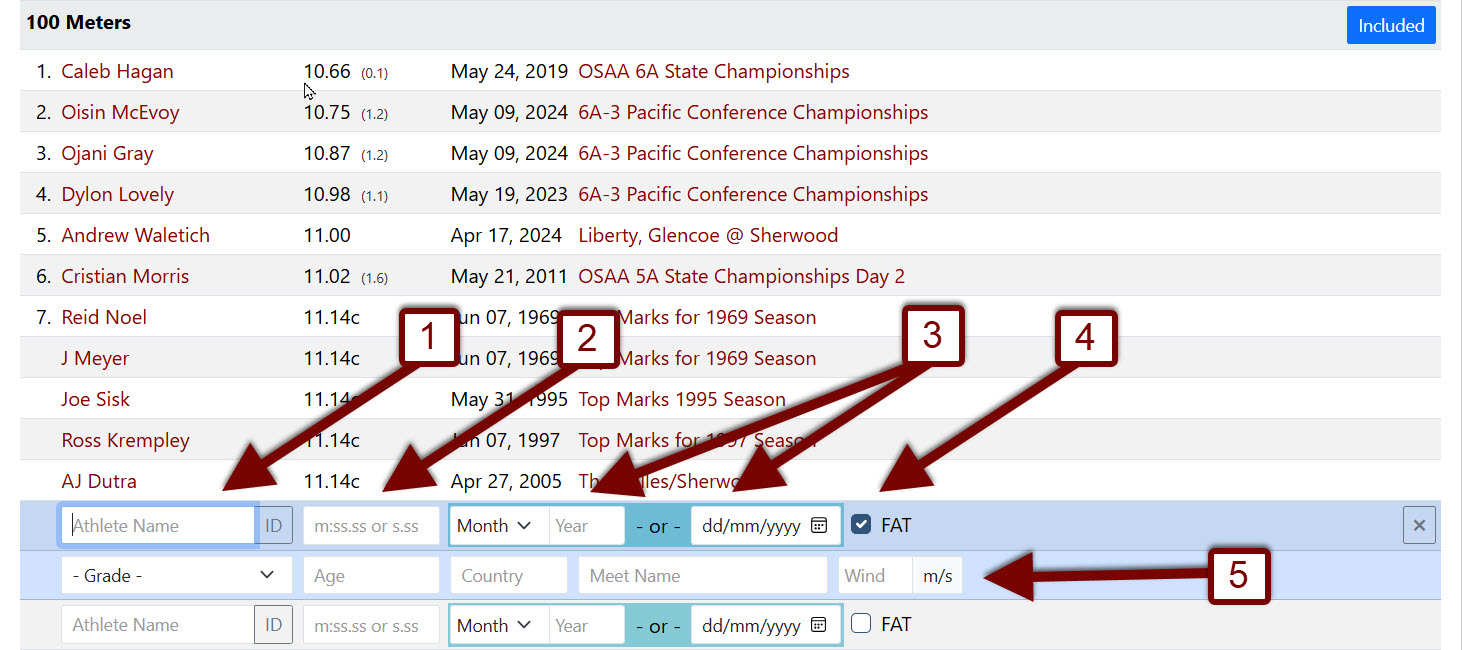
Click into the Athlete Name box and that will drop down a further row of additional information that can be added. You then need to type in:
- The Athlete Name (You can search for the Athlete ID if the athlete already exists in AthleticNET and add the athlete this way so the record links back to their AthleticNET Profile).

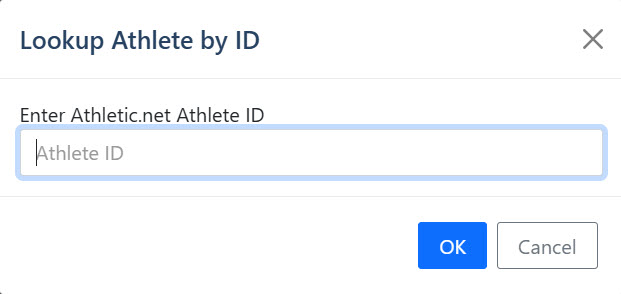
- The Time or Mark achieved (For field events, you can add Metric or English measurements and the system will convert them).
- The Month and Year or the actual Date (you have two options here)
- Mark if the result was FAT or Hand timed for Track events
- Any additional information to help add value to the historical record.
Once completed you press the Green save button that will appear on the right next to the Black X
Add an Event
If no record shows for an event and you want to add the event to your team's records you can do this by clicking the Add a Record dropdown box at the top of the page.
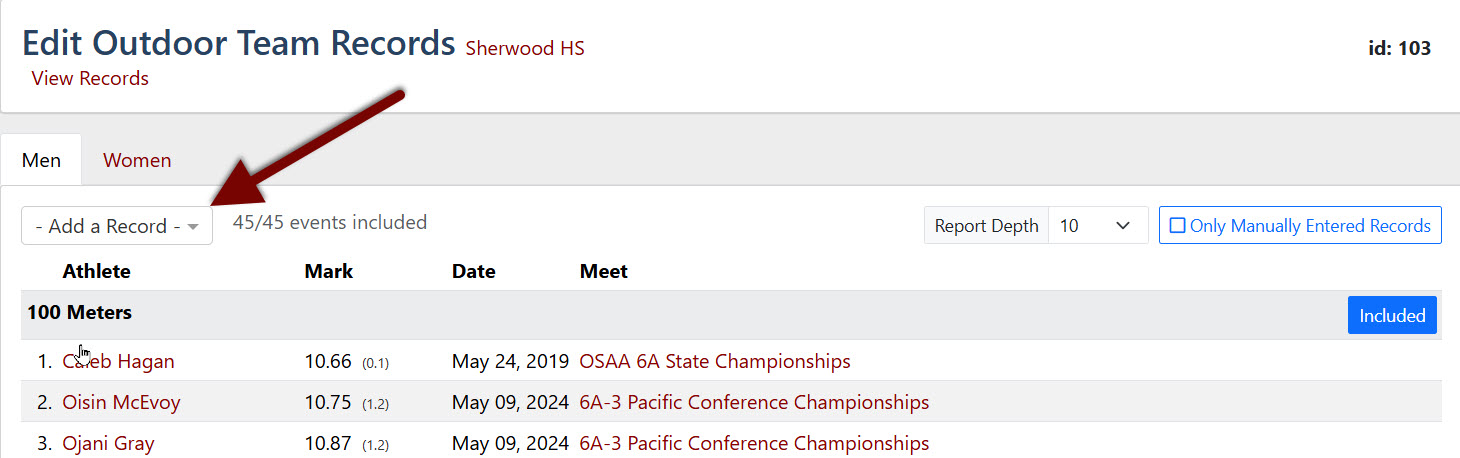
You will then be prompted for further information to confirm the event before it is added.
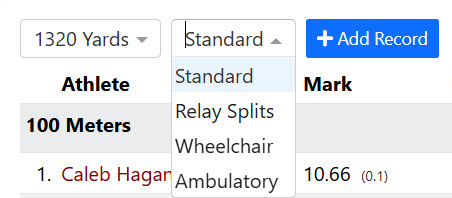
Once completed click the blue +Add Record button. Your screen will automatically scroll to the bottom of the page where you can enter as much or as little information as you want for the record you have just created following steps 1 - 5 above.

Don't forget to press the Green save button on the right of the screen and decide if the event is Included or Excluded from your team's default records list.
