Excel Meet Manager
To upload results from AthleticNET's Excel Meet Manager, complete the following steps.
From within the Excel Meet Manager spreadsheet, move to the Welcome tab at the bottom of the window. Once you're on the Welcome tab, click Upload Finished Meet.
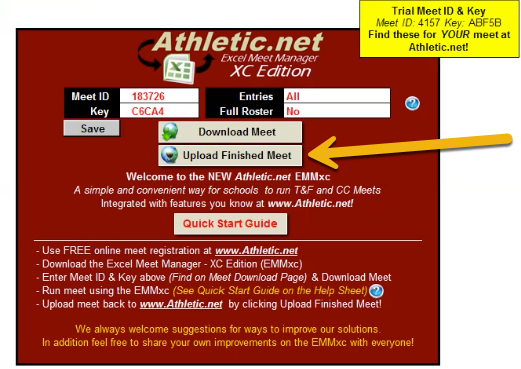
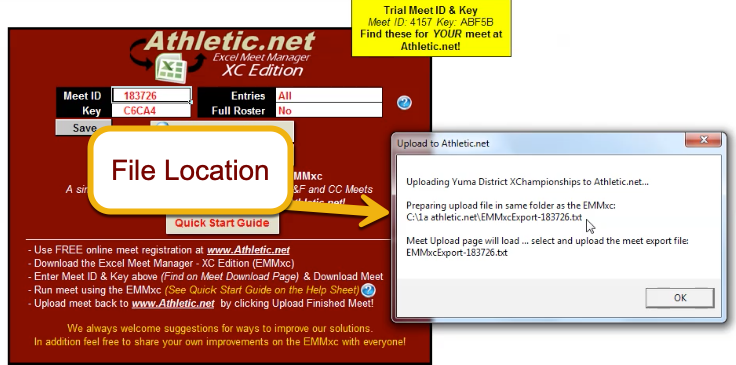
Once you click Upload Finished Meet, you'll be presented with a dialog box similar to the one shown above. Note the file location of the exported results file, as you'll need it in a minute. Files will be exported to the same location as your Excel Meet Manager file. When you click OK, a browser window will open, navigating you to the Results Uploader for your meet.
On the results uploader screen, choose Upload a File. Navigate to and select the file that was just exported from Excel Meet Manager and saved in the location you noted above.
