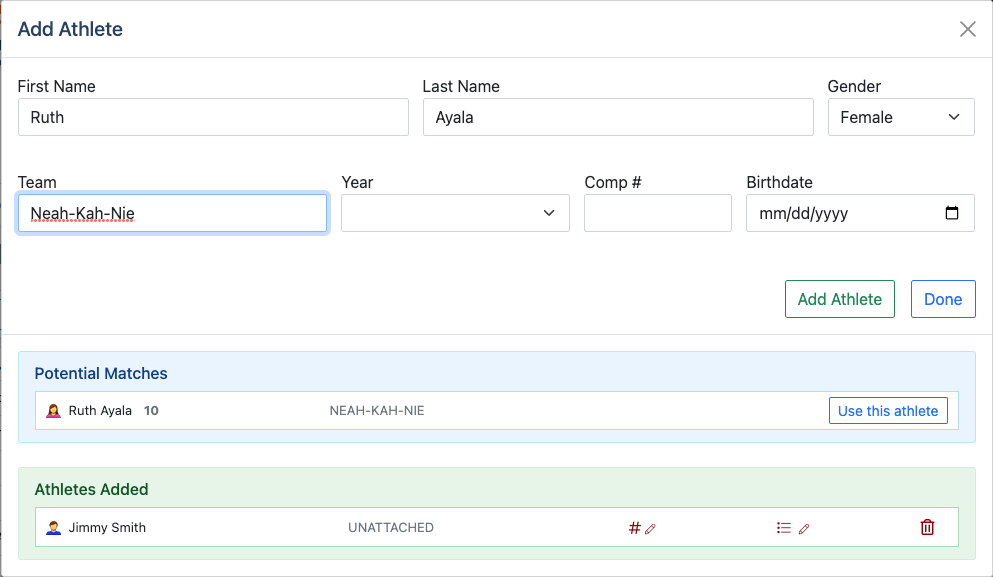Adding an Athlete to AthleticRUNMEET
AthleticRUNMEET makes it quick and easy to add an athlete on-the-fly during your meet. Athletes added during the meet will also be added to the team’s roster on AthleticNET.
To add an athlete, click the Athletes () icon at the top of the screen, then click Add Athlete.
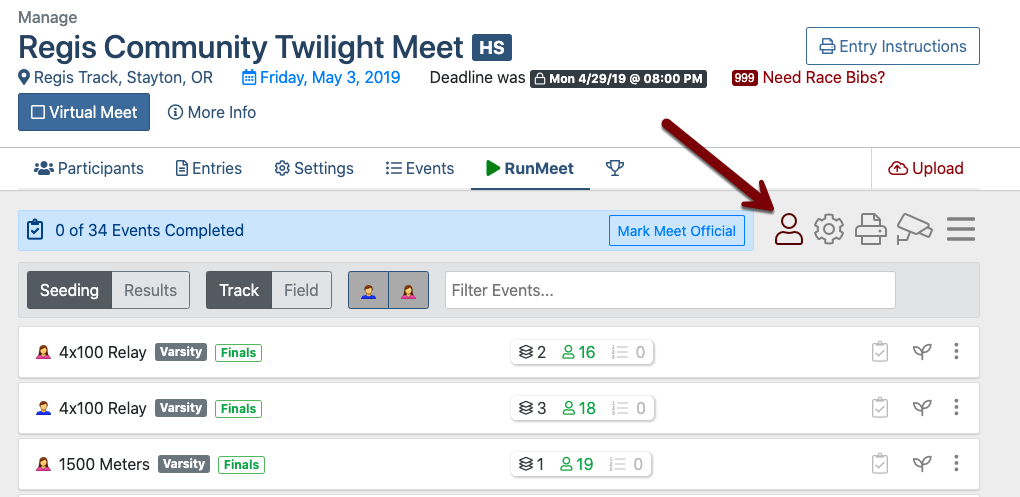

On the Add Athlete screen, you’ll need to fill out the appropriate fields:

Once you click Add Athlete, the athlete will appear in a list of recently added athletes at the bottom of the screen. You can then edit the athlete’s competitor number by clicking or edit entries by clicking .
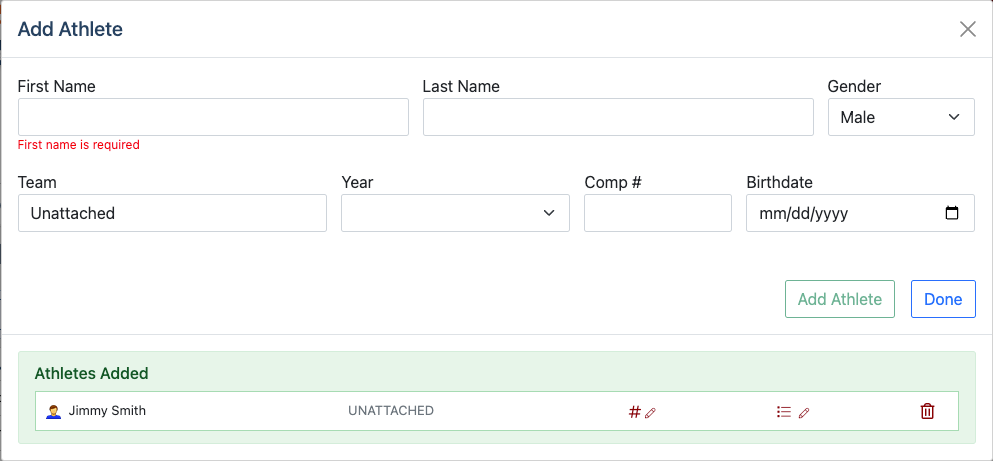
If you attempt to add an athlete that is already on a club / team’s membership / roster or in the meet, you may see a Potential Matches box appear. This indicates that you’ve entered information similar to an existing athlete. You may either proceed to add the potentially duplicate athlete, or you can select Use this athlete to add the existing athlete to the meet.