Enable Macros
Instead of EMMxc, use AthleticRUNMEET to easily manage your XC meet, syncing with Athletic.net, AthleticLIVE and your timing equipment. Click the logo below or click HERE to learn more.
We know you will love it so much, you will never go back. But if you still aren't convinced, here is how to use EMMxc...
Macros must be enabled in order for the EMMxc to work properly.
If you aren't sure if your macros are enabled, try clicking a menu button in the EMMxc. If the menu button works, then macros are enabled. If not, then they are disabled and you'll need to follow these instructions.
Office 365 (Excel 365)
1. Follow the instructions from Microsoft to enable macros for the file.
2. Click "Enable Editing."
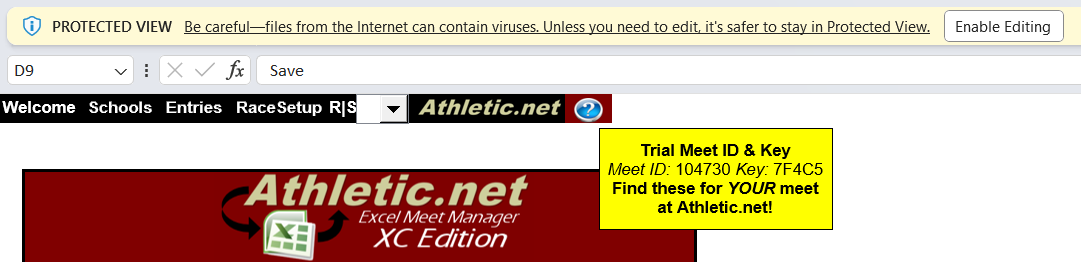
If you see the "Security Risk" warning, close the file and follow the instructions from Microsoft.
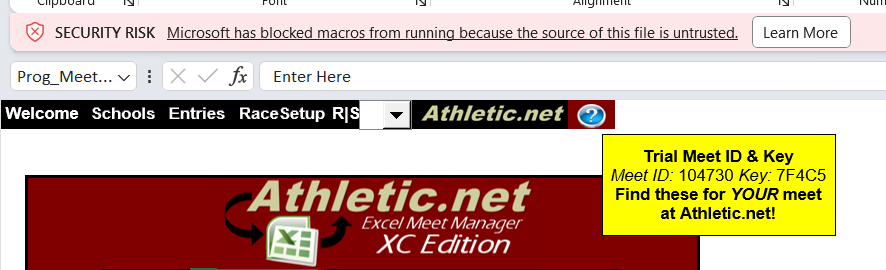
3. Click "Enable Content"
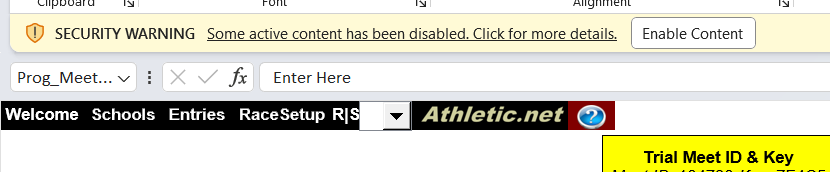
Excel 2007
Upon opening the EMMxc you should see the following bar at the top of your screen. Click "Options" and then click "Enable this content" and then "OK."
If you instead see the see the following dialog after opening the EMMxc, click "Enable Macros."
If you do not see either of these dialog box, then you will need to change your trust settings.To do this:
- Click The Office Button (Big button-top left) > Excel Options > Trust Center > Trust Center Settings
- Under Macro Settings, choose "Disable all macros with notification"
- Under ActiveX Settings, choose "Prompt me before enabling all controls with minimal restrictions"
- You will then need to close and re-open the EMMxc.
Excel 2003
When you see the following dialog after opening the EMMxc, click "Enable Macros."

If you do not see this dialog box, then you will need to set your security settings to "Medium."To do this:
- Click Tools > Macro > Security
- Change the "Security Level" to "Medium."
- You will then need to close and re-open the EMMxc - clicking the "Enable Macros" button this time.



