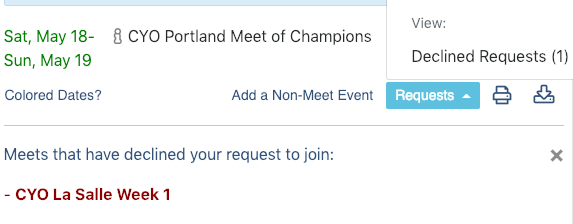Requesting and Accepting Meet Invitations
On AthleticNET, a meet host can configure a meet so that only invited teams are allowed to register for the meet or submit entries. As a coach or team manager, you may be the recipient of these invitations to attend a meet. In addition, some meet hosts may configure their meets so that a team can send a request for an invitation to the meet host. Here's how it works from a coach's perspective.
Accepting a Meet Invitation
As a coach, you may receive an email invitation asking your team to attend a particular meet. Meet hosts can use AthleticNET to send out invitations to particular teams that they'd like to attend their meet. Invitations look like this:
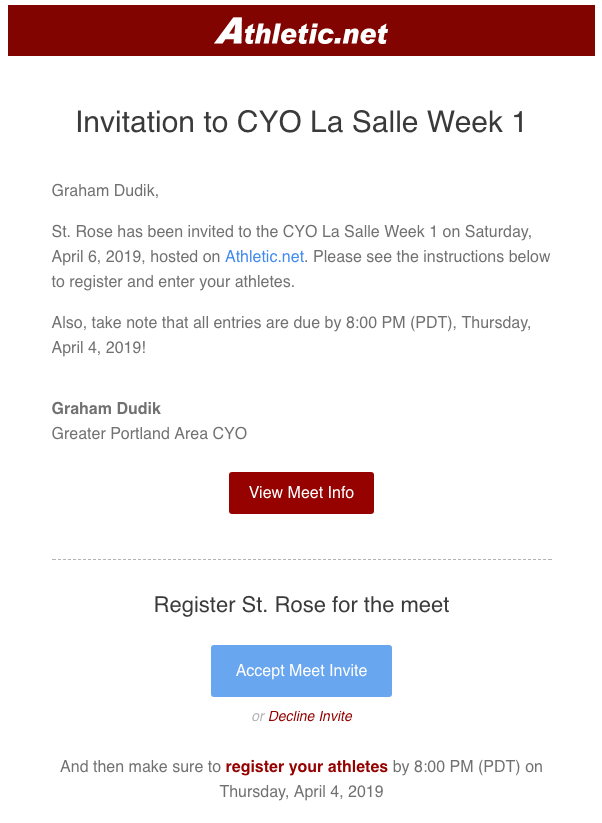
If you're unfamiliar with the meet, you can click View Meet Info to see any details the meet host has posted regarding the meet. If you're already familiar with the meet, you can click Accept Meet Invite. Clicking on Accept Meet Invite immediately accepts the invitation and adds the meet to your team's calendar as confirmed.
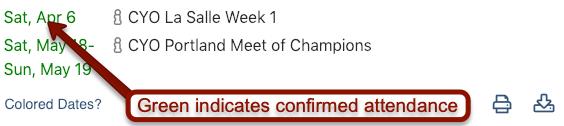
Alternatively, you may see the invitation listed at the top of your team's calendar. Just like in the email, clicking Accept will immediately add your team to the meet as a confirmed entrant.
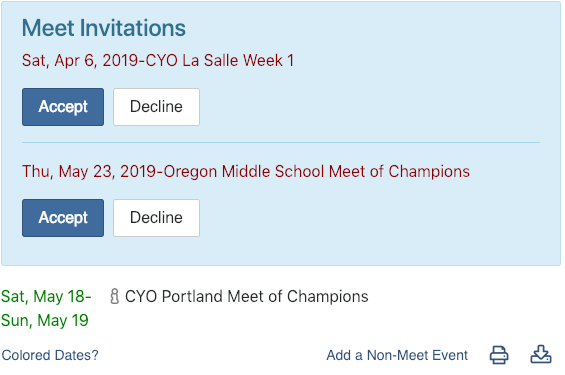
Accepting a Previously-Declined Invitation
If you decline a meet invitation, you can change your mind and accept the invitation later. Once you click Decline on a meet invitation, the invitation stays at the bottom of your calendar under Invites.
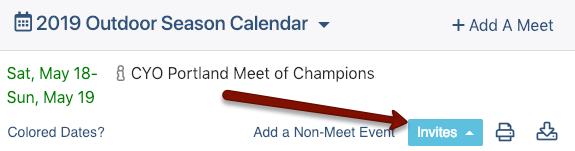
Click on Invites, and then click Declined Invites.
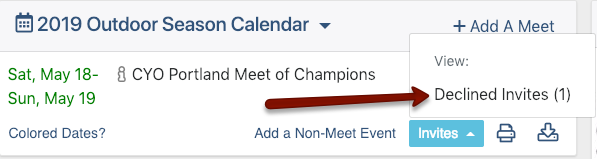
You'll be shown a list of all invitations that you've declined. If you click Accept Invite, the meet host will be notified that your invitation status has changed from declined to accepted.
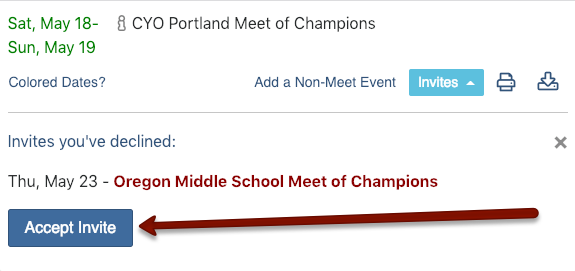
Requesting a Meet Invitation
Requesting a meet invitation follows a similar procedure to adding a meet to your team's calendar. The first step involves finding the meet, just as though you were going to add it to your calendar. If you're unfamiliar with this process, see Adding a Meet to Your Calendar. Once you've found the meet you're looking for, you may see the message Locked but requests are allowed, with your team's name below it. This indicates that the meet host is accepting requests for an invitation. Click the next to your team's name to send the request.
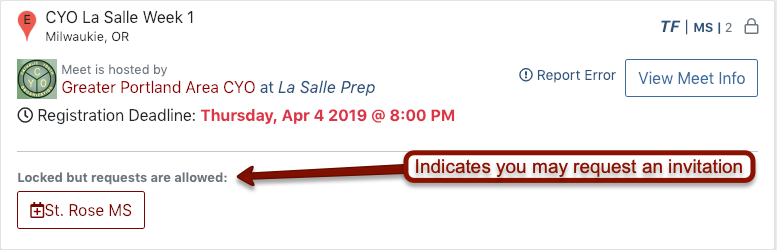
Once you've sent the request for an invitation, you can see all pending invitation requests on your team's calendar. Simply click on Requests at the bottom of the calendar, and then Pending Requests to view them.
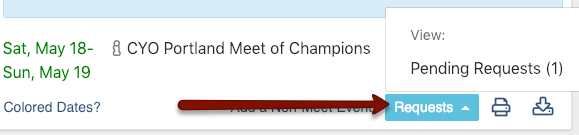
A list of all pending invitation requests will be listed at the bottom of the calendar. You can withdraw your request for an invitation by clicking Cancel Request.
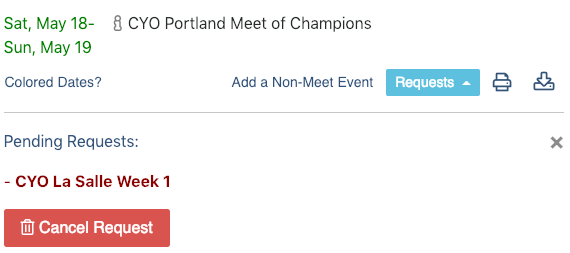
If your request to join the meet is accepted, you will see the meet added to your team's calendar with a green date, indicating that your team's attendance at the meet is confirmed.
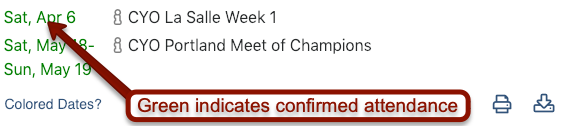
If your request is declined, the Requests menu will now display a list of Declined Requests, and clicking on that will show for which meets your request for an invitation was declined.