Adding a Meet to Your Club / School / Team Calendar
Your team's calendar is the heart of the team's homepage. It shows all of the meets your team will be participating in, and can also display non-meet events such as team dinners or award nights. Meets that your team is attending must be added to the calendar in order for you to register participants using AthleticNET's meet registration features.
The calendar can also be embedded in your team's website and downloaded to the device of your choice in a number of popular formats. For more information, see Using Your Team Calendar on Other Devices.
Navigate to your team's homepage by clicking on the Menu Icon () in the top left corner, and then clicking on your team's name.
Once you're on your team's homepage, click Add A Meet on the team's calendar.

If you know part or all of the name of the meet you're looking for, you can type it into the search box at the top of the page. All meets containing that particular search query will be displayed.
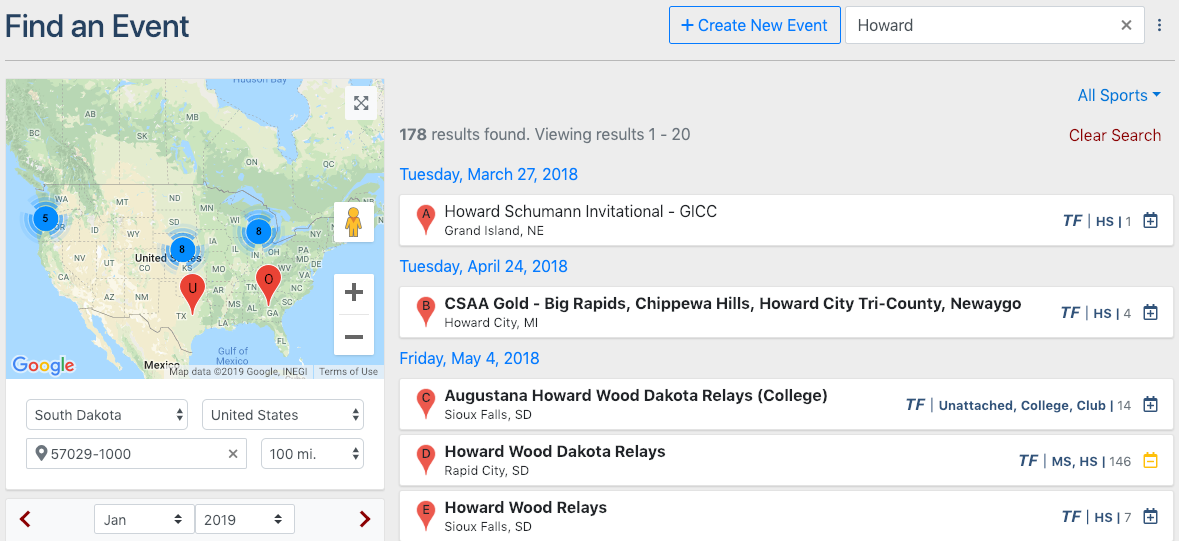
You can also search by the date and location of the meet. Start by choosing the month and year of the meet. This will list all meets taking place during that month within the selected radius of your team's listed zip code.
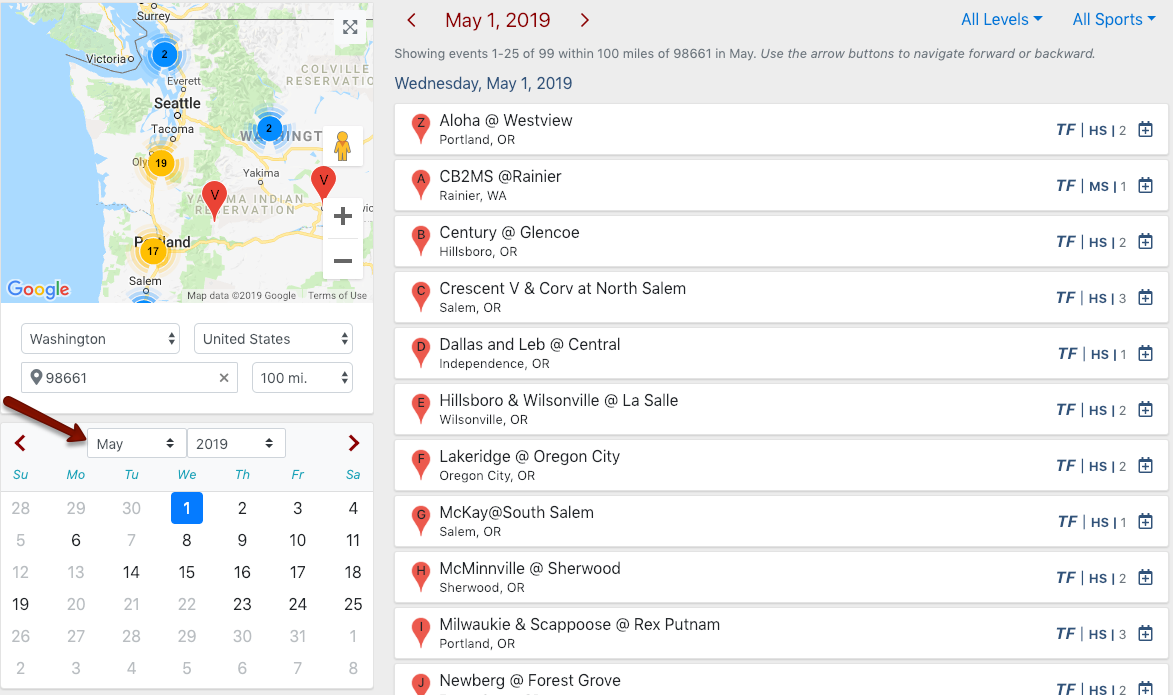
If the list gets a little crowded, you can narrow results by reducing the search radius, specifying a day of the month, or selecting a level.
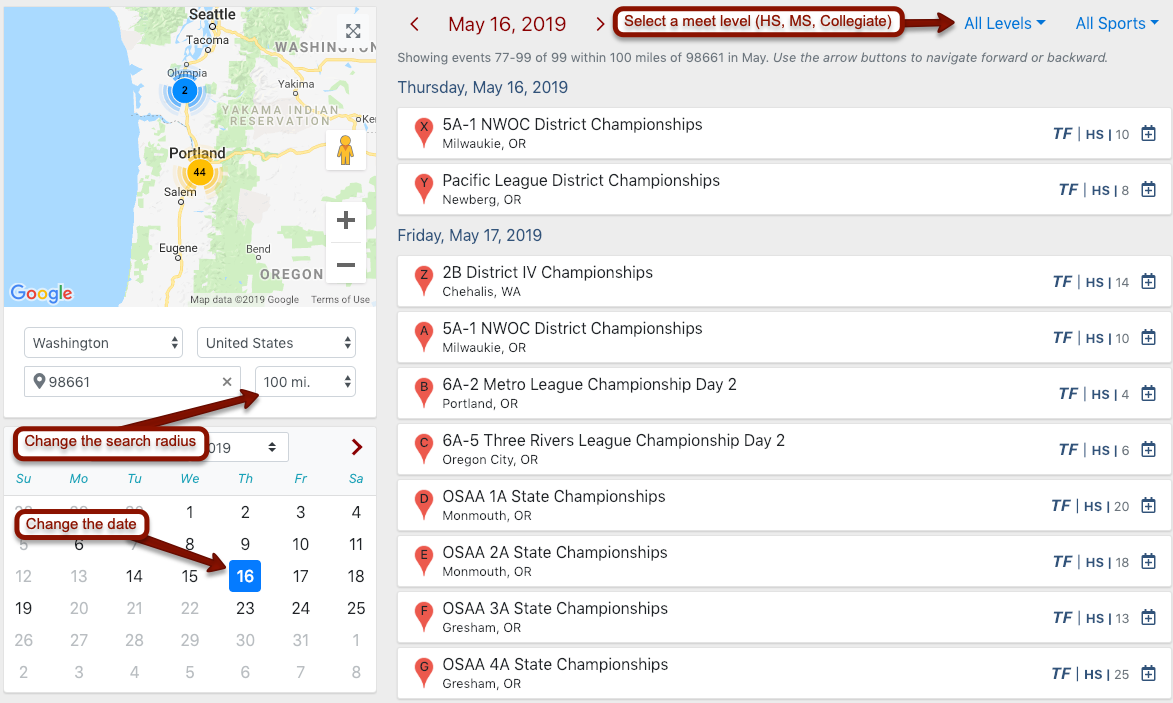
Once you find the meet you're looking for, click on it. This will expand the listing and allow you to see details including the meet host, registration (entry submission) deadline, and whether an invitation is required from the meet host in order to attend the event.
To add the meet to your calendar, click your team's name under Add to Calendar.
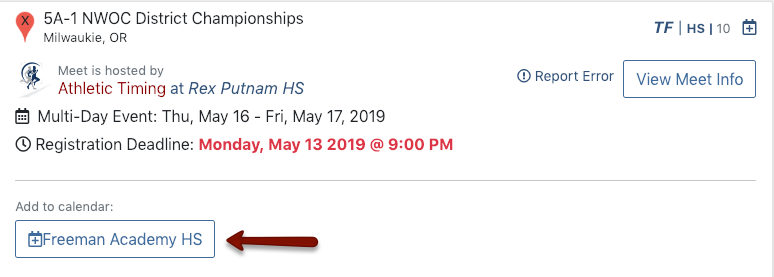
You may also see Set [team name] as host. If your team is hosting this meet, click this instead of the team's name under Add to Calendar. Doing so will give you further options to customize the meet and accept entries. See Event Management | Online Registration Setup for more information regarding hosting a meet.
Now that you've added the meet to your calendar, visitors to your homepage will be able to see all the information about it. In addition, you as a coach can use options on your homepage to communicate with the meet host and register athletes for the meet.
