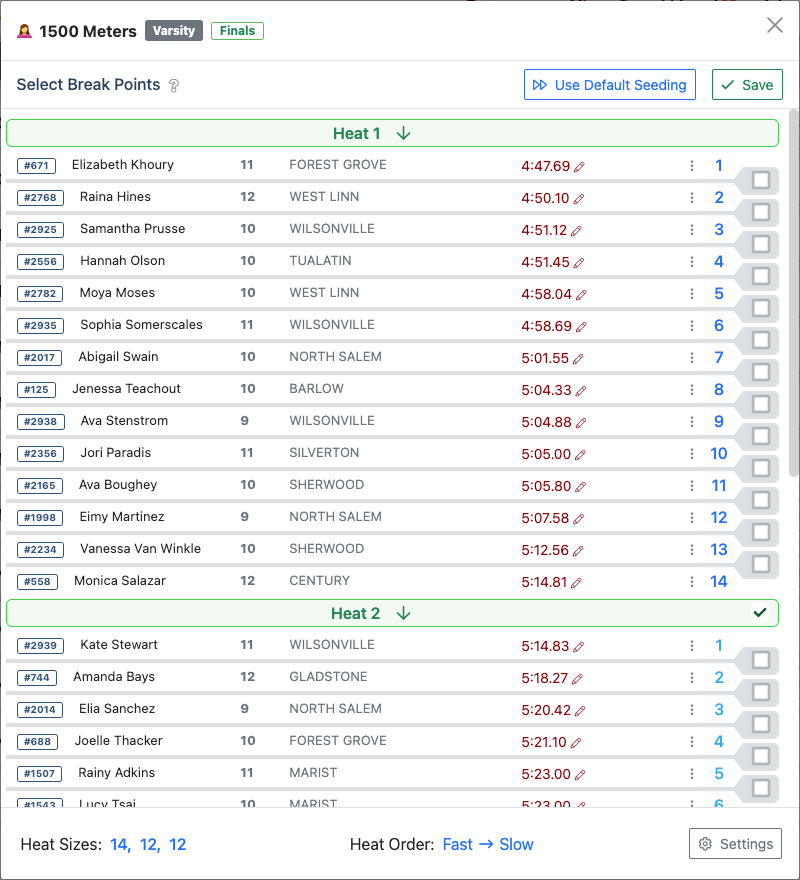Setting Break Points
AthleticRUNMEET has the ability to allow you to manually set break points (i.e., the dividing lines that separate a performance list into various heats or flights). The Break Points interface can be used on any event by accessing the individual event settings. Additionally, you can set various types of events to pop up the Break Points interface by default in the AthleticRUNMEET global settings.
Enable Break Points for a Type of Event
To enable the Break Points dialog to appear for a certain type of event by default, visit the Global Settings section of RunMeet.
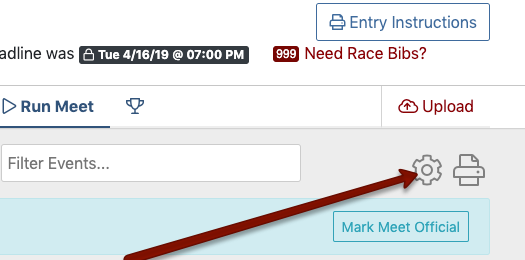
In the Seeding section, turn On the switch for any type of event that you'd like to always pick break points for.
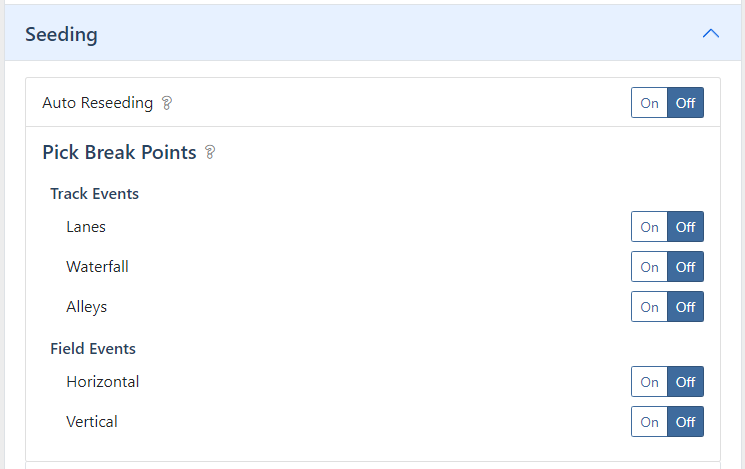
Turning the switch On for any event type will automatically show the Break Points dialog whenever you reseed that event.
Enabling Break Points for a Single Event
To enable break points for a particular event, visit the event's Individual Settings, then turn Pick Break Points to On.
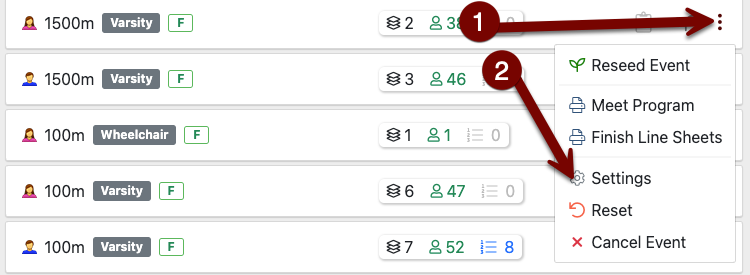
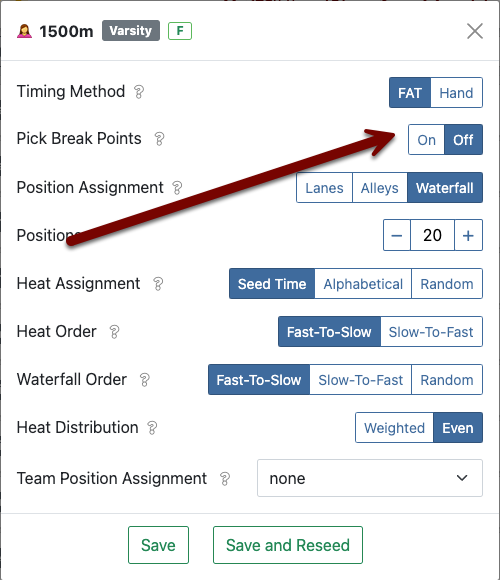
Using the Break Points Dialog
To use the Break Points Dialog, enable break points, and then reseed the event. The Break Points Dialog will be displayed.
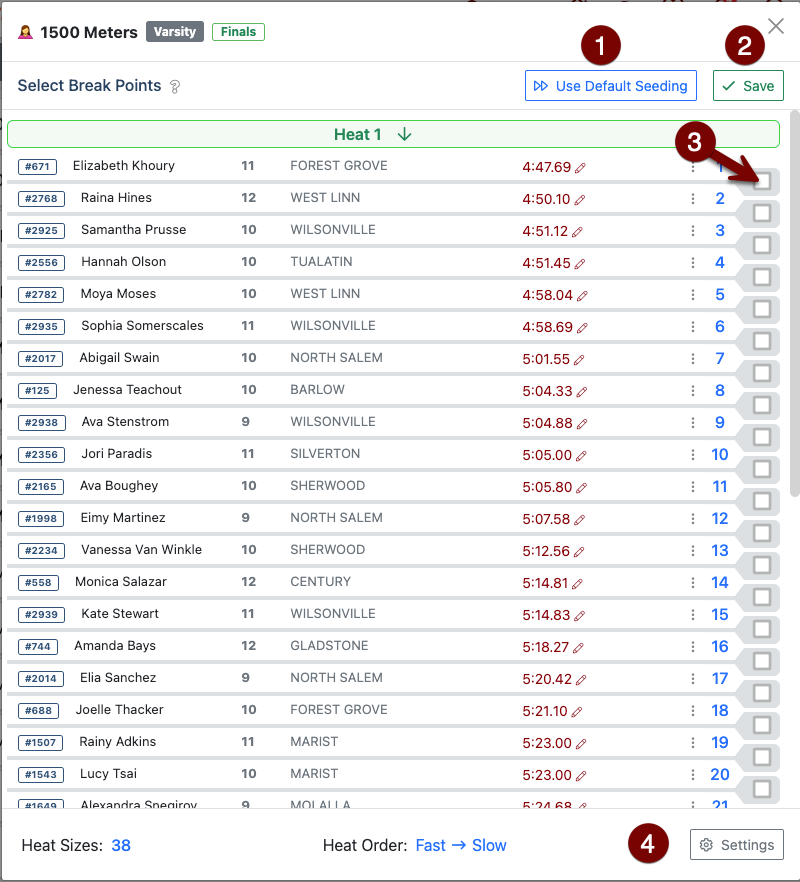
- Use Default Seeding: Skip the Break Points dialog and automatically seed the event using the event's existing configuration.
- Save: Seed the event with the break points that have been selected.
- Insert Break Point: Check the box to insert a break point between two athletes.
- Settings: Change the event's existing configuration (e.g., to change the heat order from fast-to-slow to slow-to-fast).
After you insert one or more break points, the screen will update to show you the heat sizes and numbers. Click Save to finalize the heats as shown.