Creating a Form of Conformity with AthleticFIELD
If you're operating a total station with AthleticFIELD, you may be required to produce a Form of Conformity to attach to the results. This form shows that the total station was verified to be operating correctly throughout the competition. AthleticFIELD makes it easy to create this documentation from within the app without juggling paperwork during the competition.
Initial Setup
Enabling Conformity
On the Laser Settings screen, check the Conformity Form checkbox. If the Device Name field is not populated, fill in a name that's unique among the tablets deployed at your meet. This name will allow the forms to be downloaded and associated with your device when the form is printed.
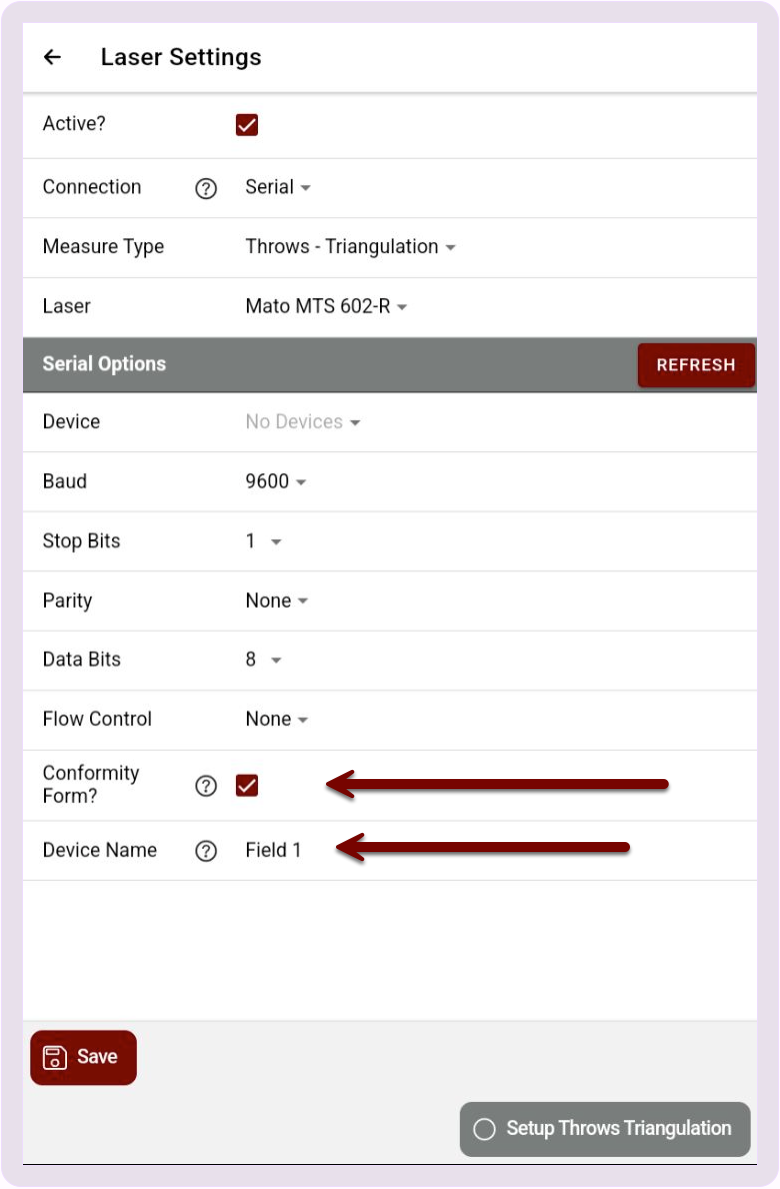
Calibrating and Defining Test Points—Throws
First, select the event you're measuring from the Circle Radius dropdown list, and then select Set to Now to record the date and time you set up the total station and performed calibration. You can also tap the date to set it to another date and time.
Next, aim the total station at the center of the throwing circle and select Measure to Center Circle to teach the app where the center of the throws circle is.
Then, decide where in the throwing sector your test points will be. You can record up to four different test points. Measure each with a measuring tape and record the measured distance for each point in the By Tape section.
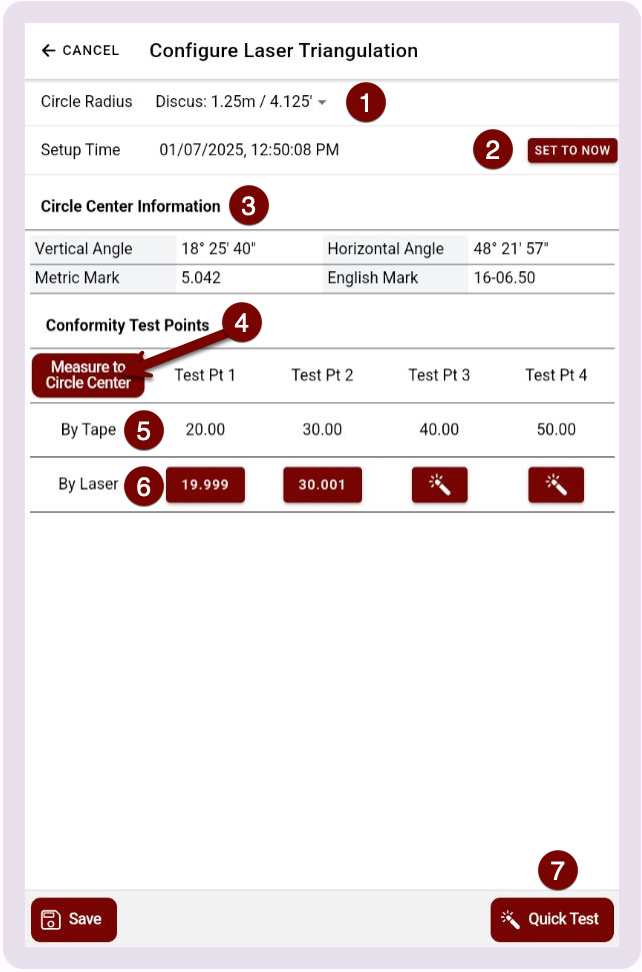
- Set the Circle Radius for the event you are measuring
- Record the time and date you set up the total station. Tap the date itself to edit.
- This is the distance/angle information showing the location of the throw circle's center relative to the total station
- Tap to measure (or re-measure) the location of the throw circle's center.
- Test Points, by Tape: These sections are for recording each test point's measurement with a tape measure.
- Test Points, by Laser: Tap each icon to measure or re-measure a test point using the total station.
- Quick Test: Conducts a test measurement using the total station. The result is displayed, but not recorded.
Calibrating and Defining Test Points — Jumps
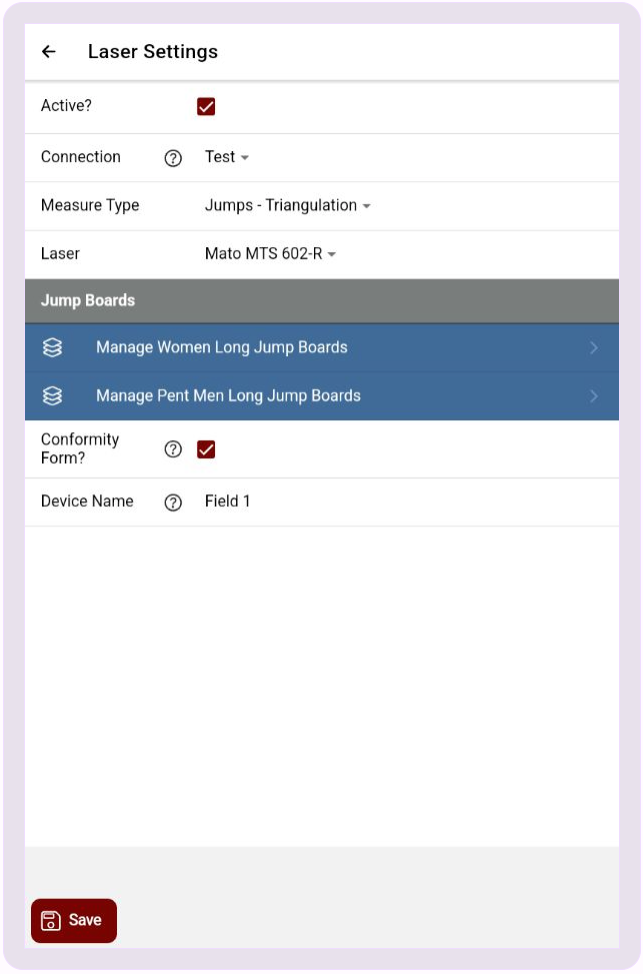
First, select Set to Now to record the date and time you set up the total station and performed calibration. You can also tap the date to set it to another date and time.
Next, measure the distance from the total station to the near and far edge of the first board. See the Setup Instructions on the Configure Jump Boards screen for more information.
Then, decide where in the landing area your test points will be. You can record up to four different test points. Measure each with a measuring tape and record the measured distance for each point in the By Tape section.
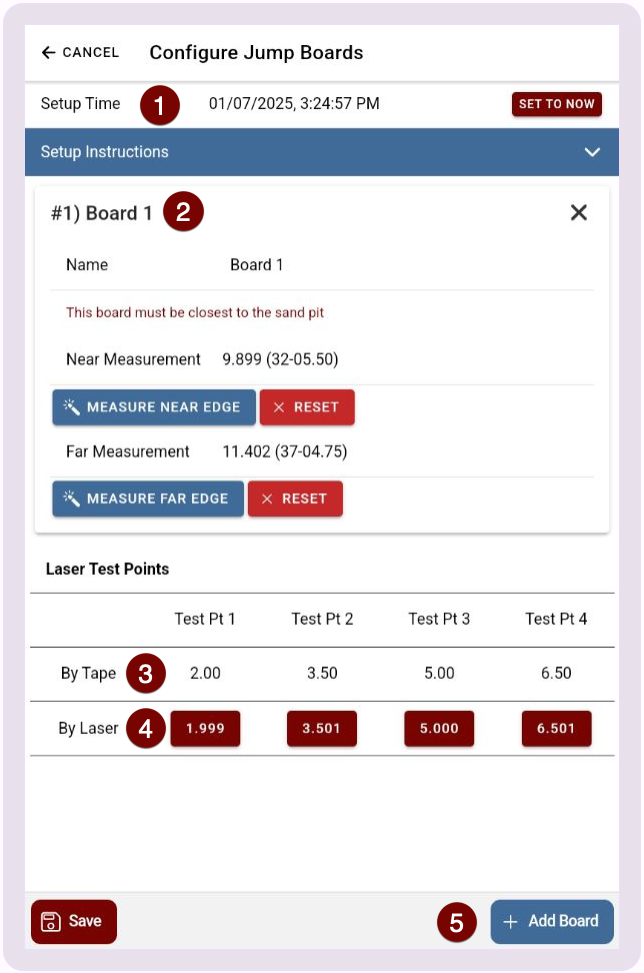
- Record the time and date you set up the total station. Tap the date itself to edit.
- Set the distance to each edge of the takeoff board.
- Record the distance measured by a tape measure to each test point
- Record the distance measured by the total station to each test point
- Add another takeoff board if necessary
Recording Check Points During Competition
The Conformity feature is designed to provide you with an opportunity to check all of your test points during competition. Generally speaking, one or more test points are checked before the flight begins, after each round of attempts, and after the flight concludes.
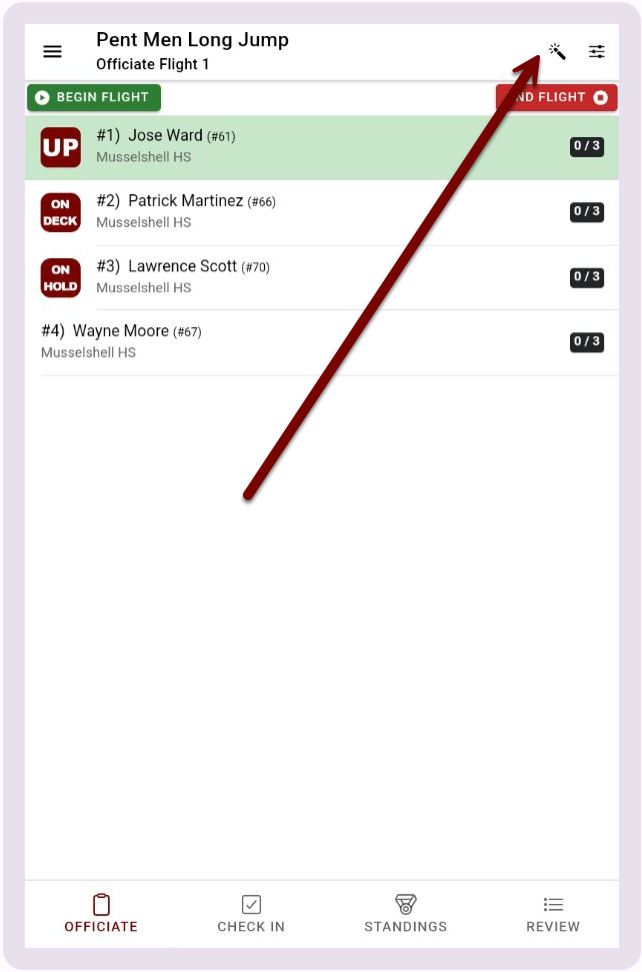
The Test Measurement Screen looks different when using the Conformity Feature. It contains slots to record the verification of all four test points at the beginning of the flight, and after each round of attempts:
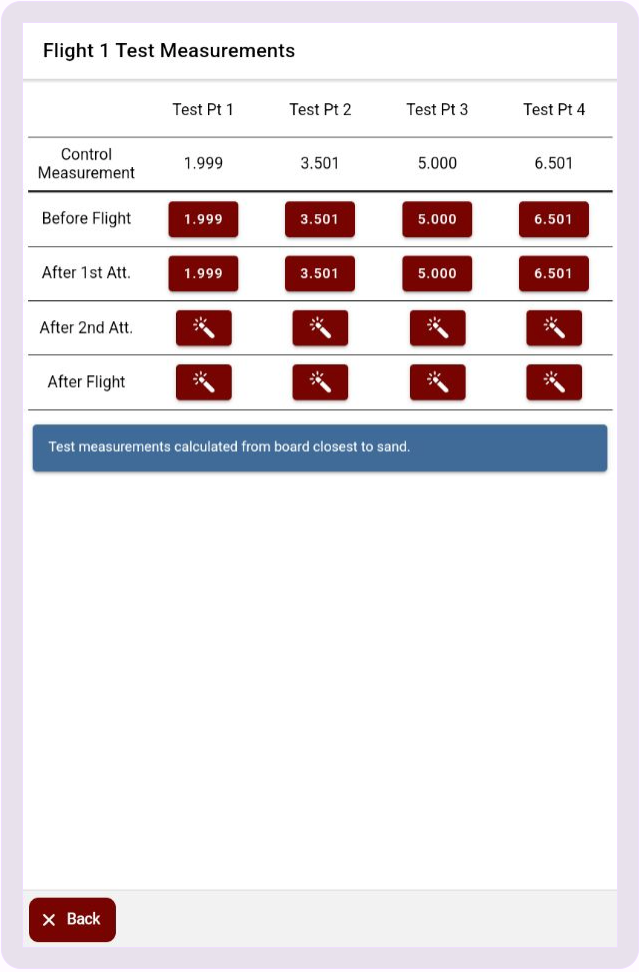
Generally speaking, you'll be looking for all the tests to measure the same as their control measurements, although a variation by a few millimeters is usually acceptable. More variation than that is evidence that the total station's location may have been disturbed during operation.
For each flight and for finals, the form will automatically reset, but your data will be saved for each flight. See the next section for how to view the data.
Viewing Conformity Data
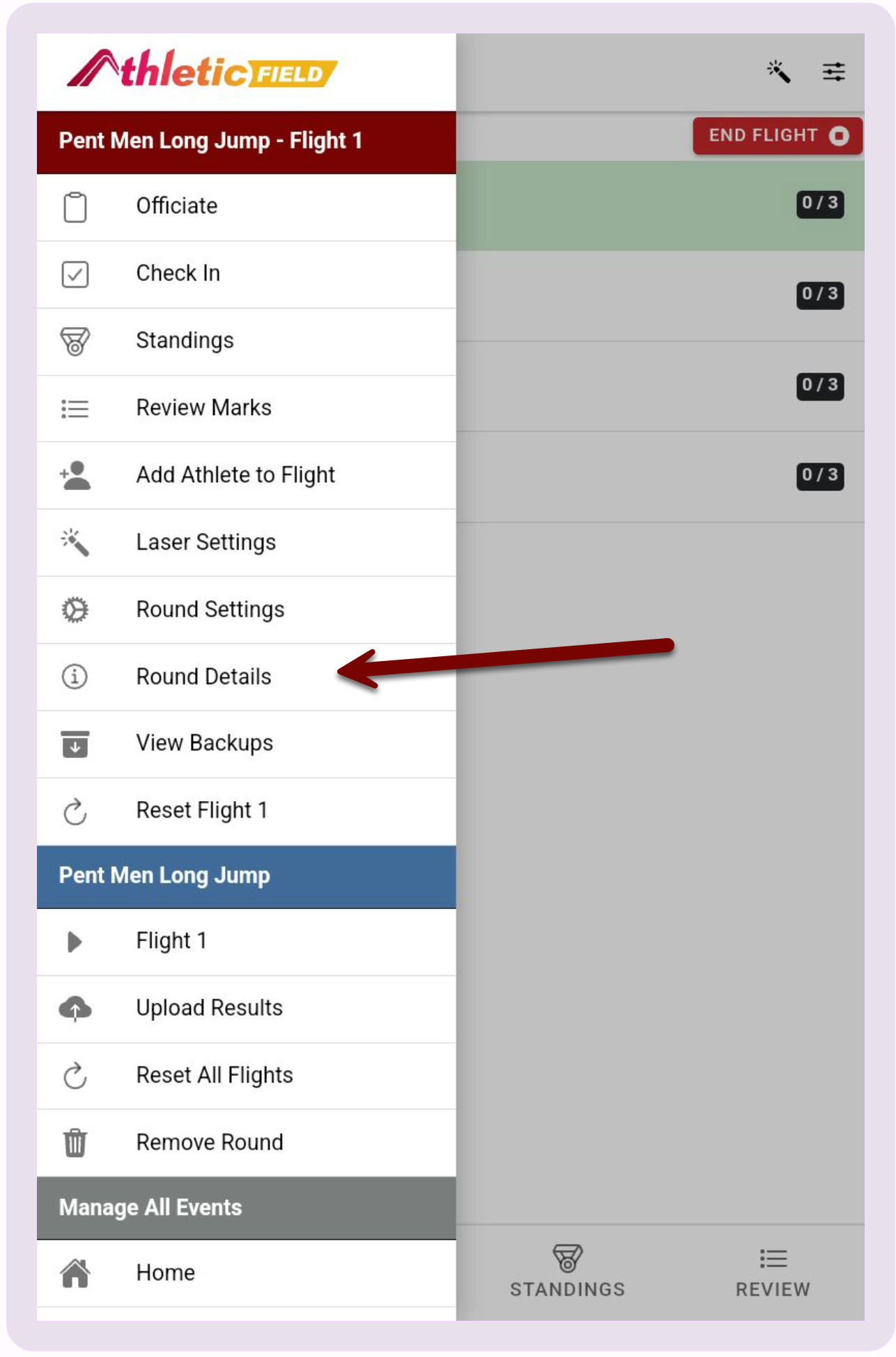
The Round Details screen contains three sections, Basics, EDM Conformity, and Officials.
Basics
The Basics section allows you to fill in the name of the meet, customize the name of the event, and fill in the start time and end time for each flight and finals.
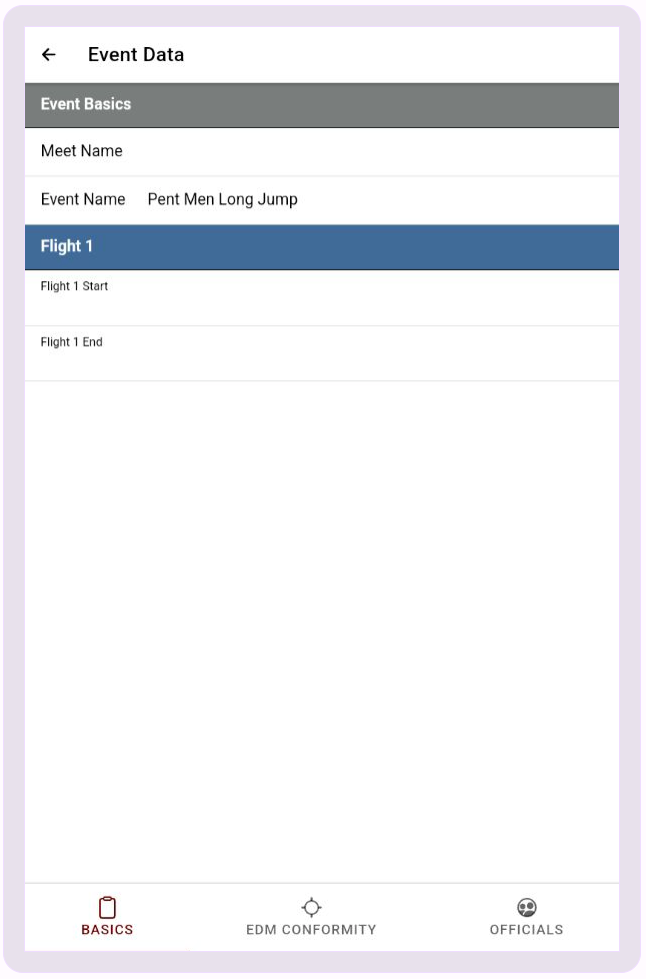
EDM Conformity
The EDM Conformity section contains all of your test and check data that you recorded during the course of the event. The data it contains will differ depending on whether you're measuring a jump or a throw, but your setup measurements, control measurements, and tests that take place during each flight will show up here. Tap any text field to fill in missing data such as the model, manufacturer, and serial number of the total station you are using.
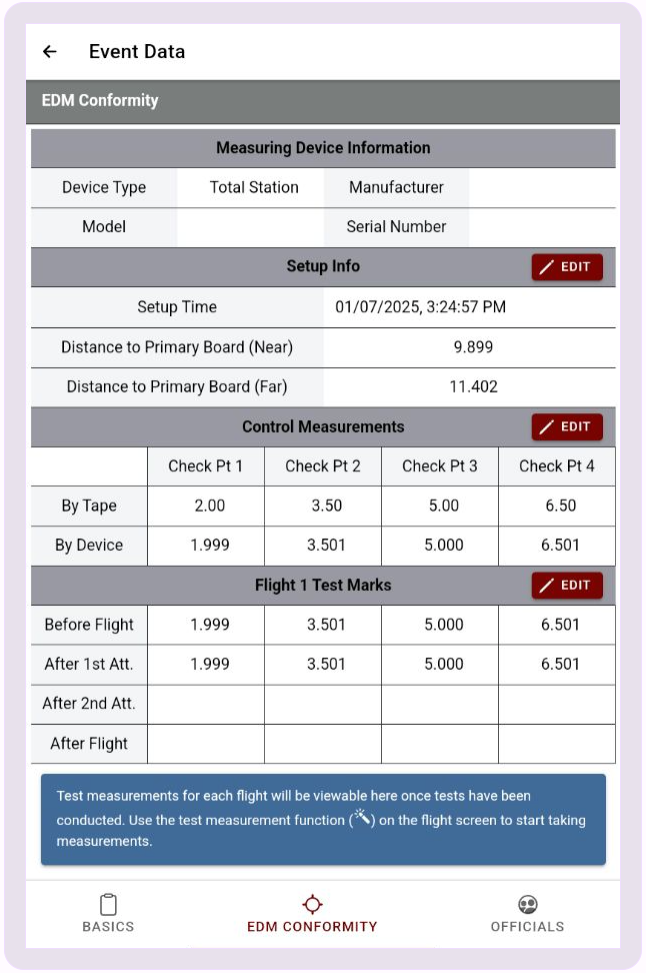
Officials

