Donations
Collecting donations from registrants during the registration process can be a powerful fundraising tool. The donations feature will prompt registrants to make a donation as they are submitting their entries, and show them how much money has been raised towards a particular goal. You can set up donations in conjunction with other meet host financial features, such as collecting entry fees or selling additional purchasable items.
Configuring donations is part of the meet creation process. For more information, see the series on meet creation for your particular sport in the Hosting an Event category. To begin the configuration process, find your meet on your team's calendar, and click Manage Meet. At the top of the page, click Settings, and then Entry Fees, Donation, Collection, Custom Fees.
From that point, click on Start Fundraising! under Donation Collection.
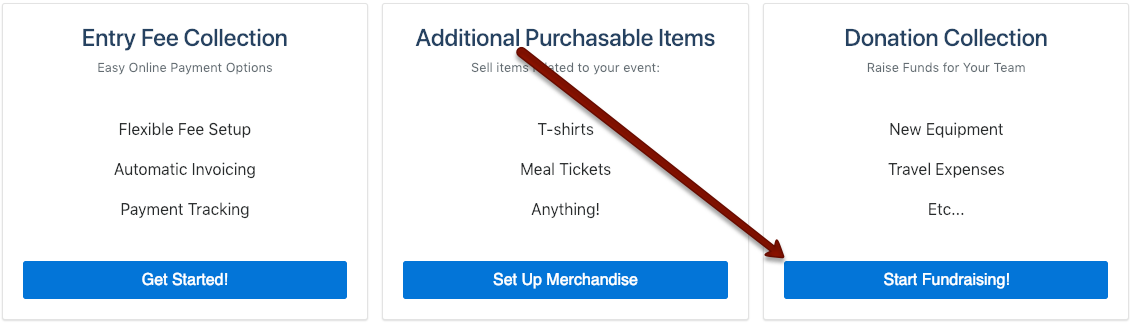
On the next screen, click Add Donation.
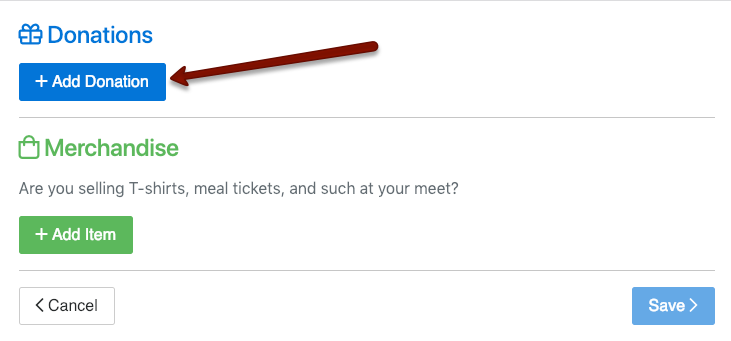
Enter a name and description for the donation. Optionally you may add a goal amount and select whether the system should keep accepting donations after the goal has been met.
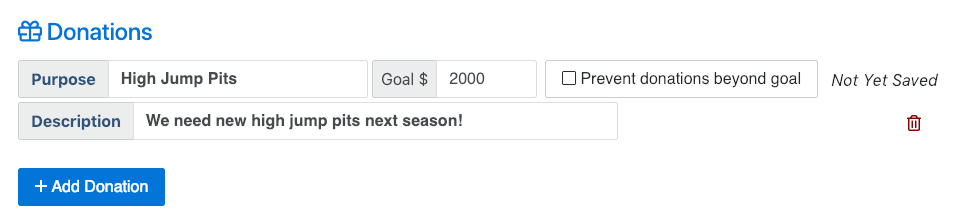
If you'd like to add another donation cause, click Add Donation. Otherwise, click Save at the bottom right.
You'll be asked to select how payments should be submitted. See Entry Fee Setup for more information.
