Integrating AthleticRUNMEET / AthleticRUNMEET XC and AthleticLIVE
AthleticLIVE now integrates with AthleticRUNMEET TRACK and XC.
You can provide your meet fans with the sophisticated live results platform used at high-profile meets, while still using the easiest and simplest meet management system available.
TRACK CONFIGURATION
To get started, set your meet up in AthleticRUNMEET, and, once everything is configured to your satisfaction, click the AthleticLIVE icon at the top right of the page.
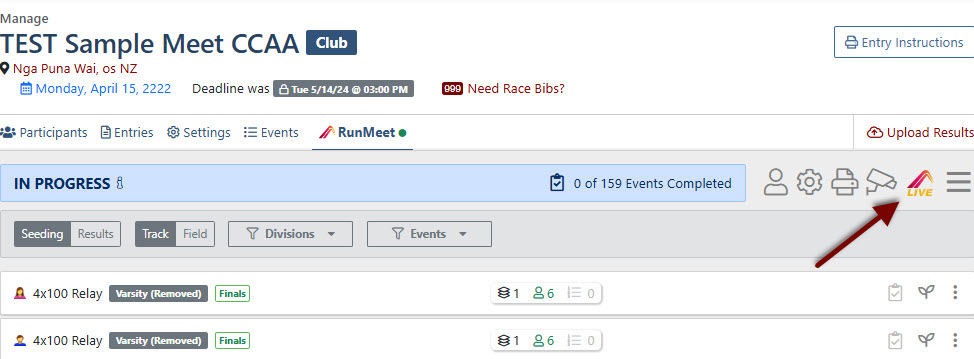
On the screen that appears, you'll see pricing details for three different levels of services that AthleticLIVE can provide. Click Create Your AthleticLIVE Meet to continue.
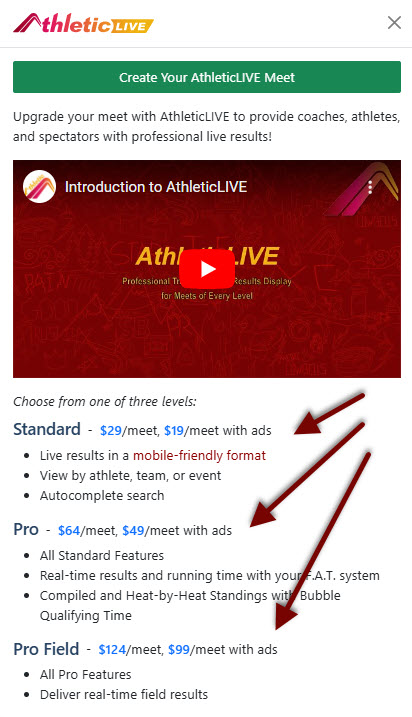
A new window will appear with the AthleticLIVE Login requirements. Use the same email and password you have for your main account.
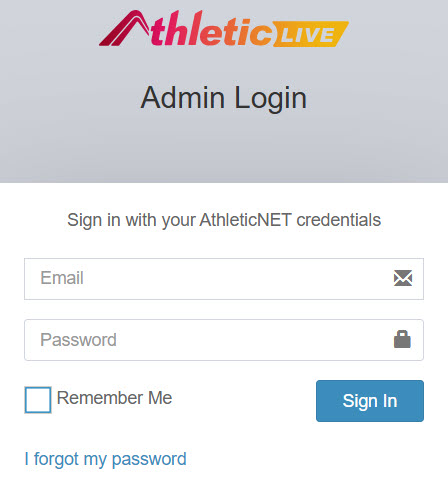
Once you login, Create a Meet interface will appear. Lots of the details from your meet will already be filled in, but you'll have to add some details yourself. Those details will be flagged by the AthleticRUNMEET Logo.
Confirm the meet's time zone by selecting it from the drop-down menu:
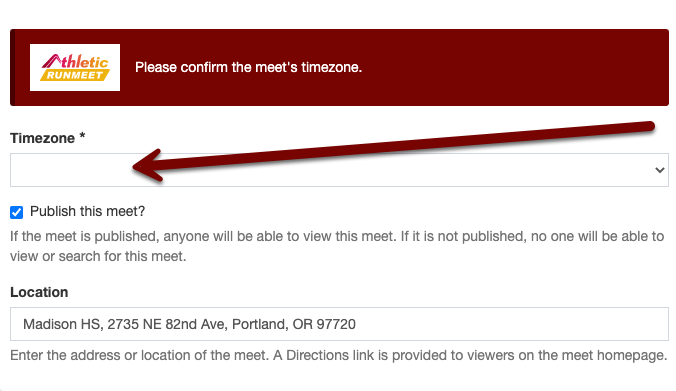
Select a Meet Credit. Meet credits are how you pay for AthleticLIVE services. If you have an existing credit that you've already purchased (or was provided as a test credit), you can select it from the drop-down menu. Otherwise, follow the prompts to select the appropriate meet level that you'd like to purchase. Each option is described in detail.
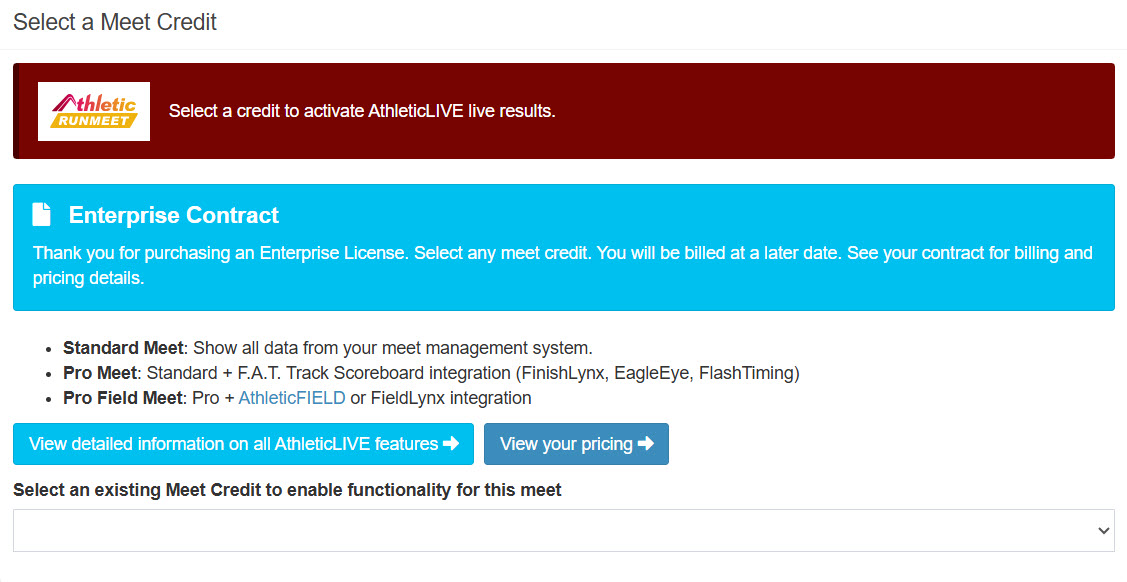
Once you've selected your credit, select Step 2: Click to Buy Credit. You'll be prompted to enter payment information. Once you've purchased your credit, you can continue with the meet configuration.
Underneath the credit purchase section, there are a number of options that you can configure to suit how your meet will be run, such as whether you want to display scores, live scoreboard options, and more. For a complete description of these options, see Create a Meet.
After all options have been configured how you like them, click Save Meet at the bottom of the page.
You'll be taken to the AthleticLIVE Meet Administration Portal, where there are a few options to configure, based on what features you've selected. For a Standard meet, there will be minimal interaction with this page.
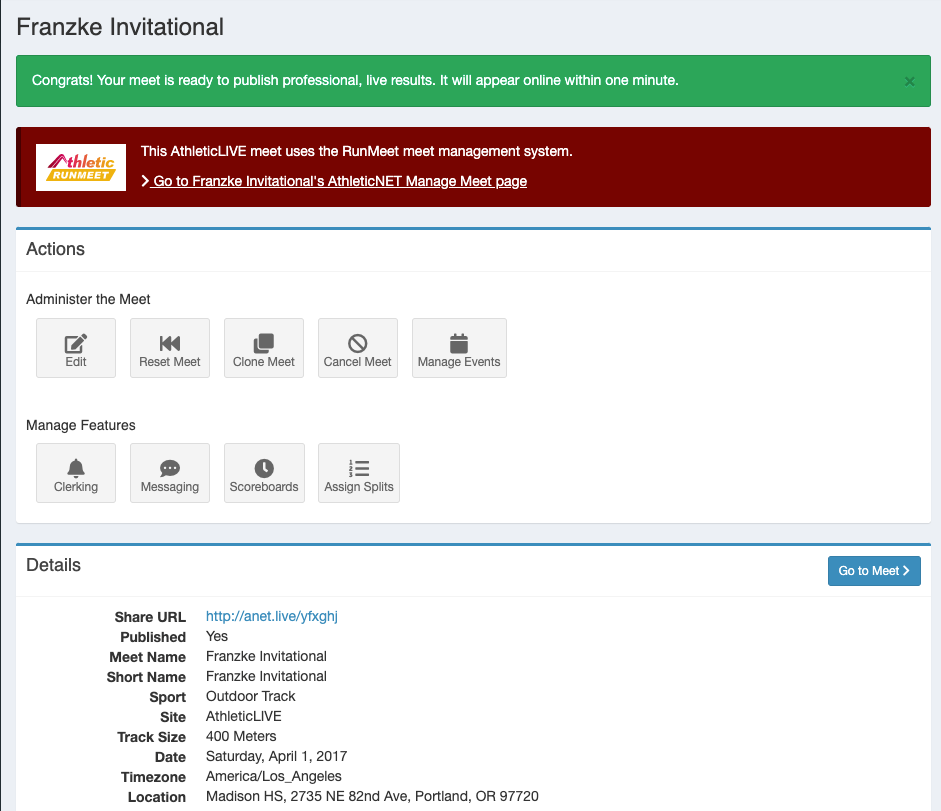
You can send meet fans the shortened link shown under Share URL, or you can simply send them to athletic.live and your meet will be visible under Today's Meets on the day of the meet.
Clicking Go to Meet will take you to the public-facing meet page. If you visit immediately after meet creation, you'll see the meet data loading onto the page. Initialization of the public meet page can take several minutes.
Live Scoreboards
If you selected a Pro or Pro Field meet credit, you'll have extra steps to configure live data from your FAT software and/or AthleticFIELD. Once you've got RunMeet up and running, check out the appropriate sections regarding Live Scoreboards in Your First AthleticLIVE Track & Field Meet.
Live Field Events/AthleticFIELD App
If you're going to be using the AthleticFIELD field event officiating app, see Using AthleticRUNMEET with AthleticFIELD for more information.
During the Meet
The integration between AthleticLIVE and AthleticRUNMEET is designed to be as “hands-off” as possible. Changes made to athletes, events, or seeding will be reflected on AthleticLIVE within a few seconds.
To publish results, you must have entered a result for every entrant in the event. A result can be a valid time or mark, or it can be one of the results codes listed in RunMeet: Entering Results.
CROSS COUNTRY CONFIGURATION
To get started, set your meet up in AthleticRUNMEET XC, and, once everything is configured to your satisfaction, click the AthleticLIVE icon at the top right of the page.
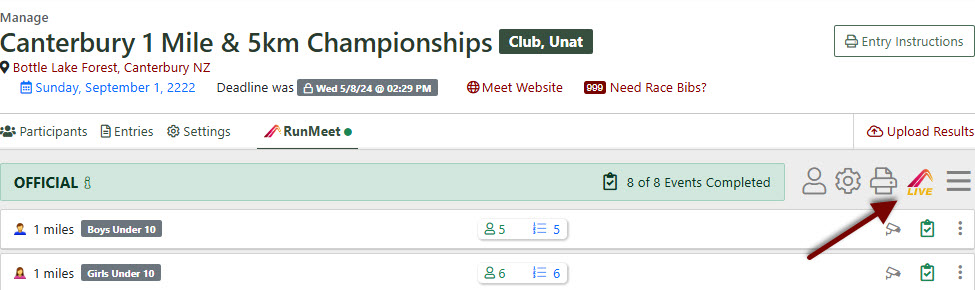
On the screen that appears, you'll see pricing details for two different levels of services that AthleticLIVE can provide. Click Create Your AthleticLIVE Meet to continue.
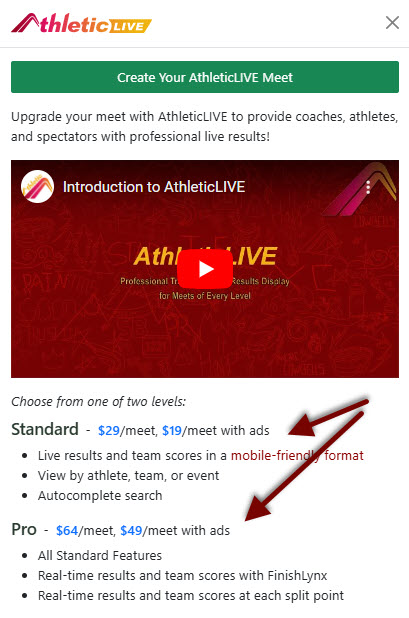
A new window will appear with the AthleticLIVE Login requirements. Use the same email and password you have for your main account.
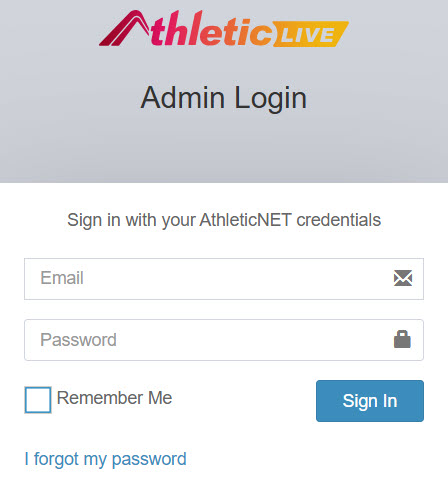
Select a Meet Credit. Meet credits are how you pay for AthleticLIVE services. If you have an existing credit that you've already purchased (or was provided as a test credit), you can select it from the drop-down menu. Otherwise, follow the prompts to select the appropriate meet level that you'd like to purchase. Each option is described in detail.
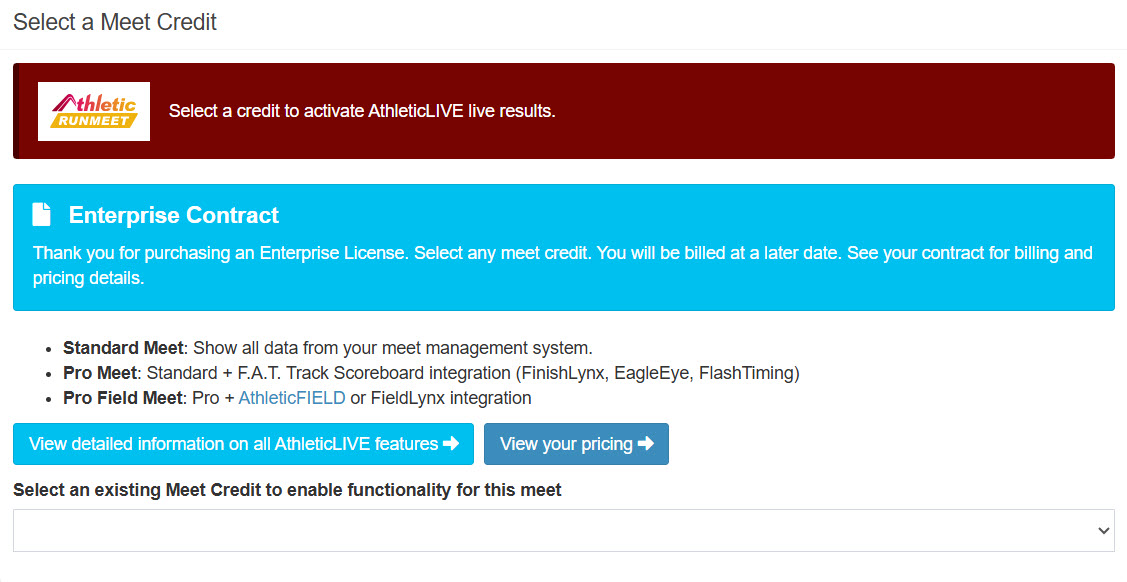
Once you've selected your credit, select Step 2: Click to Buy Credit. You'll be prompted to enter payment information. Once you've purchased your credit, you can continue with the meet configuration.
Underneath the credit purchase section, there are a number of options that you can configure to suit how your meet will be run, such as whether you want to display scores, live scoreboard options, and more. For a complete description of these options, see Create a Meet.
After all options have been configured how you like them, click Save Meet at the bottom of the page.
You'll be taken to the AthleticLIVE Meet Administration Portal, where there are a few options to configure, based on what features you've selected. For a Standard meet, there will be minimal interaction with this page.
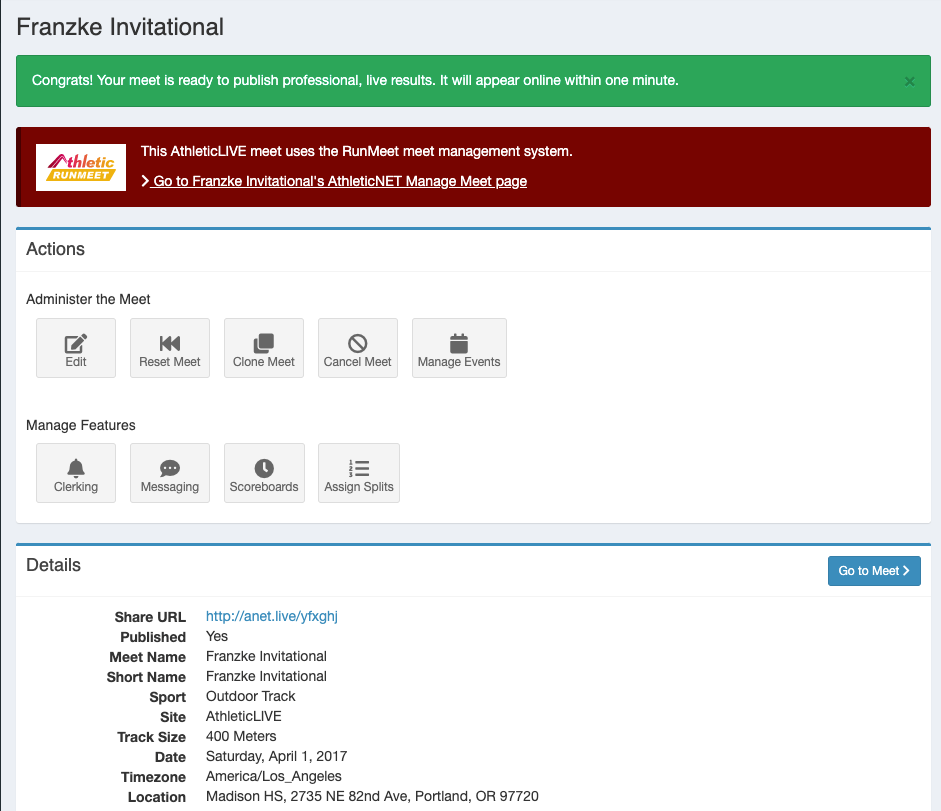
You can send meet fans the shortened link shown under Share URL, or you can simply send them to AthleticLIVE (athletic.live) and your meet will be visible under Today's Meets on the day of the meet.
Clicking Go to Meet will take you to the public-facing meet page. If you visit immediately after meet creation, you'll see the meet data loading onto the page. Initialization of the public meet page can take several minutes.
Live Scoreboards
If you selected a Pro meet credit, you'll have extra steps to configure live data from your FAT software. Once you've got RunMeet up and running, check out the appropriate sections regarding Live Scoreboards in Your First AthleticLIVE XC Meet.
During the Meet
The integration between AthleticLIVE and AthleticRUNMEET XC is designed to be as “hands-off” as possible. Changes made to athletes, events, or seeding will be reflected on AthleticLIVE within a few seconds.
To publish results, you must have entered a result for at least one entrant in the event. A result can be a valid time or mark, or it can be one of the results codes listed in RunMeet: Entering Results.
