Uploading Track & Field Results #7: Publish

On the Upload Results page, once you have uploaded your results file, matched divisions, verified team event and athlete matches, and confirmed your meet's timing method, you can move on to the Publish tab. On this page you will publish the meet results so that they can be viewed on AthleticNET.
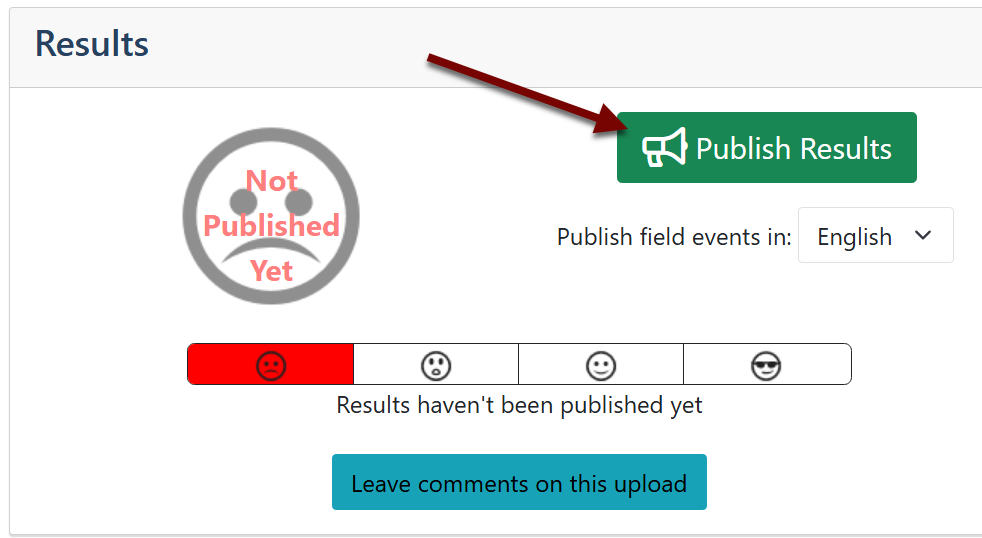
You can also choose whether team scores will be published with the results from this page. By clicking Publish All Divisions, all team scores will be published, or you can choose to Remove All Team Scores or only Remove the scores of certain divisions.
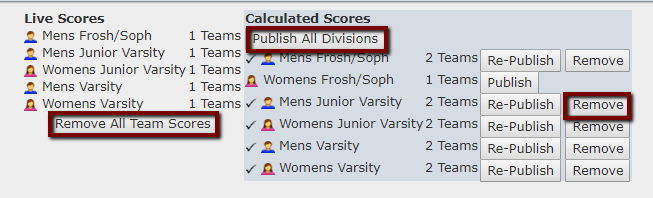
Once complete meet results are published, you can make the results Official by clicking Mark Official.
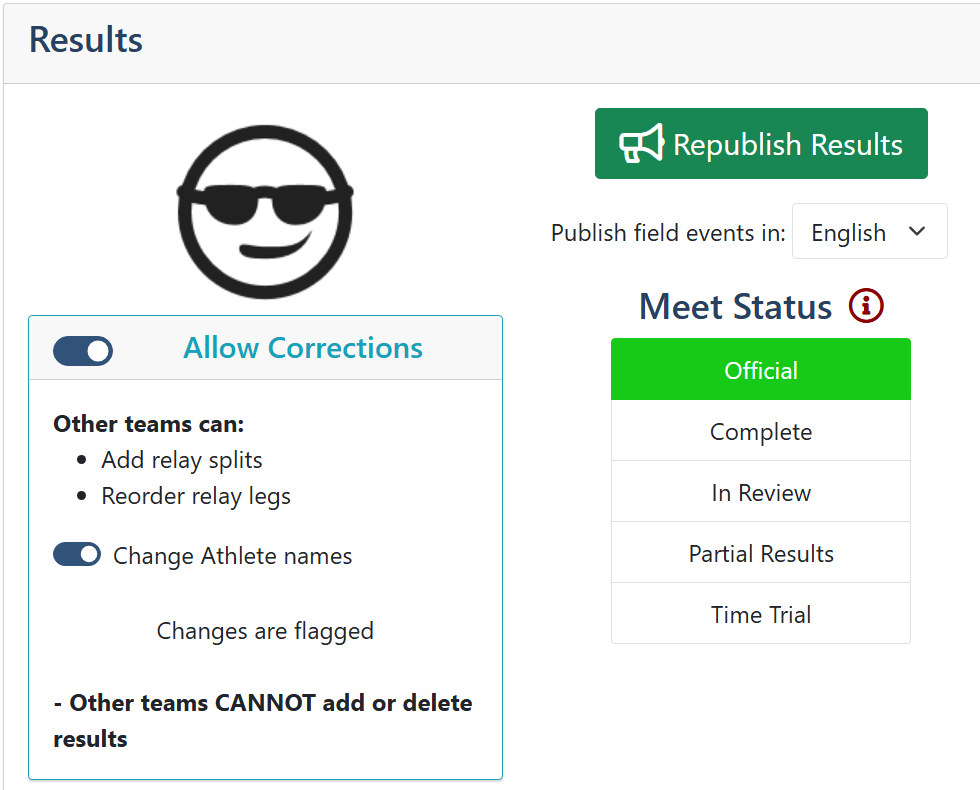
Marking the results as Cfficial will:
- Will mark results as OFFICIAL.
- Other coaches may substitute names, but not modify marks.
- Prevents other coaches from modifying divisions.
- Note - as a host you can edit any team's results from the Result Editor.
You can also change the results back to Unofficial by clicking In Review or Partial Results, see Meet Status to see explanations of all the options.
Removing the Official status will:
- Remove 'Official' status from results.
- Allow coaches to modify results & divisions.
For more information on the difference between Official and Unofficial results, click Meet Status.
Any changes made in any of the prior tabs after results have been publish will require you to Republish Results. Once your results are published, AthleticNET admins will review your upload and notify you if there are any errors or missing results.
