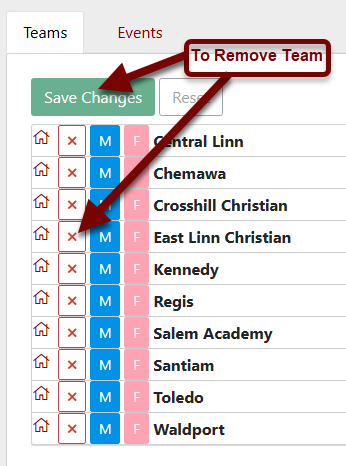Edit Team Alignment
AthleticNET organizes teams according to Sport, Country, Level, State, Division and League/District. If your team has been moved into a different league/district or your team has been assigned incorrectly, you can edit your team's alignment by following these steps.
From your team's homepage, click on the name of the State and then click State Home.
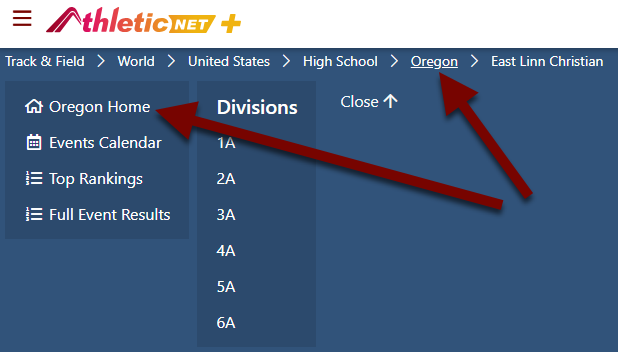
At the bottom of the Teams section, choose Coaches, help update team classifications or Align Teams.


Moving Teams Into a League/District
Any teams that are unassigned to a division or league/district will be listed here when the State is highlighted and bold.
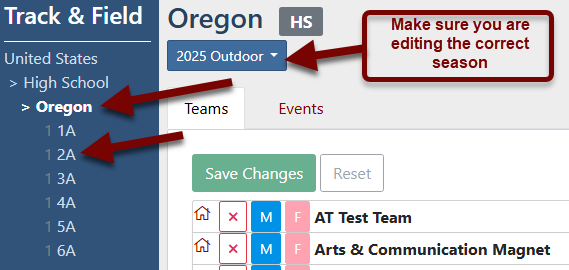
Choose the division that you will be moving your team into. Then click on the league/district you are wanting to move your team into.
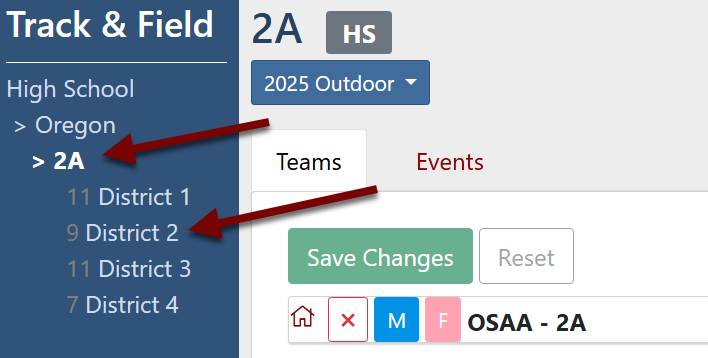
When the League/District name is highlighted, you can now search for your team and add it to the league. Click on Search for team... As you are typing, a drop-down will populate showing teams with that name. When you find your team, click on the name to select it.
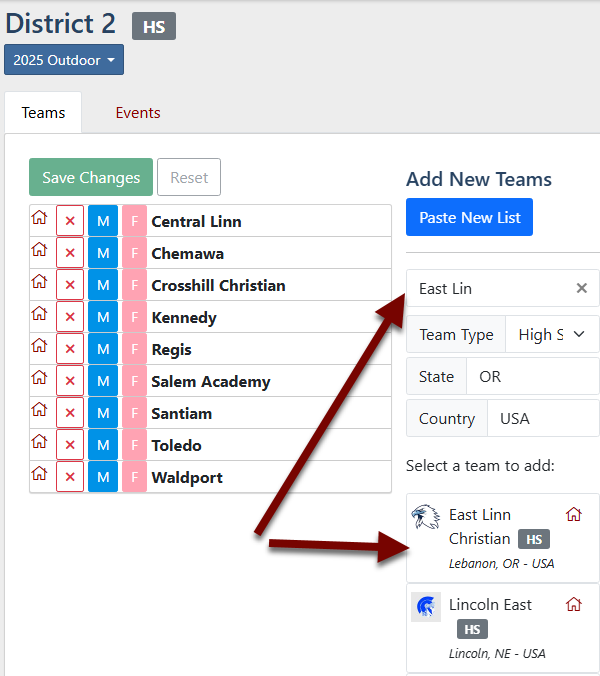
Your team will now show under Teams to Add. If your team is only one gender deselect M (male) or F (female) to remove that gender from the alignment. After you have selected the correct genders, click Save Changes.
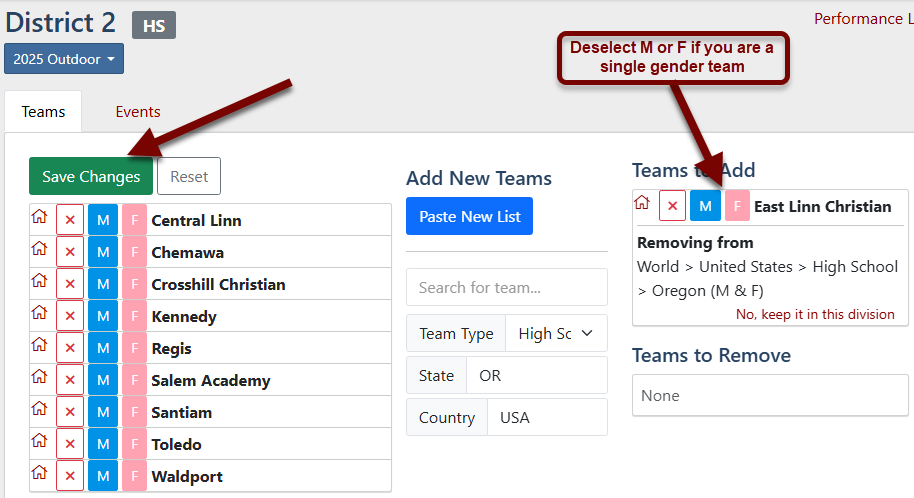
Your team is now listed on the alignment tree in the correct spot.
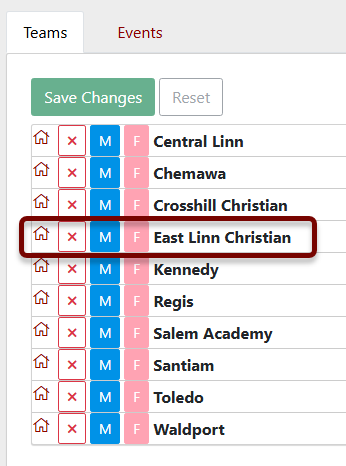
You can follow your team alignment by looking at the breadcrumbs at the top of your team's homepage.

Removing Teams From a League/District
If there is a team in your league/district that is not supposed to be there, you have a couple of ways of moving them.
- Preferred Method: If you know the new league that team is supposed to move into, you can follow the process above to move them into their correct league/district. This will remove them from their current league/district.
- Alternative Method: If you don't know their new league/district, or they do not have a team that year and need to be removed from all leagues/districts, simply click on the next to their name on the league/district alignment and then click Save Changes.