Add Athletes/Parents to Team via Team Code
WHY USE YOUR TEAM CODE?
Use your Team Code to quickly add athletes and parents to your club / team's Membership / Roster.
Club / Team Code connected team members can:
- Communicate with administrators, coaches, athletes, and parents. See Conversations in AthleticAPP.
- View team-only posts.
- Register & pay for meets they are competing in (including virtual events). See Individual Event Registration: Enter Myself or my Kids
- Receive notifications of workouts assigned to them.
The Club / Team Code verifies an athlete's or parent's identity. For example, it verifies that the AthleticNET account owned by a “John Smith” is actually the same Johnny Smith who is on Central High School's roster.
TEAM QR CODE IN AthleticAPP
As an administrator / coach, the easiest way to connect or verify club / team members is through AthleticAPP itself. Log in to the app and tap on your photo or initials at the top right of the home screen. Tap "Team Codes" and then "Share Code" for the correct team.
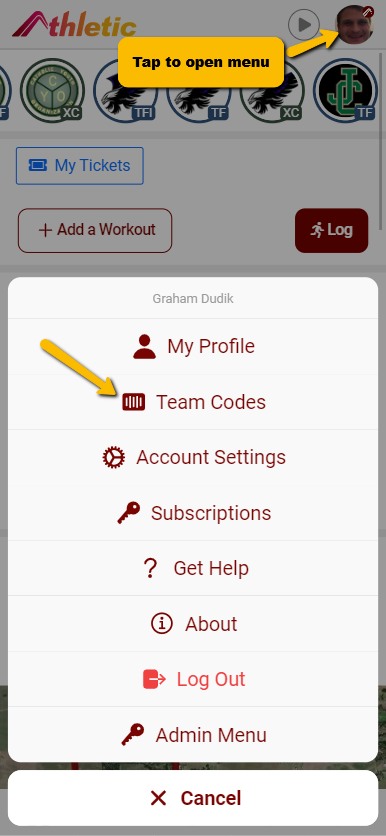
This will open a QR Code that athletes and parents can scan with their phones (using their phone's camera or other QR scanner).
Scanning the QR code will install AthleticAPP (if needed), allow them to sign in or sign up for a new account, and then connect the verified user to your club / team.
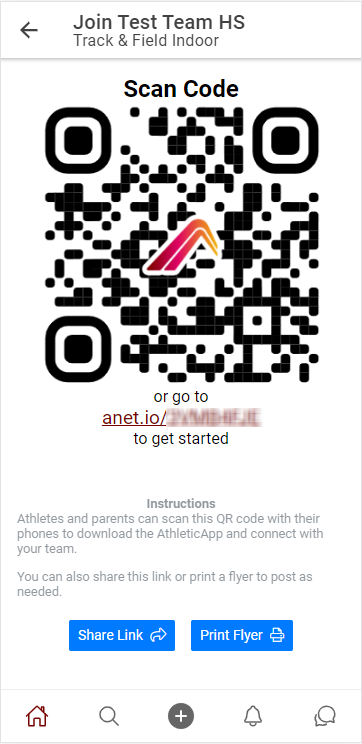
PRINT CLUB / TEAM QR CODE FLYER
An alternative to showing the Club / Team QR Code on your phone is to print the Club / Team QR Code flyer to post at practice or distribute to athletes and parents. Click here to print now.
Learn about more ways to share your Club / Team code from AthleticAPP or your Athlete Manager.
