Additional Ways to Share Team Code
Before you continue, note that the simplest way to share your team code is via QR Code. Learn more here. This article describes additional ways to share your team code.
4 Ways to Share Team Code
- Show your Team QR Code to athletes and parents directly in AthleticAPP.
- Print Team QR Code flyer and distribute.
- Send Team Code from AthleticAPP using text, email, Messenger, or any other app you use to communicate.
- Email Team Code from Athlete Manager.
Send Team Code from AthleticAPP
You can also send the Team Code directly to athletes and parents using the "Members and Followers" screen, as described below.
Members & Followers
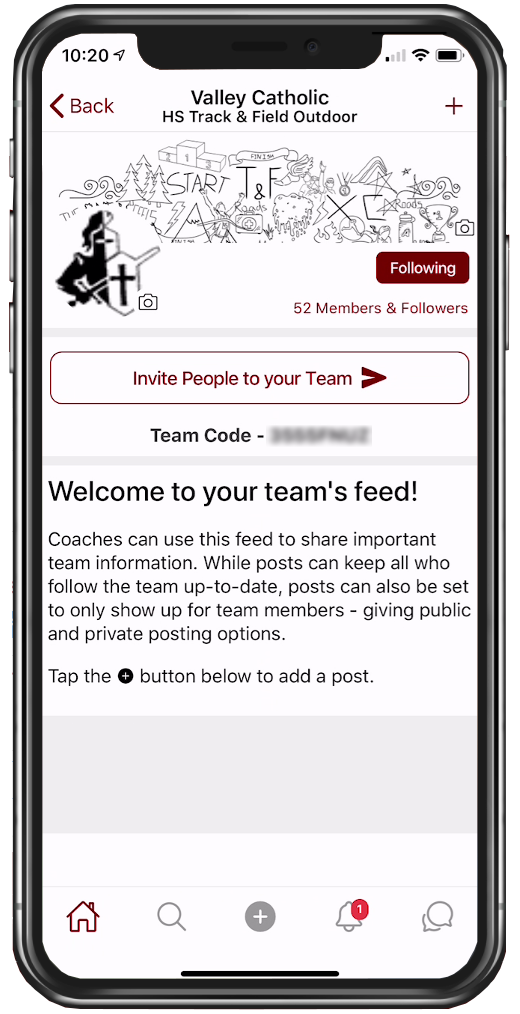
On your team page, tapping on Members & Followers will bring up a screen that contains three distinct groups of people.
Followers Requesting Access
At the top of the list, you'll see a list of people requesting access to your team.
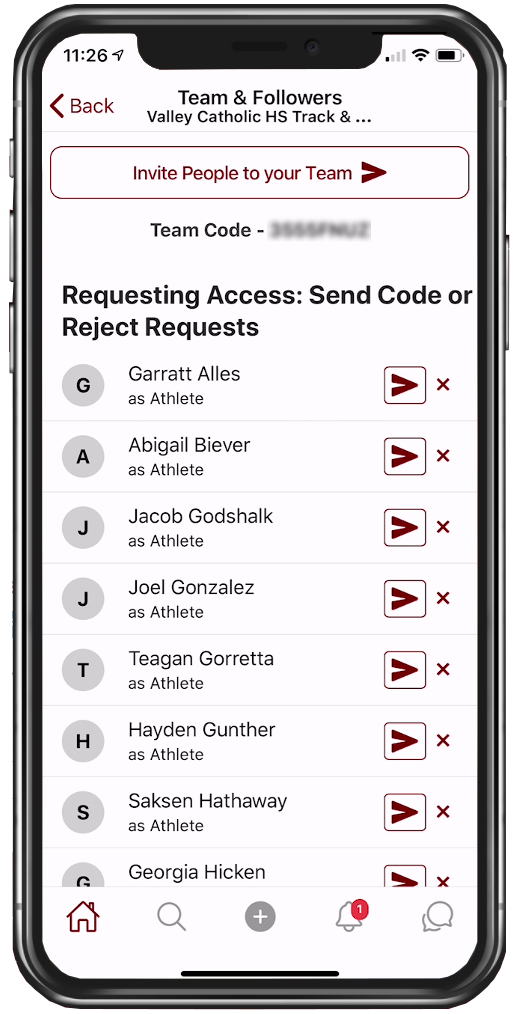
Team members can “request access” by using the Follow button on your team's homepage. Additionally, when athletes create an account and claim a bio on your team's roster, they'll automatically follow the team and be listed on the Requesting Access list for your convenience.
Tap the send icon next to a person's name to send them the team code. You'll first be asked to make sure the person is categorized properly:
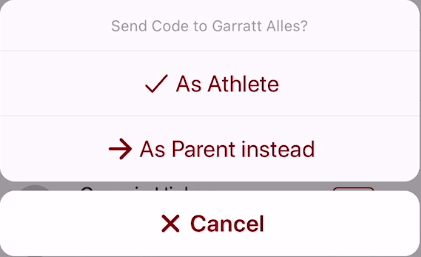
You'll then be prompted to share the Team Code via text, e-mail, or any other messaging platform you use. NOTE
Current Team Members
The next section shows currently connected athletes, coaches, parents, and team followers. Athletes and parents on this list are connected by Team Code. In the following screenshot, we can see only one athlete has been verified. The other 48 athletes have either not yet created Athletic.net accounts or been connected via Team Code.
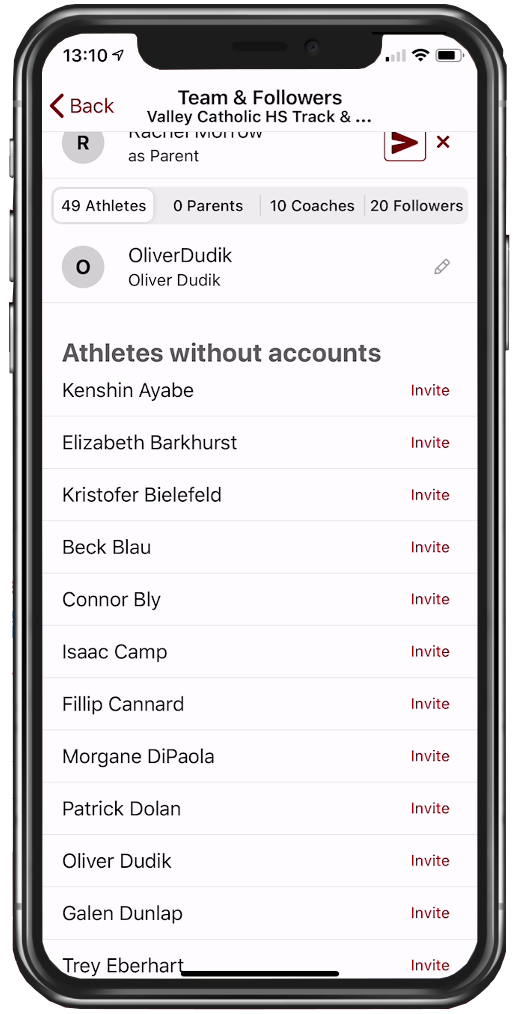
Tapping the pencil next to a connected athlete will allow you to recategorize the athlete as a follower or parent.
Athletes without accounts
Athletes in this list have not yet created Athletic.net accounts. Tapping Invite will allow you to contact a particular athlete using email, text message, or any other app. You will need to have contact information for the athlete, since they have not yet created an Athletic.net account. Inviting them will provide them with a team code link to install AthleticAPP, sign up for an account, and connect with the team.
Invite Athletes & Parents from Athlete Manager
When you invite athletes and parents from the Athlete Manager, they will receive an email that will provide them with a team code link to install AthleticAPP, sign up for an account, and connect with the team.
Click the Contacts tab in your Athlete Manager, then click Add Contact Info:
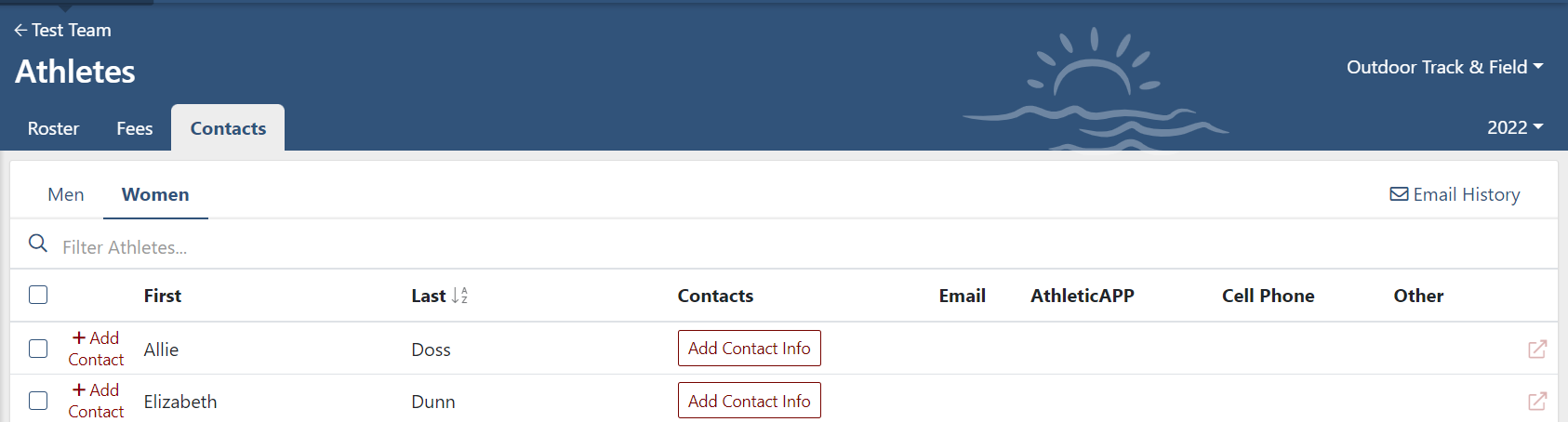
Enter the athlete or parent's email in the popup, make sure to leave "Send Account Invitation" checked, and click Add:
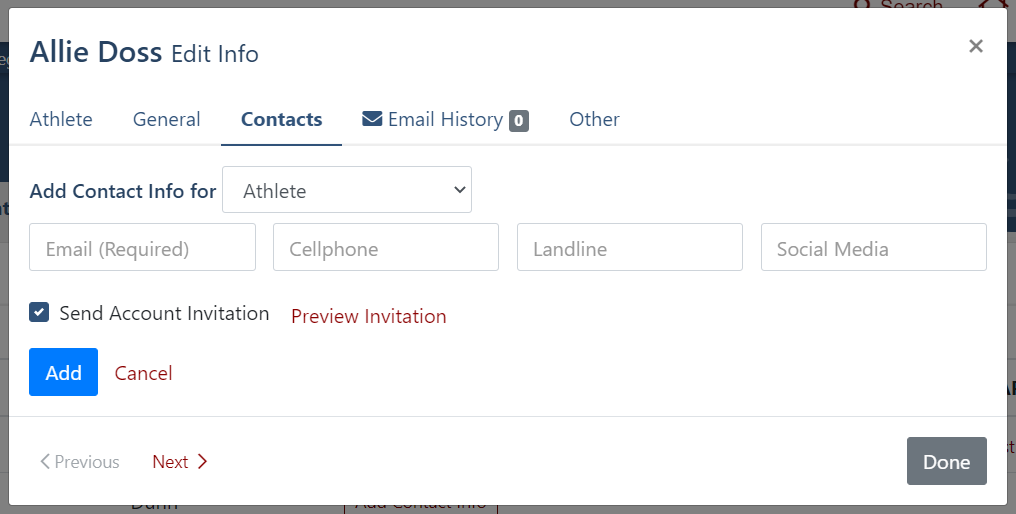
Note: You can only send invites to emails you enter. If an athlete or parent already signed up for an account without a team code you'll need to share a team code with them via one of the other methods listed above.
