Follow and Connect with Clubs / Teams and Athletes
As an athlete, parent, or fan of a club / team, you'll get the best experience from AthleticAPP if you follow or connect with your club / team(s). If you're a fan of a particular athlete, you can follow that individual as well.
CONNECTING WITH YOUR CLUB / TEAM via CLUB / TEAM CODE
All athletes and parents need to connect with their club / team via Team Code, as this enables the core AthleticAPP functions and more:
- Communicate with administrators, coaches, athletes, and parents. See Conversations in AthleticAPP.
- View club / team-only posts.
- Register & pay for meets you or your athlete are competing in (including virtual events).
- Receive notifications of assigned workouts.
So what is it?
Connecting with your club / team via Team Code connects your account to your club / team's membership / roster. For example, it verifies that the AthleticNET account owned by "John Smith" is actually the same Johnny Smith who is on Central High School's roster.
How do I connect?
If you are an athlete or a parent, ask your administrator / coach for the Club / Team Code and then enter the code into AthleticAPP. This will connect you as a verified club / team member. To simply follow the club / team, see Following Your Favorite Teams and Athletes, below.
Once you've obtained your club / team's code, enter it into AthleticAPP. You can enter the code before you log in by tapping Have a code? on the login screen.
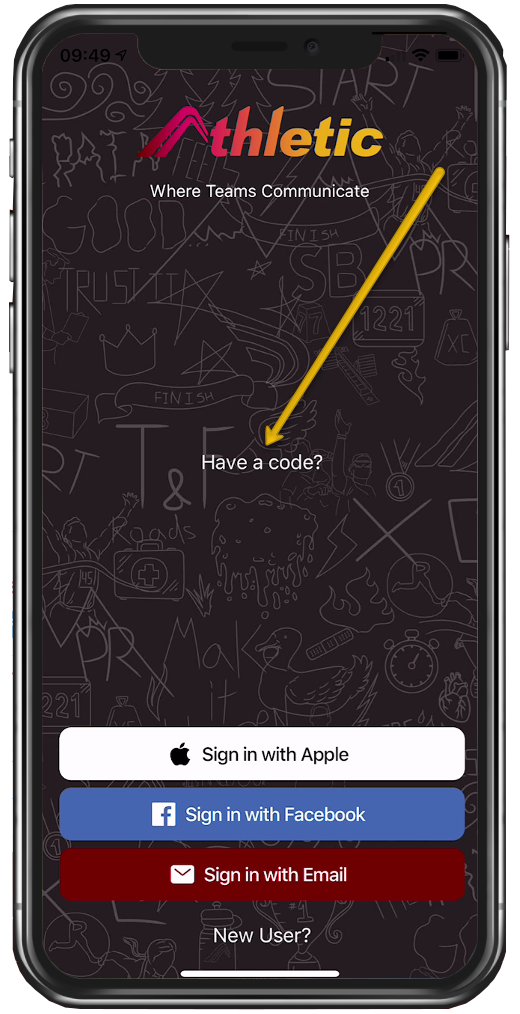
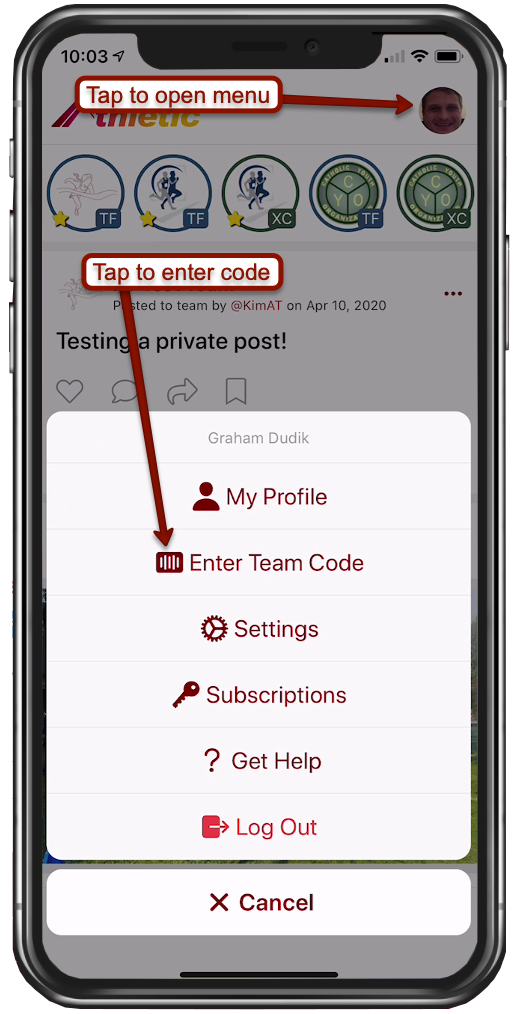
FOLLOWING YOUR FAVOURITE CLUBS / TEAMS AND ATHLETES
If you're a fan of a particular athlete or club / team, you can follow them using AthleticAPP. Following a club / team or an athlete means you can see public posts by clubs / teams or athletes. These can include results, PRs, photos, or whatever else the athlete or club / team chooses to share. Additionally, for someone to start a one-on-one conversation with you using AthleticAPP, you must follow them first, unless you're both connected to the same club / team via Team Code.
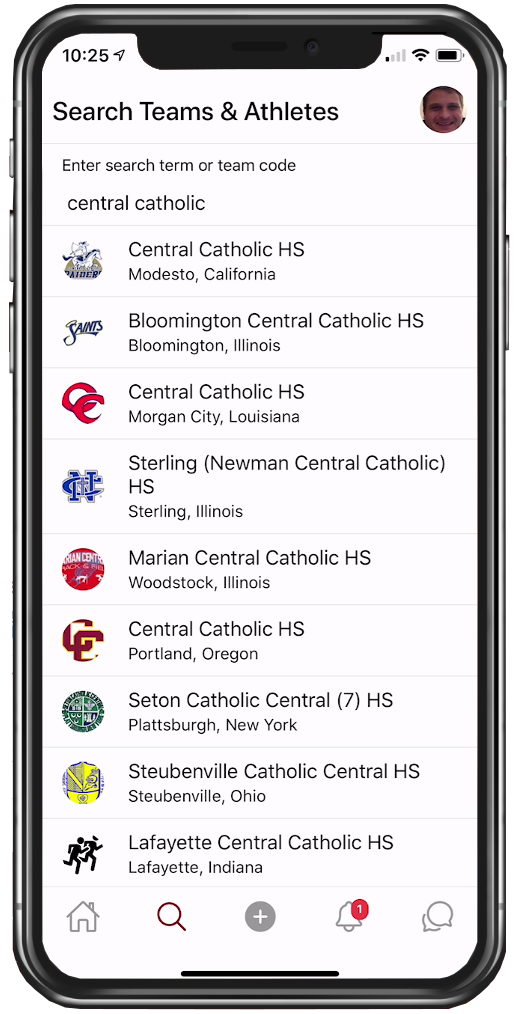
Once you've found the club / team or athlete you're looking for, tap on the name to be taken to the profile or club / team page. If you're searching for a club / team, you'll need to select which sport you're looking for (Indoor Track & Field, Outdoor Track & Field, or Cross Country). Once you arrive on the club / team or athlete's profile page, tap Follow. You can then choose if you'd like to receive notifications from this club / team or athlete's activity.
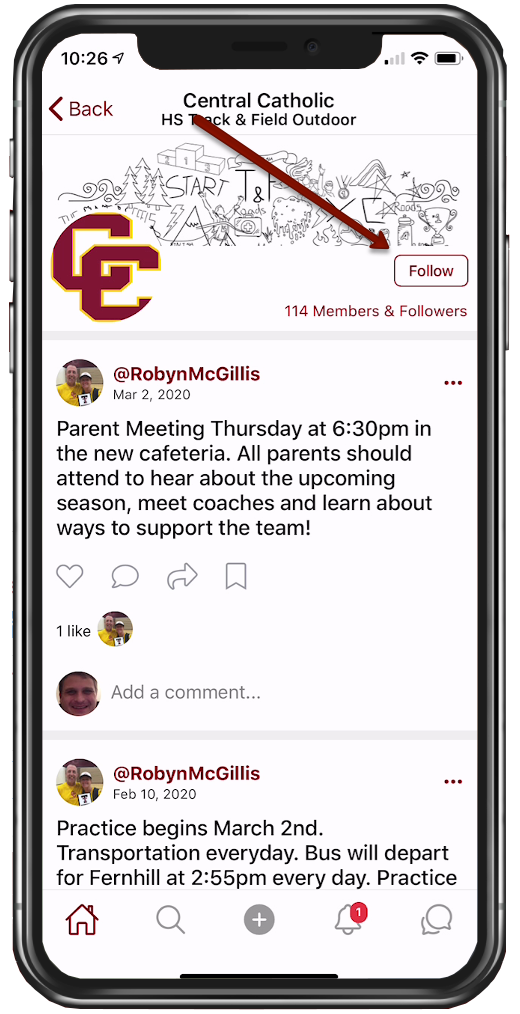
That's it! Now you will receive updates in your dashboard feed from this club / team or athlete.
