How to Make Your Profile Private
MAKE YOUR PROFILE PRIVATE
By default, all posts you make to your profile, including workouts, virtual meet submissions, and general posts are visible to any AthleticNET user. If you'd prefer that your posts only be visible to your teammates and coaches, follow these steps.
First, you'll need to access your account settings. From any page, click on your initials or picture in the top right corner of the screen.
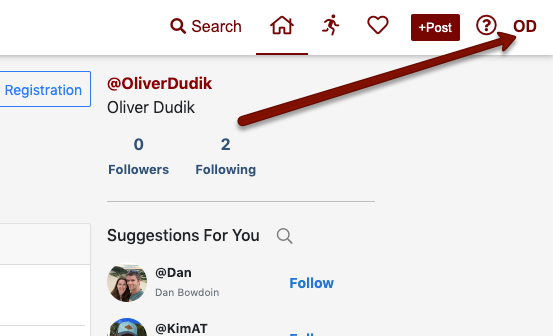
From the menu that opens, choose Account Settings.
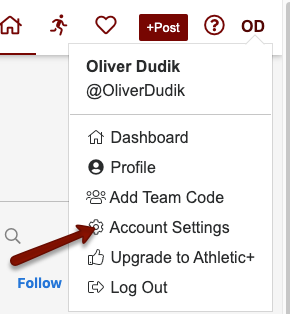
Once on your Account Settings page, choose Keep My Profile Private under the Personal Information heading.
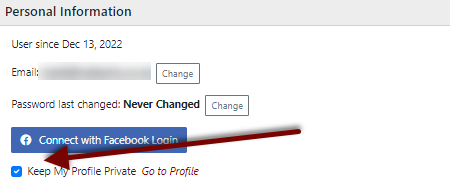
Once you check the box, you'll see a green box appear at the bottom of the screen confirming your changes have been saved.
It anyone wants to follow you and see your information, then they can request this, but you will need to approve them. If you say no - then they won't be able to see your information or any posts you make or have made.
REMOVING A FOLLOWER
Once your profile is set to private (see instructions above), click on Followers just under your personal header picture, which will then open your list of followers (You can click your profile to get to your profile page):
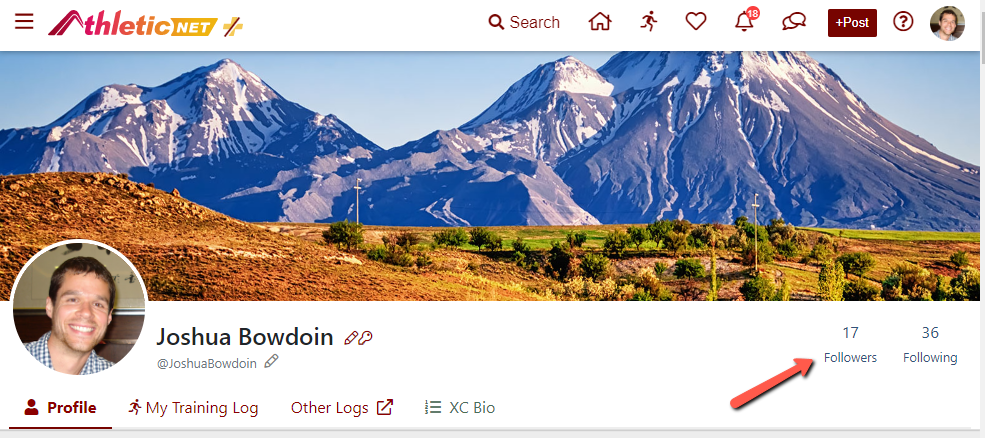
To remove a follower:
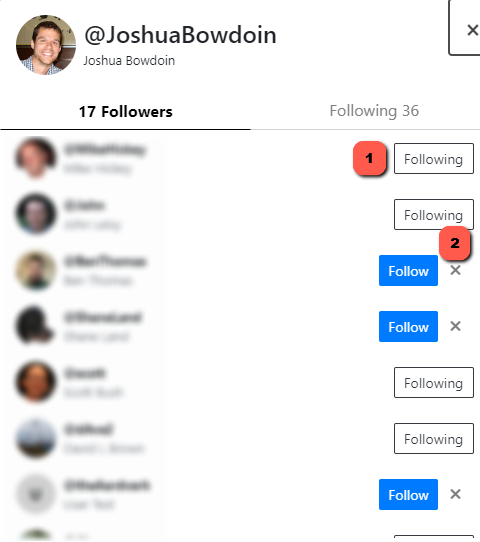
- If you are following the person already, click on the word Following. It will ask you "Are you sure you want to stop following @Person" Click OK. It will then look like Follow X. You then click the X next to Follow X and they will be removed.
- If you are not following the person, then click the X next to Follow X and they will be removed.
