Posting to Your Profile
In addition to using AthleticAPP's Conversations feature to message directly with individual users or groups of people, users can create profile posts to share photos, videos, news, and results with anybody who's interested. Creating a profile post is as simple as a few taps.
Once you've logged in to AthleticAPP, tap on the Create Post icon.
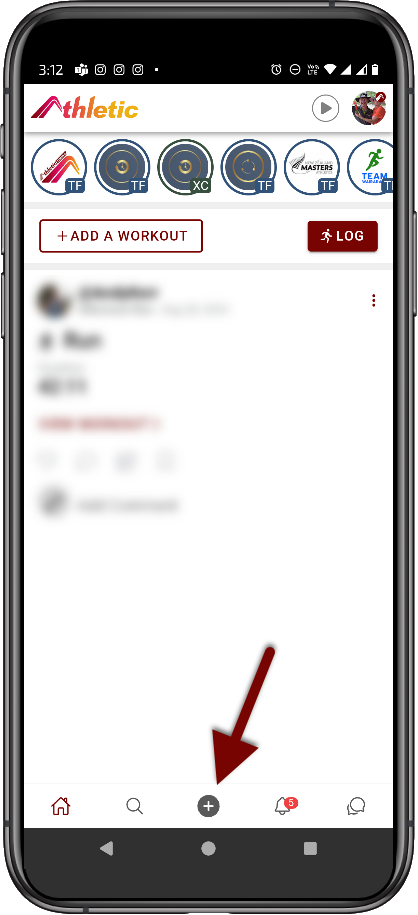
Then choose Create Post
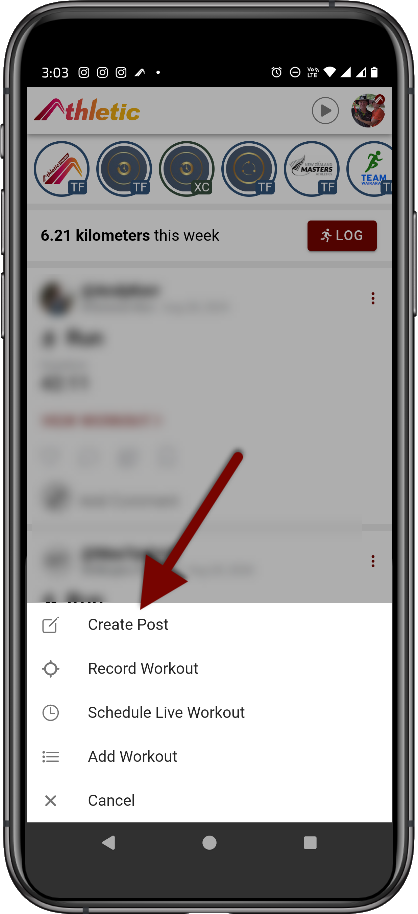
The choose if you are posting to your profile or a teams profile.
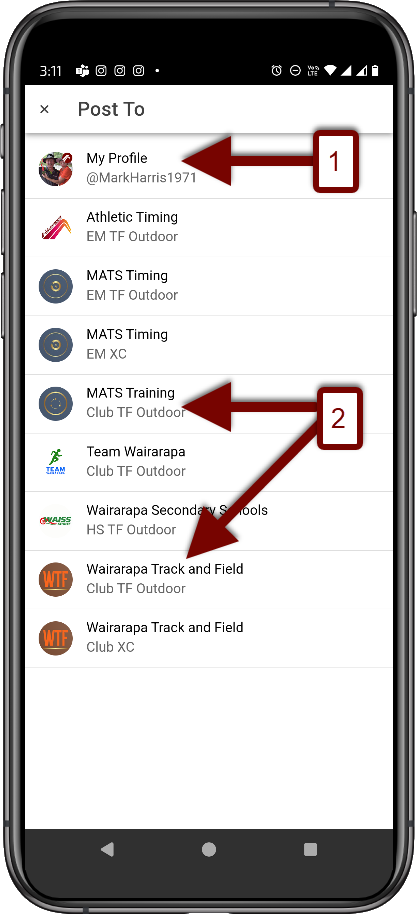
- Post to your own personal profile.
- Post to a club or team profile.
Then create your post including text and or photos and videos.

- Type your text you want to share.
- Add a photo or a video to your post.
- Click here to post for everyone to see.
Posts made to your profile are visible to anybody who happens to visit your profile page. Additionally, your posts will appear on your followers' feeds.
In addition to user-created posts, AthleticNET creates automated posts on your behalf anytime a meet you participated in has results uploaded to AthleticNET. If you set a PB / PR, the post gets tagged with a logo indicating you set a new PR in the event. This post will be pushed to all your followers. If your meet timer uses the AthleticLive live results suite, your post may even include a finish line picture or link to a video of you competing!
