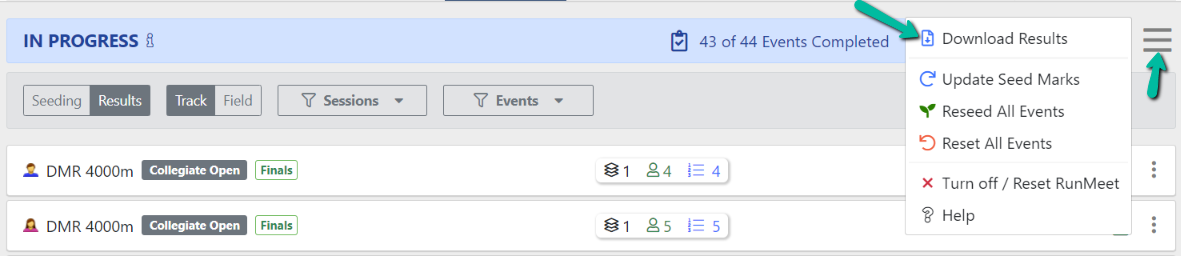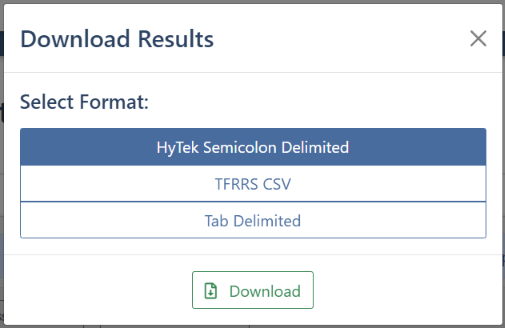AthleticRUNMEET: Producing Heat Sheets and Other Reports
As any experienced meet host will tell you, paperwork is at the heart of every track meet. AthleticRUNMEET makes producing that paperwork quick and easy. Reports available fall into 4 distinct categories:
- Meet Program (also known as heat sheets)
- Performance List
- Finish Line Sheets
- Field Event Sheets
- Results
- Team Scores
- Rosters
- Check-In
- Session List
You can access the reports section by clicking the printer icon () in the top right corner of the RunMeet screen.
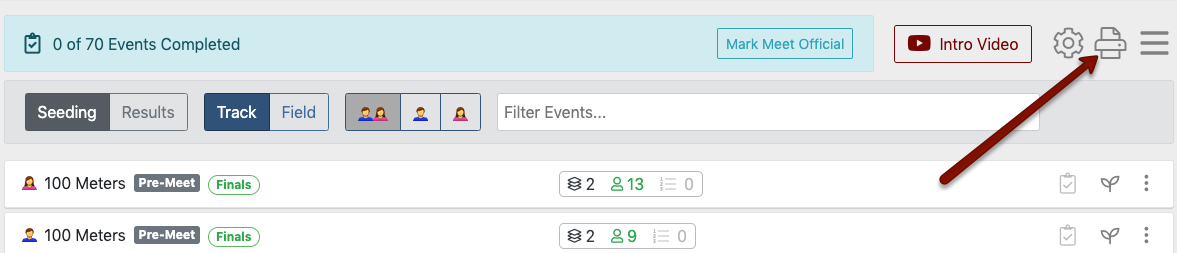
Once you access the reports section, you can select the type of report you'd like to create from the top.

Meet Program
A meet program is a listing of all competitors in each event, listed heat-by-heat, with events in competition order. It is commonly used by meet directors, clerks, starters and fans.
There are a many options you can select from to include when printing your meet program. You can choose to display or hide certain event types, genders, or divisions. If you click on Include in Report you will see numerous options of items to include. Additionally you can choose to produce double-column or single-column meet programs, copy the document link, and open in a new tab. After you have made all your selections, you will need to click Reload Report to update.
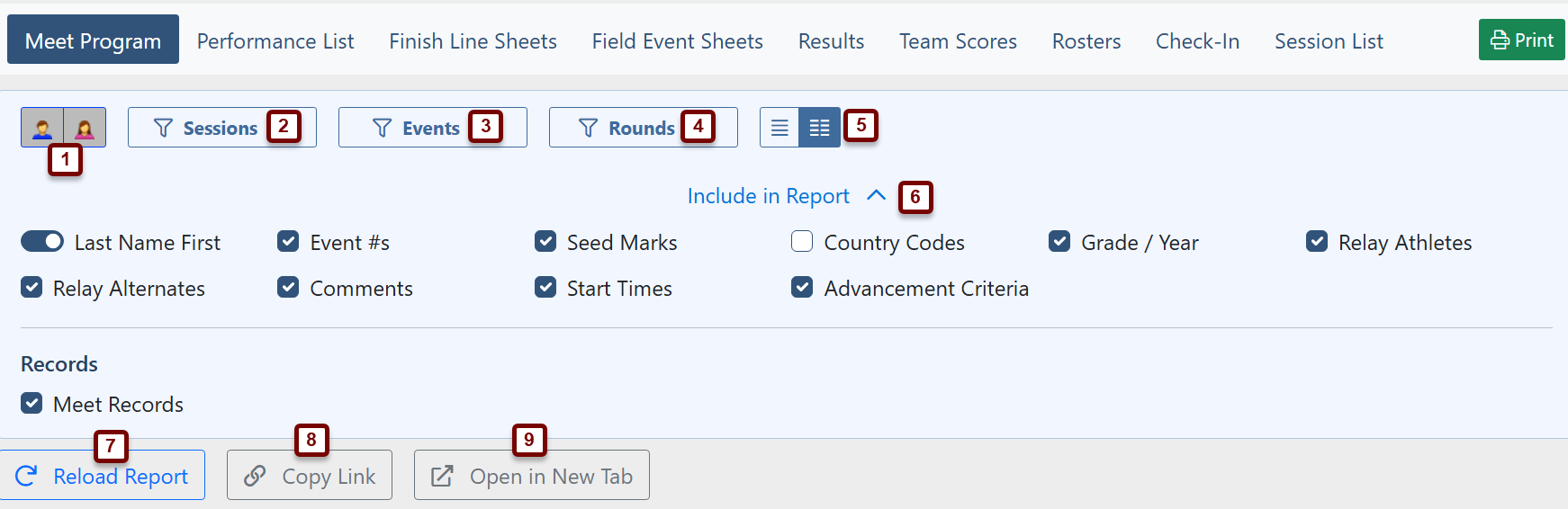
- Gender Selector: Select or deselect a gender to include or exclude it from the program.
- Session Selector: Select or deselect a session to include or exclude it from the program.
- Event Selector: Select or deselect a type of event to include it or exclude it from the program.
- Round Selector: Select or deselect a round to include it or exclude it from the program.
- If your meet has multiple divisions, you will also see Division Selector: Select a division (e.g., Varsity, Junior Varsity) to show a report with only that division's athletes and events.
- Column Selector: Select either one-column () or two-column () to produce the report in that format.
- Include in Report : There are numerous options of items to include in the report. Check the box to include the item.
- Reload Report: After you have selected your preferences in items 1-6, click to reload the document to include all your selections.
- Copy Link: Use this button to copy a link to the Meet Program so you can send it out electronically or include it on a webpage.
- Open in New Tab: Opens the meet program in a new tab.
- Print: Engages your browser's print command to print the report as it currently shows on your screen.
Example of a two-column meet program:
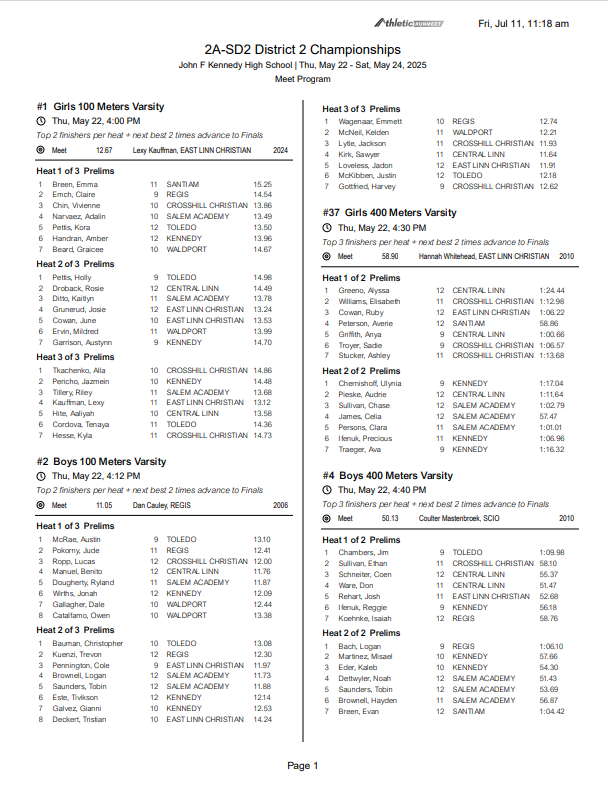
Example of a single-column meet program:
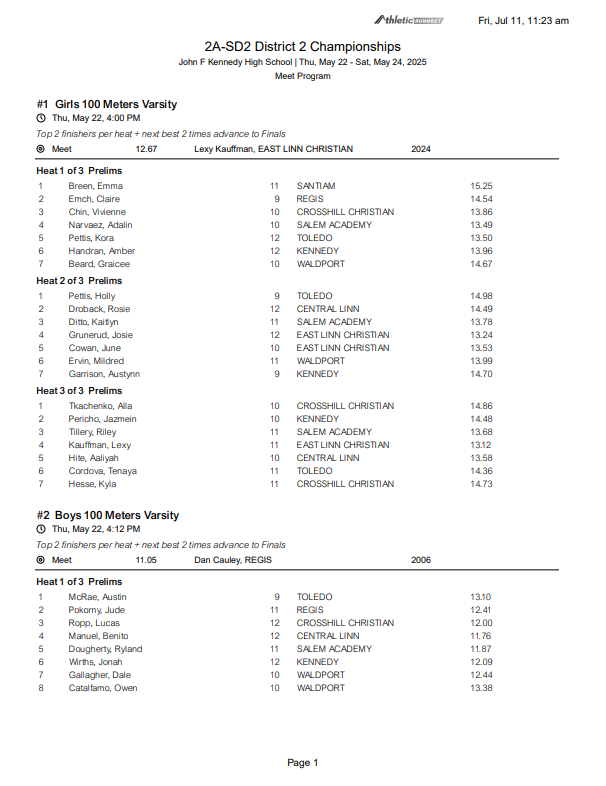
Performance List
A performance list shows every athlete's seed mark in every event. Similar to the meet program, you can choose from multiple options to include or exclude from your report. You can also sort by seed mark, team, and/or group by team. Many of the options are described in the Meet Program section. Options unique to this report are:

- Sort By: You can choose to sort by Seed Mark or alphabetically by Last/Team Name.
- Group Entries by Team: By toggling this on, the performances will be sorted by team within each event.
Example of performance list grouped by team:
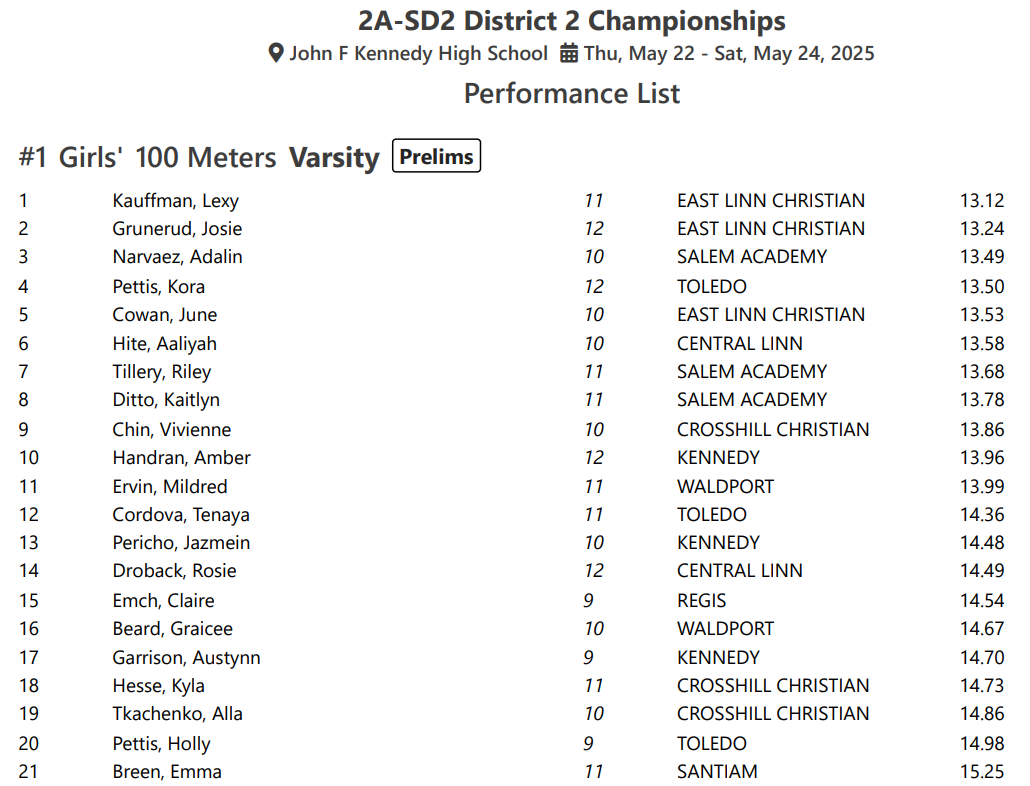
Finish Line Sheets
Finish line sheets are used to record the times of each athlete in running events. They show the running events in scheduled order, heat-by-heat. Next to each athlete is a space to record their place and time for later entry into the computer. Some of the options are described above. Options unique to this report include:
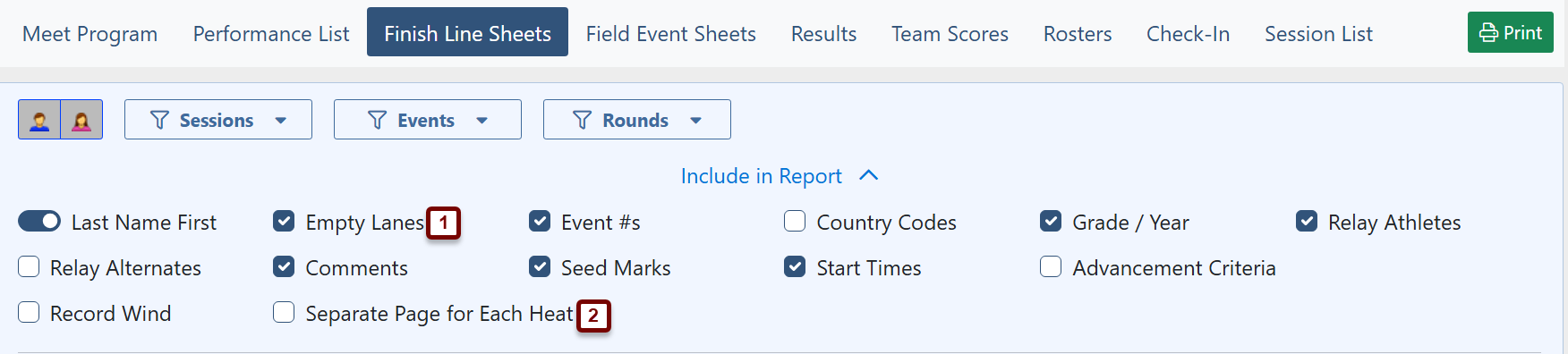
- Empty Lanes: Check this box if you'd like each the report to include spaces for any unassigned lanes in each heat. This is useful for last-minute changes or additions to races so that the additional competitor's name can simply be written in.
- Separate Page for Each Heat: Check this box if you'd like each heat of each race to print on its own page. This is helpful if you are unable to communicate with the timers and have a person running each heat to the timer to show them how many checked in and are competing in each heat.
Example of a finish line sheet:
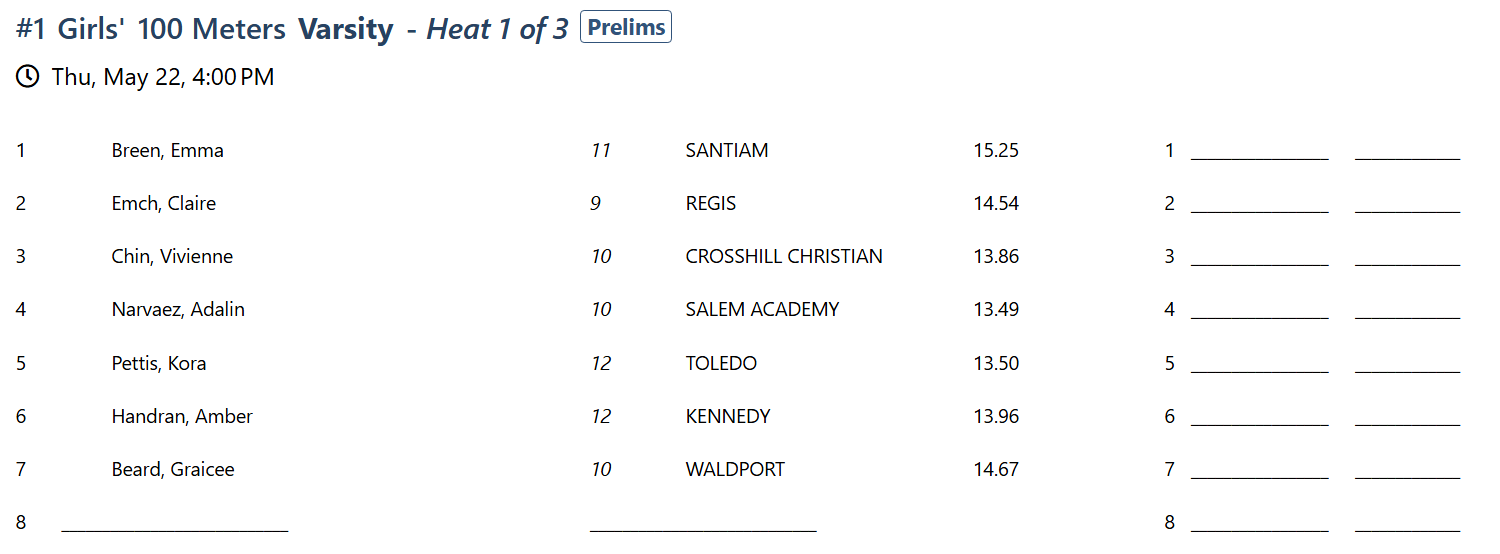
Field Event Sheets
Field event sheets are the scoring sheets used to keep track of attempts and competition placing for field events. Each flight of each event that is seeded will have its own sheet with the members of that flight filled in, with spaces for each attempt in each event. There are two styles of field event sheet—horizontal and vertical. Horizontal events are all throwing events, as well as jumps measured by distance, rather than height. Vertical events are pole vault and high jump, where the jumps are measured by height. Other than the gender and division selectors described above, the only option for field events is to display horizontal events or vertical events for printing.

Example of a horizontal field event sheet:
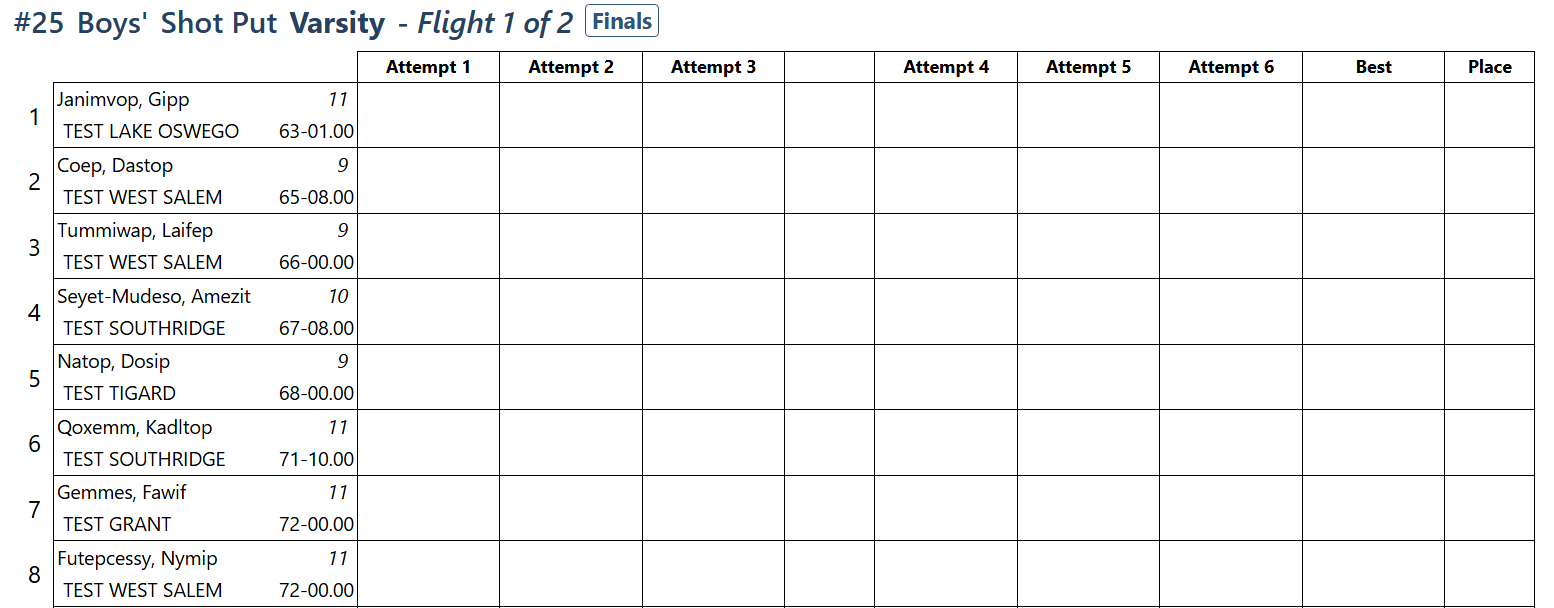
Example of a vertical field event sheet with bar heights pre-filled:
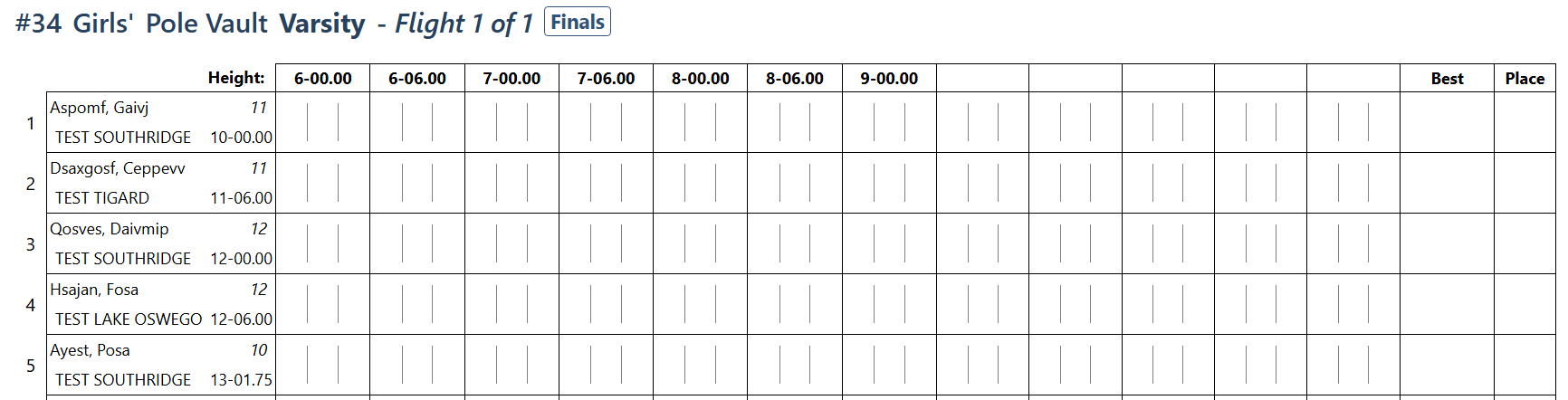
Vertical event scoring sheets should be printed in 'landscape' (with the long edge of the paper as the top) mode to ensure that the entire sheet is printed.
The small boxes along the top are for each successive height that the bar is set at. You can fill them in as competition continues or pre-fill them before printing. To pre-fill vertical event bar heights in RunMeet, while in the seeding view click on the Event Name (pole vault or high jump) and then click on Field Series, enter the heights in succession from left to right in the spaces below each
The large boxes next to competitor names are to record the attempts by each athlete at each height. Normally a competitor gets three attempts per height.
Jumps are recorded using the following notations:
O = Successful jump
X = Unsuccessful jump, either due to a foul or due to the bar being knocked down
P = Pass, athlete has elected not to jump at this height

Results
This report will produce the results from your entire meet based on the settings you choose. In this report you can limit to the Top X results per event by toggling on the Limit to Top and entering a number. This is good for printing off and sending to the awards area. There are many options to include in this report.
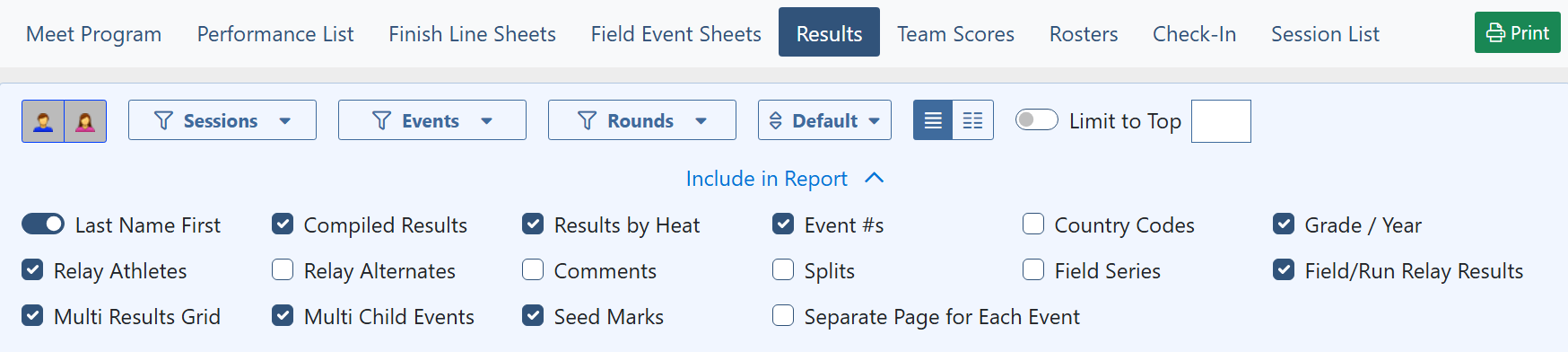
Example of results report:
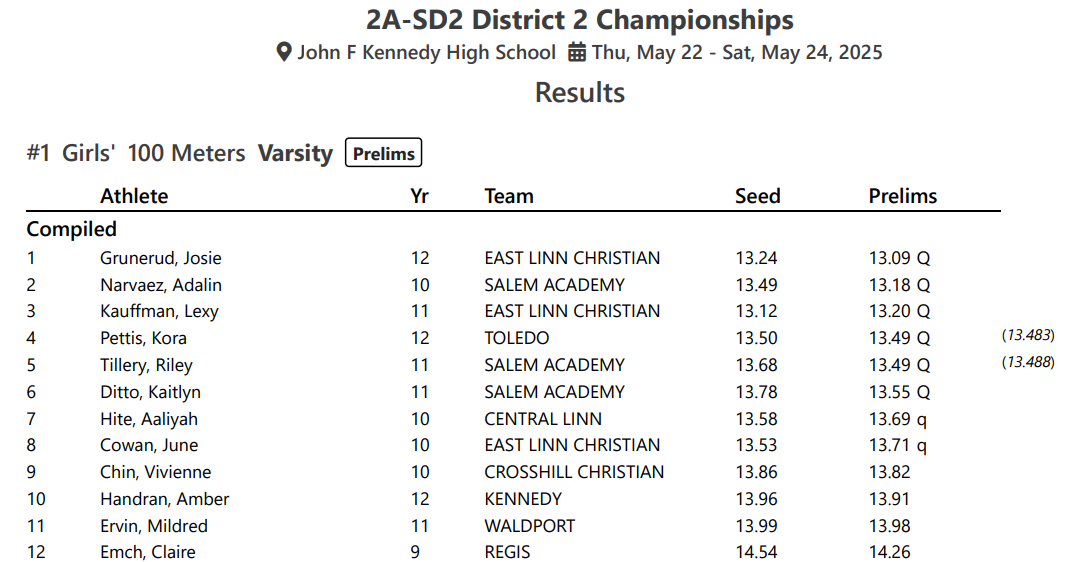
Team Scores
This report will calculate and produce a report showing team scores by gender and division. As results are entered and marked as complete, the team scores are updated (see AthleticRUNMEET: Entering Results for information about entering results).
Example of team score report:
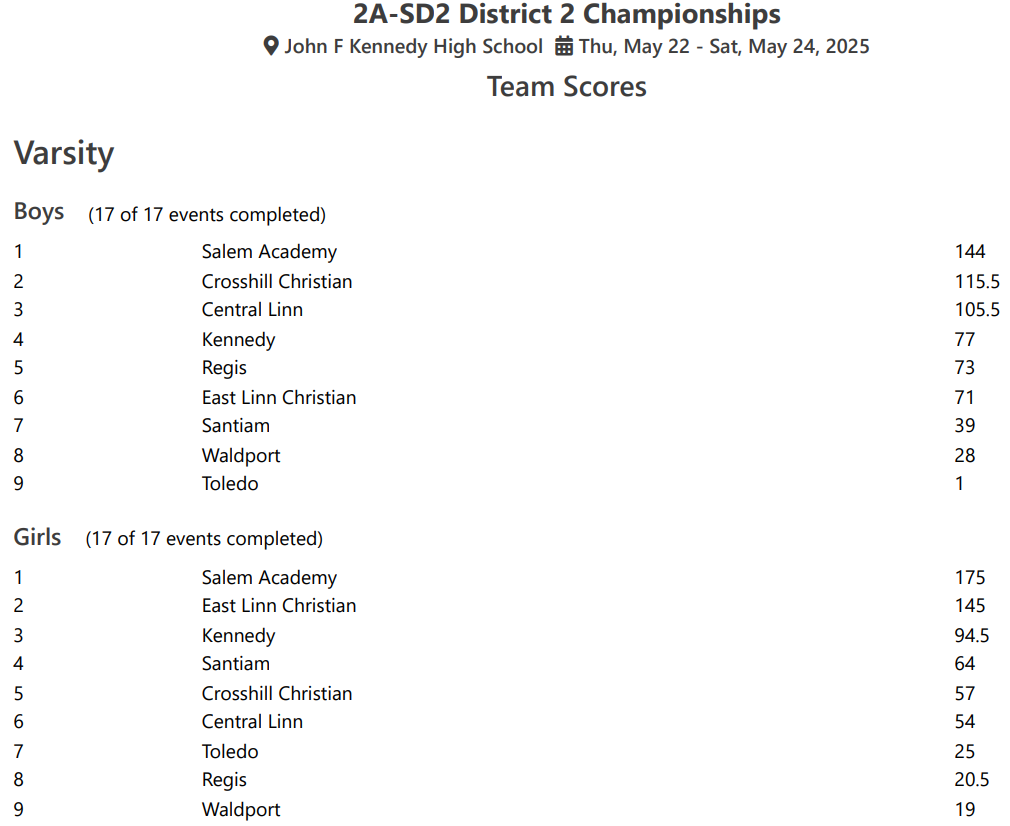
Rosters
You can print off rosters of each team in your meet and optionally include the various aspects of each athlete's entries.
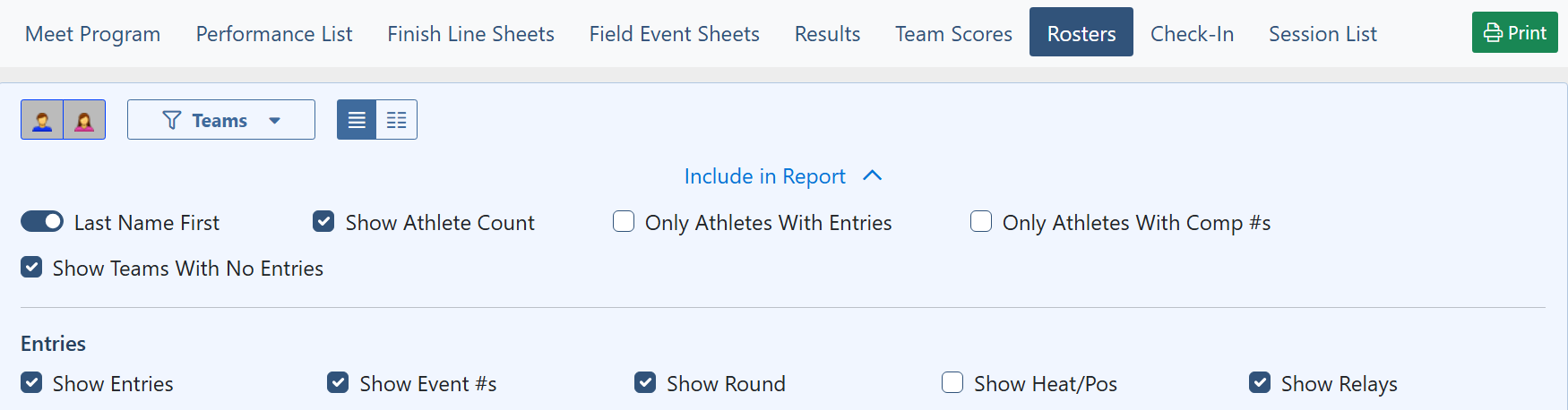
Example of a team roster report:
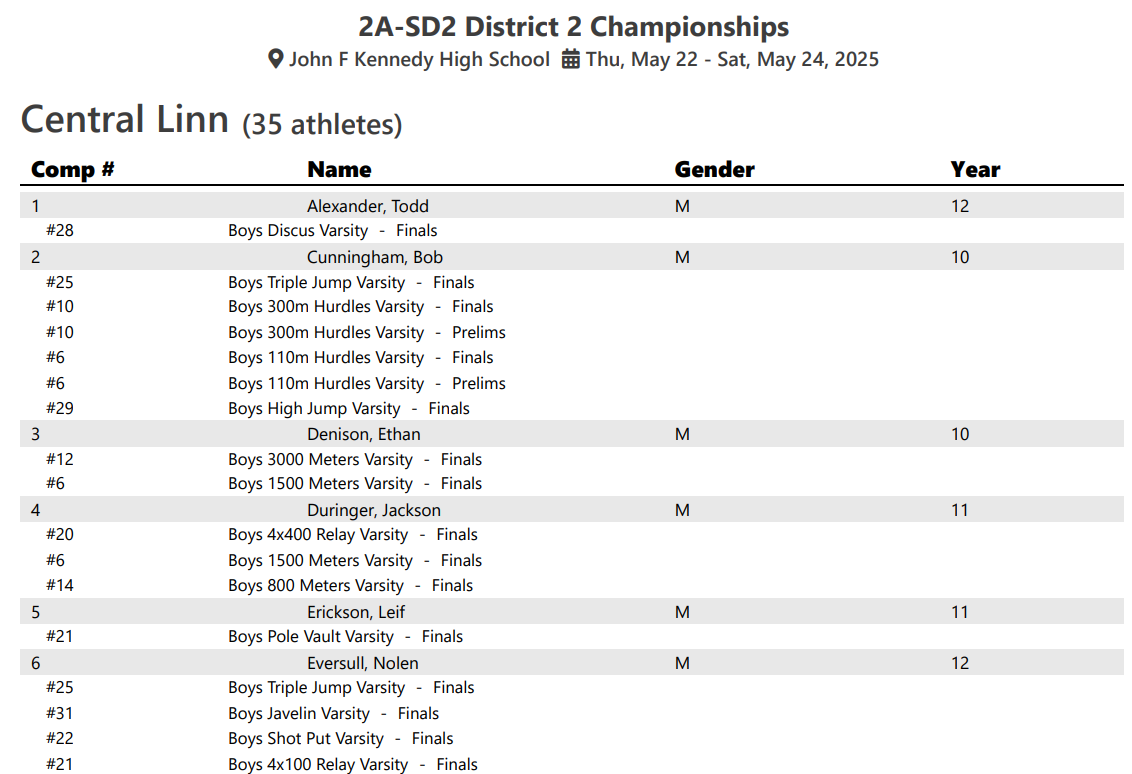
Check-In
This report is for your check in clerk. It lists all the athletes by event and what heat/flight they are in and their position in the heat/flight. The unique aspect of this report is that you can sort it by Last/Team Name, Heat/Position, or Seed Mark.

Example of a check-in report sorted by Heat/Position:
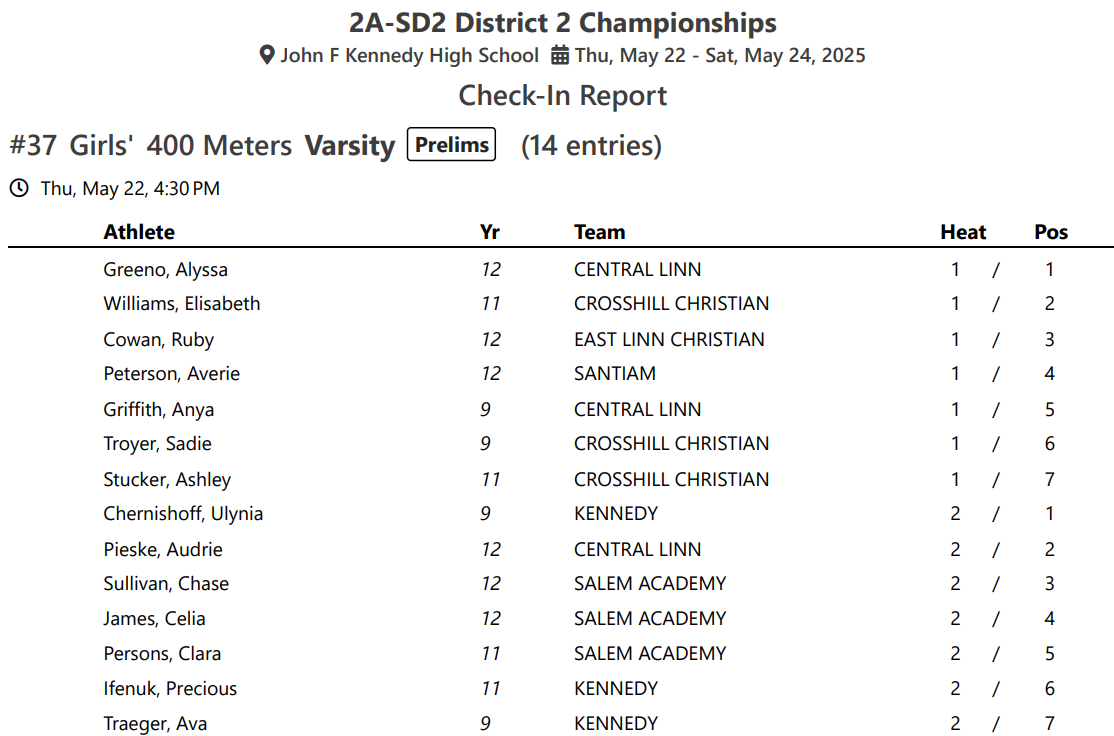
Session List
If you have set start times and event numbers, you can print out a session list and schedule from this report.

Example of a session list report:
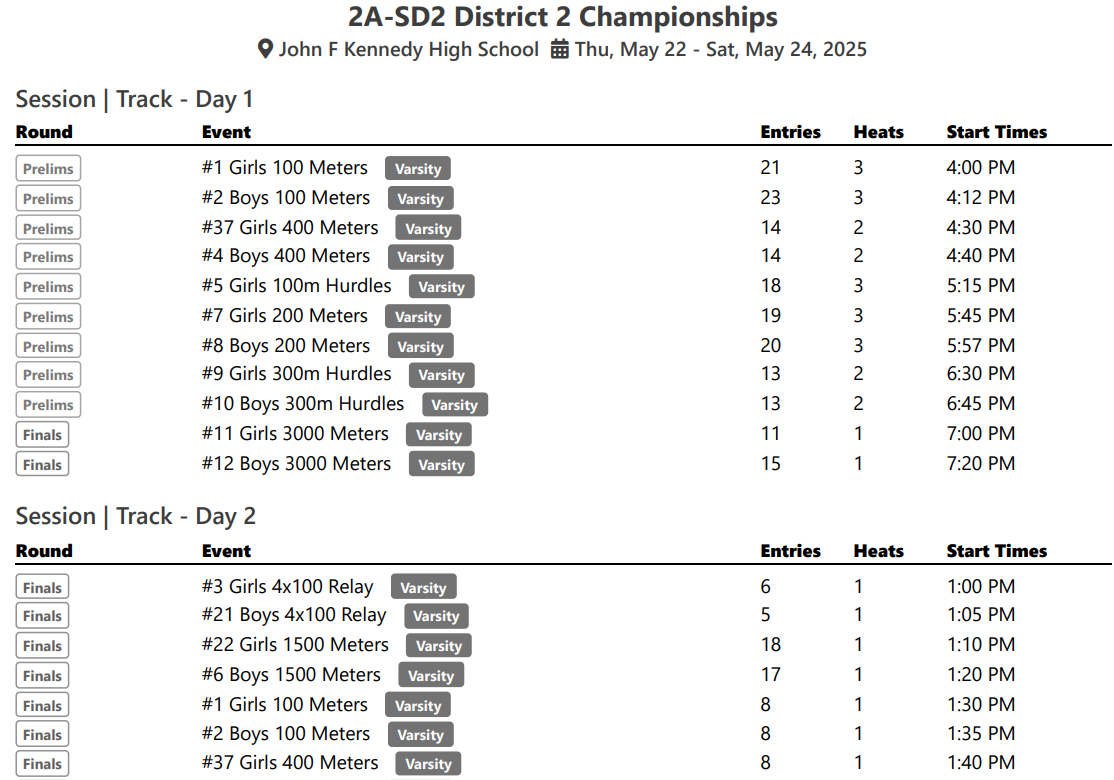
Download Results
Results from AthleticRUNMEET can be exported in several formats: Hy-Tek semi-colon delimited, TFRRS CSV and a custom tab-delimited format. Note: the Download Results option is only available once AthleticRUNMEET has results.