Creating a Track & Field Meet #9: Events
9. EVENTS
Before you can activate your meet and open it for registrations, you'll need to select what events will take place during your meet. If you selected a Meet Template during step 2, you will find that the list of events is already populated with the events from the template meet.
If you don't have any events listed, click Add Event.
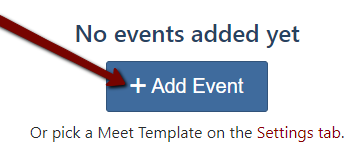
You can search for an event by name, or click on a discipline to filter results. Click on the event you'd like to add from the list. After you click on the event, you will need to choose the Gender (Both, Mens, Womens) and Event Type (Standard, Relay Splits, Wheelchair, Ambulatory, Unified) before clicking Add Event.
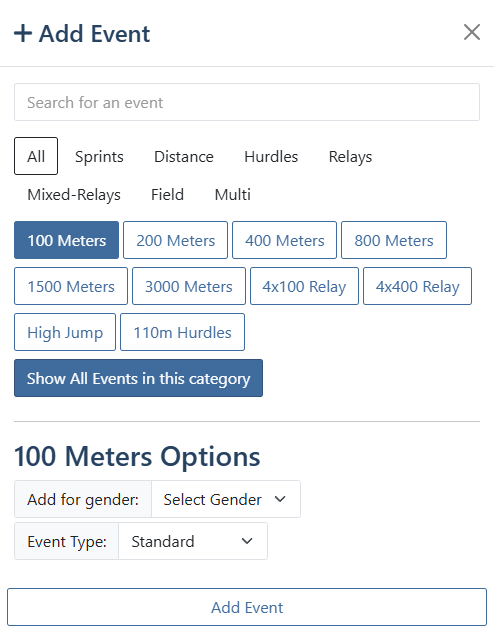
Once an event has been created several buttons will appear to the far right.

Advanced Options allow advanced configuration of events. See Advanced Options Overview for further information.
Click Add Event to add another event.
Click Expand All to show the all the events broken down by gender and division. Alternatively, clicking on the event title (100 Meters in this example) will expand or collapse only that event. This will also display options for sorting the events by gender or division.
Click Tools to split out all the events or re-order the events by time.
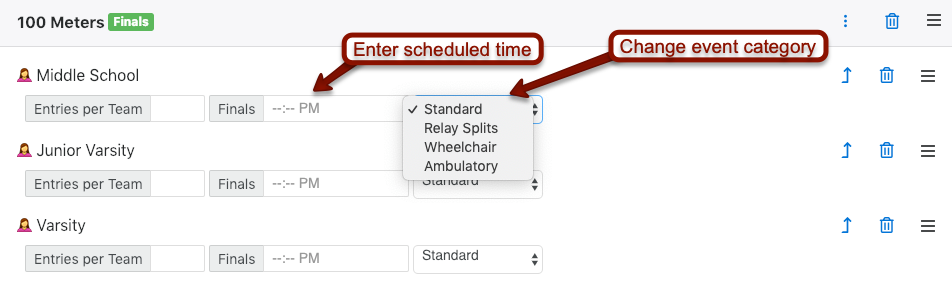
Click to add new rounds such as Quarter-Finals, Semis, and Prelims. Rounds can be added to events through the Advanced Options.
Click the to split a division into its own group for easy organization on this page.
Click the to delete an event, or delete a division or gender within an event. If you delete a gender or division, a button to add that gender or division back into the event will appear at the bottom of the event section.
Use to move the events up or down, or change the order of the division within an event. This is useful if there is an exception to the schedule, such as when boys' events run before girls' events, except for a particular event. Otherwise there are options to sort the events by gender or division in the Expand All or Advanced Options menus.

When adding field events or hurdles, the Event Category menu changes. Make sure you select the correct implement weight or hurdle height.
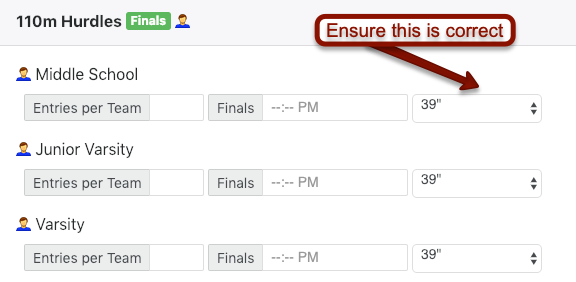
When finished, click Mark Complete at the bottom of the screen to move on to Activating the Meet, which is the final step before participants may register.

1. Creating a Track and Field Meet
Click Here for more information.
2. Templates
Click Here for more information.
3. Information
Click Here for more information.
4. Divisions
Click Here for more information.
5. Additional Options
Click Here for more information.
6. Seeding
Click Here for more information.
7. Event Fees & Financial Options
Click Here for more information.
8. Race Bibs
Click Here for more information.
10. Activating the Meet
Click Here for more information.
