Event Advanced Options
There are a number of advanced options you can configure while setting up your meet. Here is a brief description of what each does.
To access the advanced options, click Advanced Options at the top of the Events page.
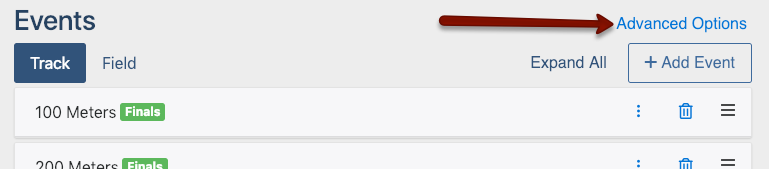
The first section contains the Display and Optional Fields headings.
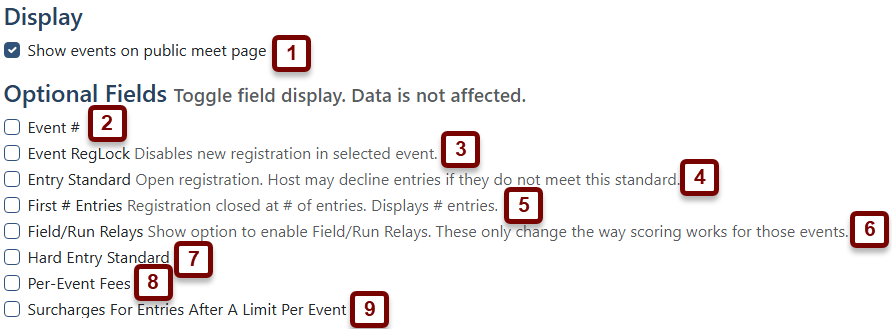
- Show events on public meet page toggles whether the list of events for your meet, along with their starting times, is visible to the public on the meet homepage.
- Event # adds an Event Number field to each event. The event numbers you enter will display on the public meet information.
- Event RegLock adds a check box allowing you to disable further entries for a particular event. Registrations made before the box is checked will not be affected.
- Entry Standard allows you to enter a qualifying mark (the standard) which will display during entries. Entrants are warned that if their seeds do not meet the standard, their entry may be rejected.
- First # Entries will allow you to enter a number of entrants after which the registration for that particular event closes. In other words, if you enter 50 in the field for the 100 meter dash, the first 50 entrants will be allowed to enter. After that, no further entries will be allowed into the 100 meter dash.
- Field/Run Relay allows you to score Field and Running events (not traditional relays) in a relay scoring format. In the specific event settings, you would click the Field Relay checkmark, then set how many competitors per team count as a relay.
- Hard Entry Standard allows you to set a hard entry standard that doesn't allow coaches to register an athlete if that athlete has not hit the hard standard.
- Per-Event Fees allows you to set a specific charge for each event per entry.
- Surcharges For Entries After A Limit Per Event allows you to set an extra charge (above the per event fee) for specific events after a team has reached a certain amount of entries. Example - if you set the entry limit to 5 and set a $20 Fee, your 6th entry in that event will be charged the per event fee (if applicable) plus $20 for that entry.
With all the boxes checked, a division of an event will look like this:
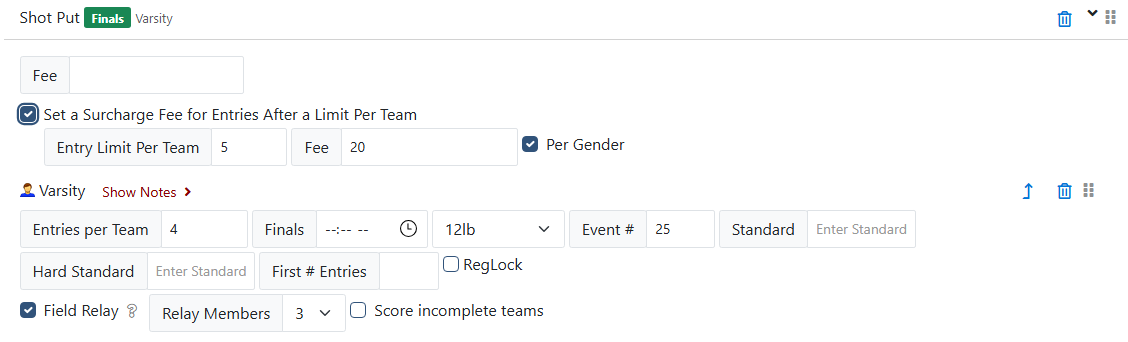
The second section contains the Sort Divisions and Qualifying Rounds sections.
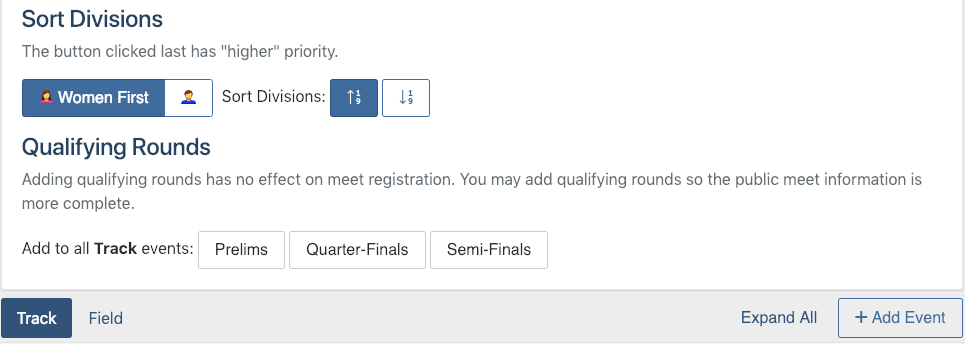
You can sort divisions within each event by choosing whether the women or the men are listed first by default. If you need to make exceptions, you can edit the order of individual events by dragging-and-dropping each event. You can also sort the divisions in ascending or descending order based on their ID numbers that you set in Divisions.
You can also add prelims, quarter-finals, and semi-finals to all track events by clicking the appropriate button. If you need to add these rounds to field events, click Field underneath and then click on the appropriate round.
