Creating a Track & Field Meet #2: Templates
2. TEMPLATES
When you create a new meet, you'll be prompted to select a template, or to manually configure the meet.
Templates can help speed up the process of setting up a meet by automatically filling out meet settings, divisions, and events, including hurdle heights and implement weights, event start times, and more. There are two categories of templates to select from: Default Configuration and Prior Meet.
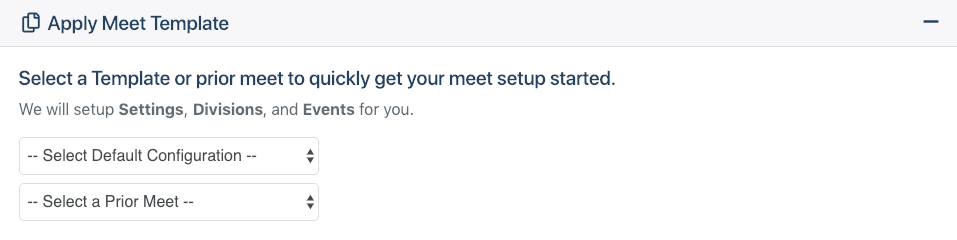
Default Configurations are available to everyone and will automatically set up divisions and events typical for the meet type selected.
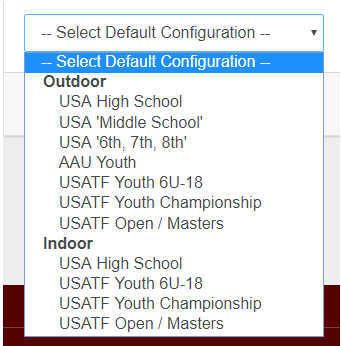
The option to Select a Prior Meet is only available to Team Site Supporters and allows you to copy the configuration of meets already on your team's calendar for the current or past seasons.
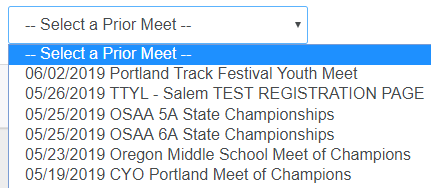
Once a template is applied, you'll want to continue through the setup process to ensure that all options have been carried over correctly from the template and are set the way you want them.
If none of the template options presented look like they'll work for you, click No thanks, I will manually configure the meet . This will walk you through the rest of the meet setup procedure with no pre-filled data. Regardless of which option you select, you'll be taken to the next step in the meet setup process, Creating a Track Meet: Information.
1. Creating a Track and Field Meet
Click Here for more information.
3. Information
Click Here for more information.
4. Divisions
Click Here for more information.
5. Additional Options
Click Here for more information.
6. Seeding
Click Here for more information.
7. Entry Fees and Financial Options
Click Here for more information.
8. Race Bibs
Click Here for more information.
9. Events
Click Here for more information.
10. Activating the Meet
Click Here for more information.
