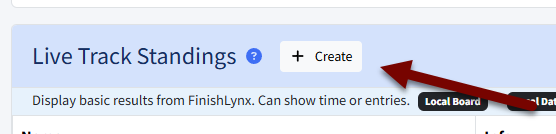AthleticSB 2.0 User Interface Updates
AthleticSB 2.0.0 contains a few user interface changes. If you've been using AthleticSB for a while, here's a cheat sheet explaining what is different.
Version Number
The version number is now at the bottom left of the sidebar.
Meet Selection
Click the "Select a Meet" button in the sidebar to choose your meet. The name of your current meet will be displayed below.
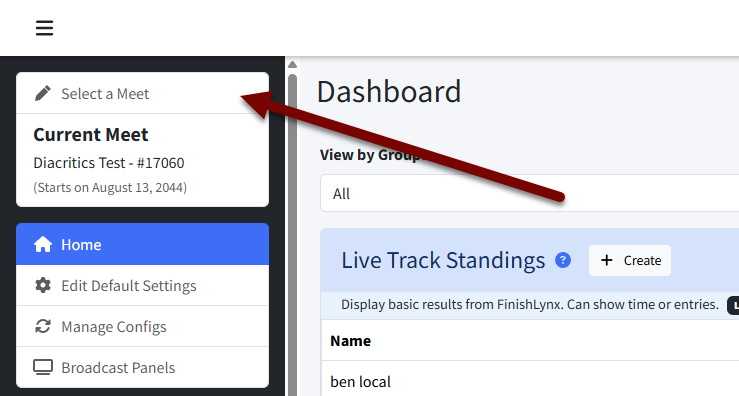
Action Buttons
Most action buttons have been consolidated to icon-only to streamline the interface.
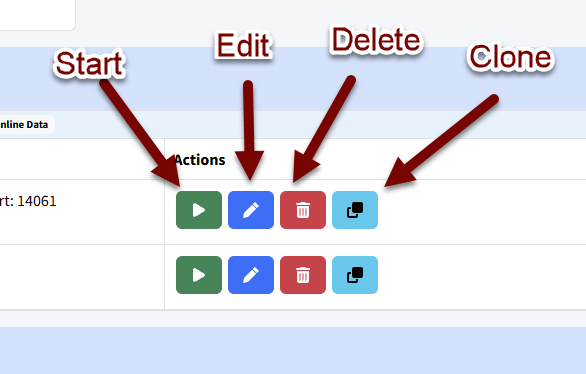
Cleaner Set Data Button
The "Set Data" button has been moved to the Actions column. It will open a modal with all options. The Info column will now show the current state of the board even if ASB is closed and reopened.
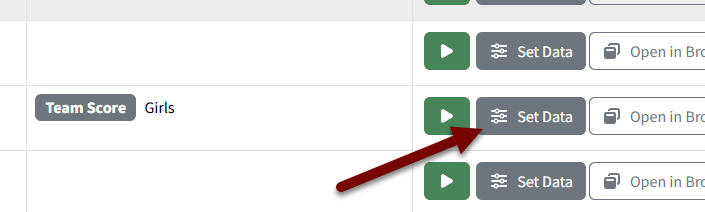
Create Button Change
Create buttons are now next to the scoreboard type instead of on the far right side of the title.