Uploading from Race Result to AthleticLIVE
Summary
The AthleticLIVE integration is in Beta during the 2025 XC season. Please let us know if you run into any issues!
To begin, please download and install AthleticLOCAL, our second-generation middleware, which will replace AthleticLIVE Local in Q4 2025. Open AthleticLOCAL to get started.
Getting Started
- Create your meet in AthleticLIVE (learn more).
- Choose "Race Result" as your meet management system.
- Choose "Race Result" as your FAT system.
- Choose "Manual Timing" as your running time system.
- If you do not see any of the above options, email live@athletic.net for access.
- Download these 3 alive_*.lvs files:
- Open RaceResult either through the local server or online and select your event. Go to output, import list in upper left, select the .lvs file, and click OK. Repeat for the other 2 files. You should now have a new list section called ‘AthleticLIVE’ with 3 lists.
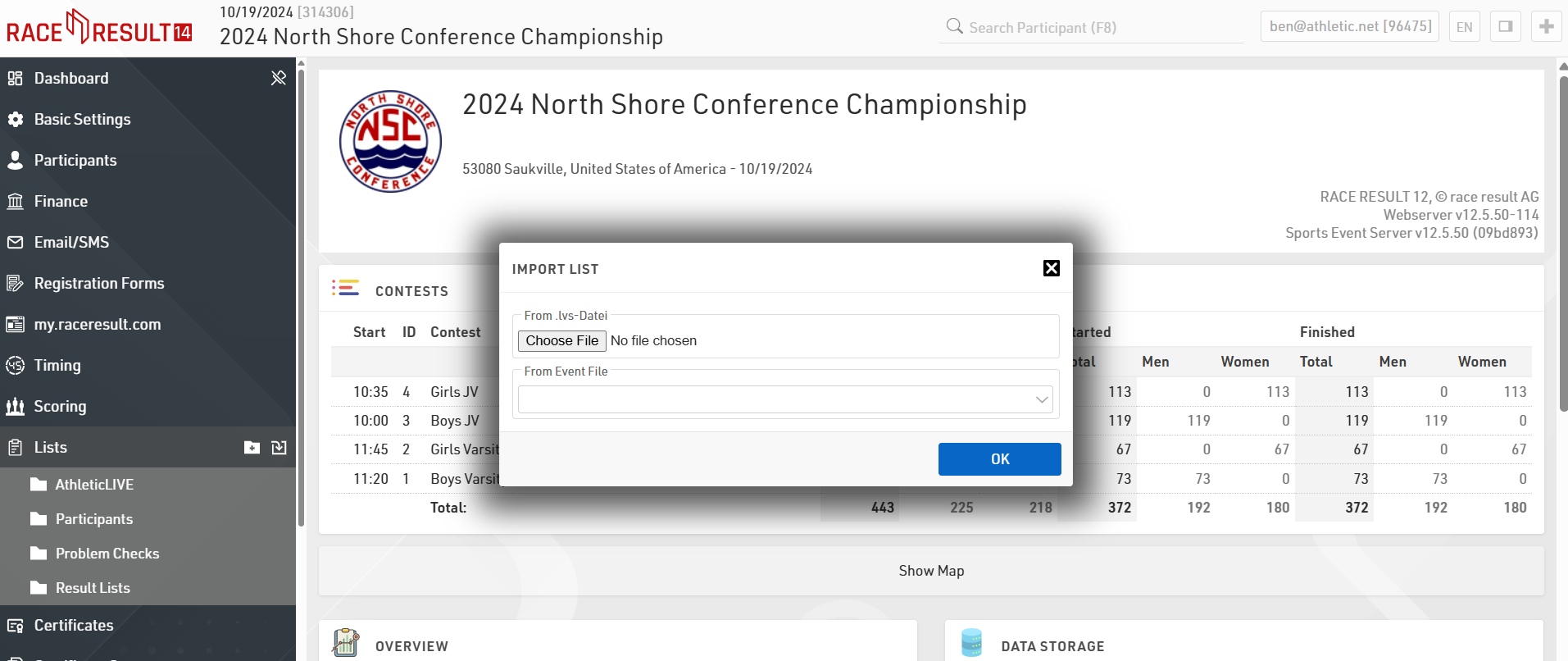
- Create the 3 API URLs for AthleticLOCAL: Go to Main Window -> Access Rights/Simple API. Add a Simple API entry for each list with Type=List and Details=alive_events, alive_results, or alive_roster. Don’t forget to hit save in the top left corner.
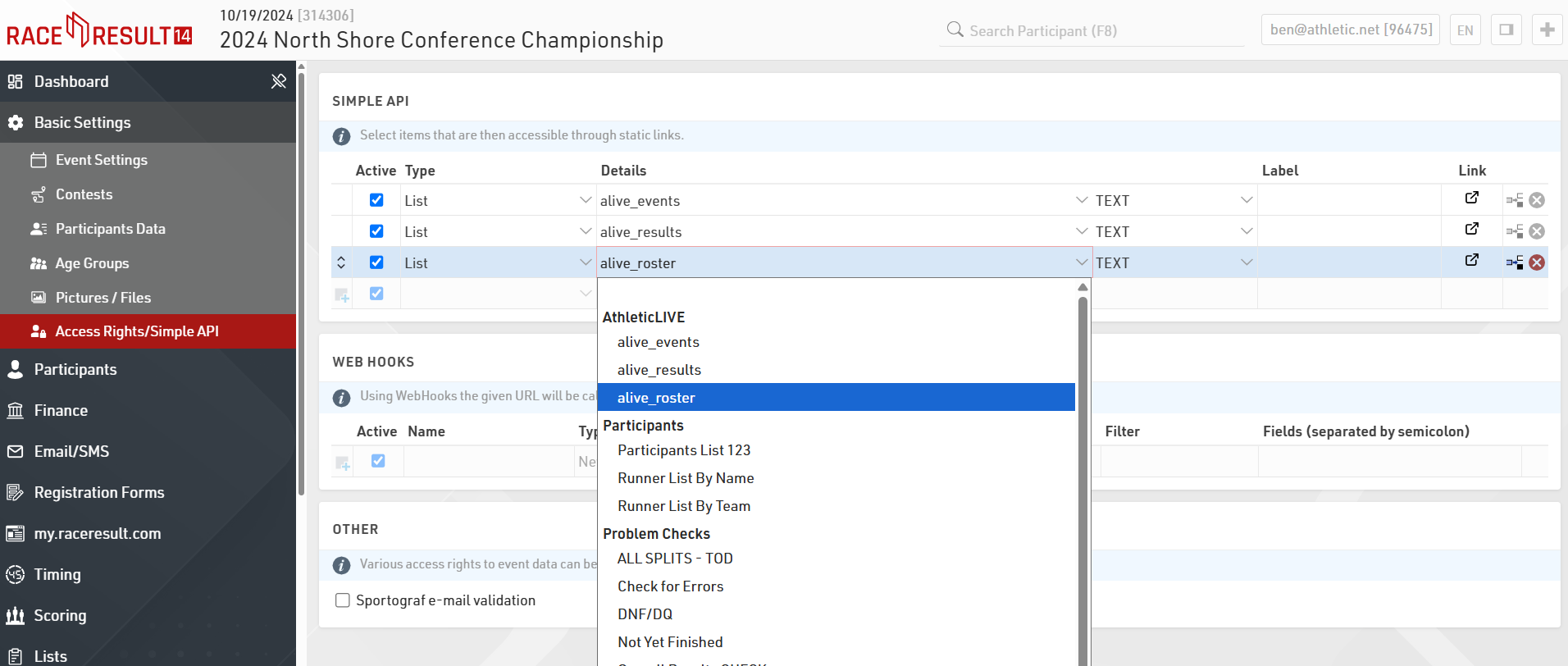
- Copy URLs for AthleticLOCAL: After saving, click the blue webpage icon on the right side of each simple API entry to open it in a new tab. Copy the URL as shown below.
- Paste URLs into AthleticLOCAL: Open AthleticLOCAL and select your meet from the Choose Active Meet page. Paste the corresponding URLs into each data field and hit start. (online events will have URLs like api.raceresult.com, local events will have URLs like localhost)
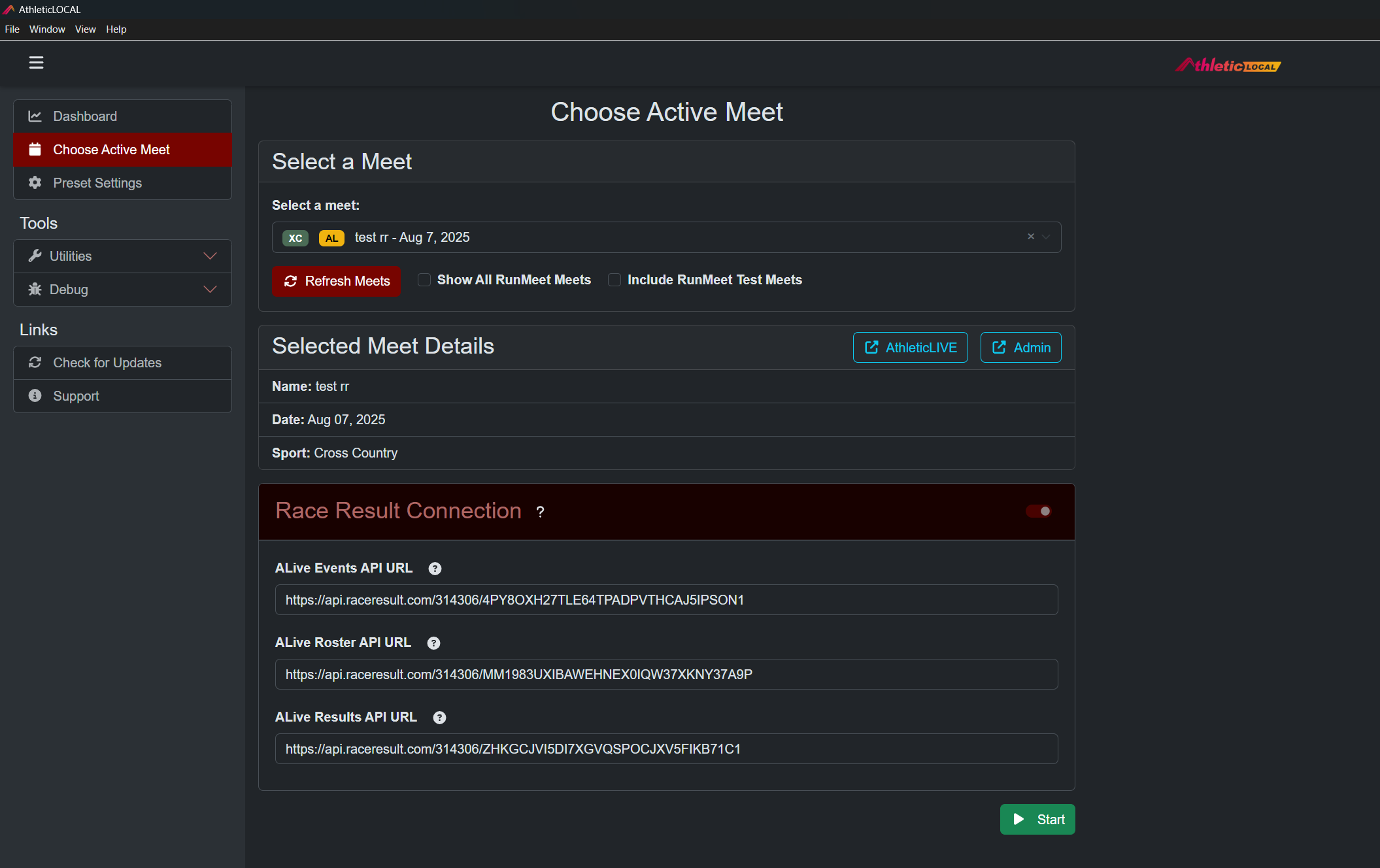
- After hitting start, you should see your events and teams on AthleticLIVE within a couple of minutes
RaceResult Settings
- Under Basic Settings -> Contests, length, length units, and start date/time should be set for each contest
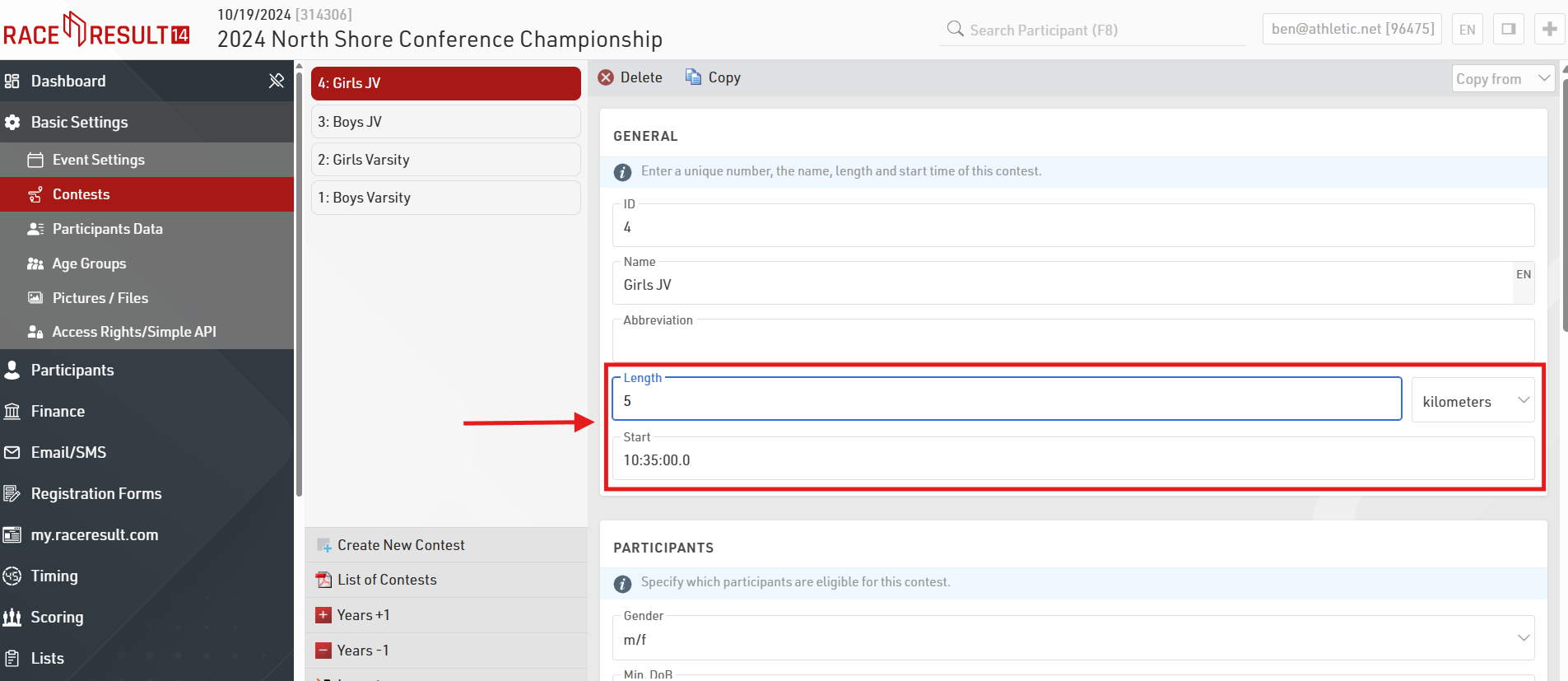
- Under Scoring -> Splits, all split points need to have the name labels in the format of 'Split1', 'Split2', etc set for each contest to ensure they are sent in the correct order to AthleticLIVE
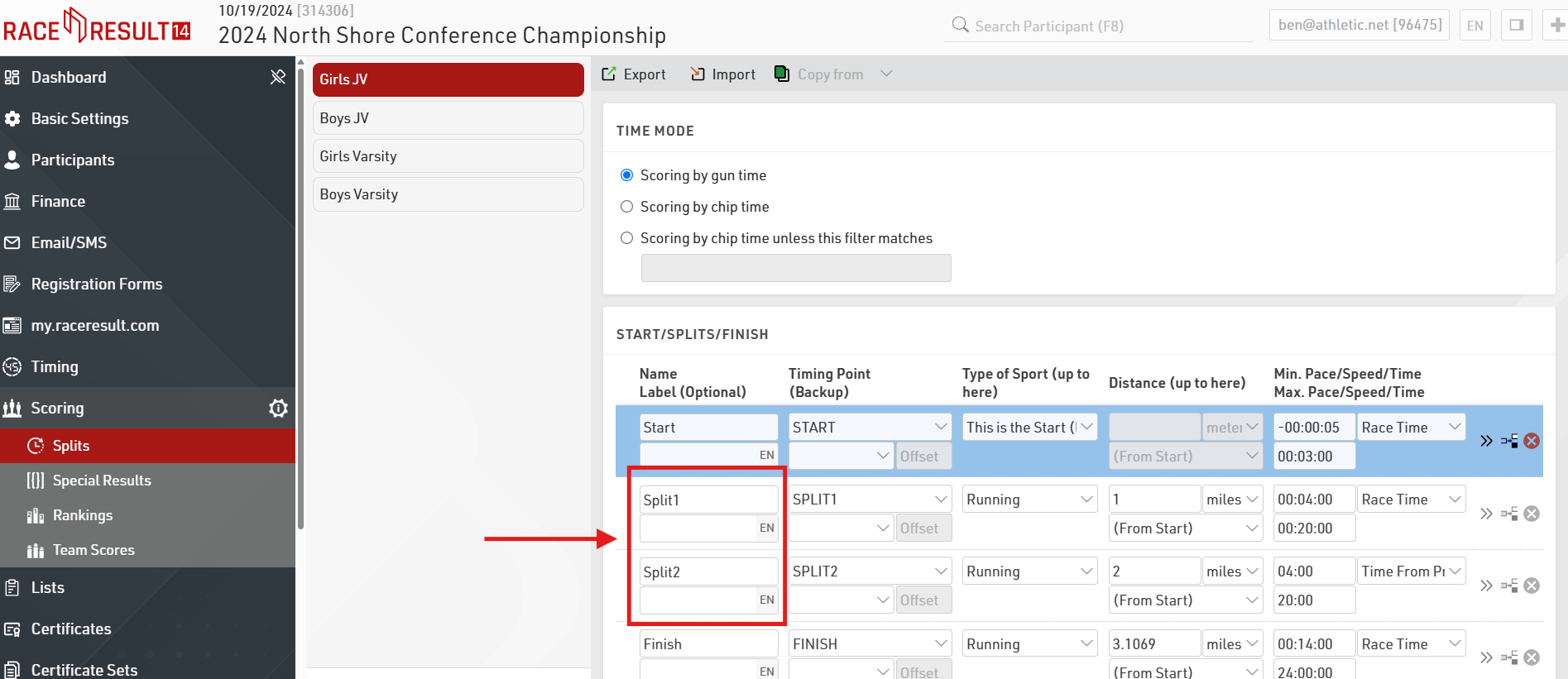
- Under Basic Settings -> Participant Data -> Additional Fields, an additional field of 'Grade" should be set like below to help with matching to AthleticNET profiles
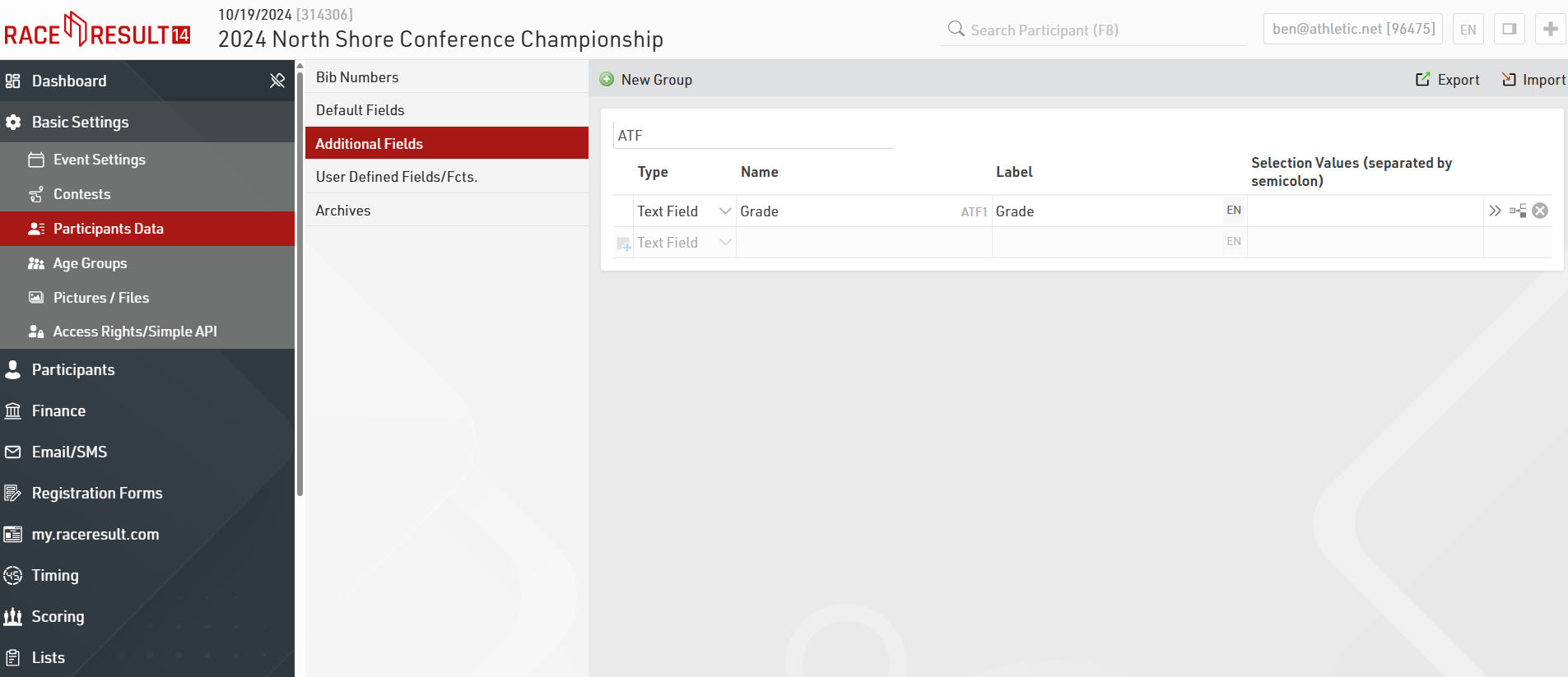
- Under Scoring -> Rankings, the default field 'OverallRank' should exist and be populated with finishers of status 0
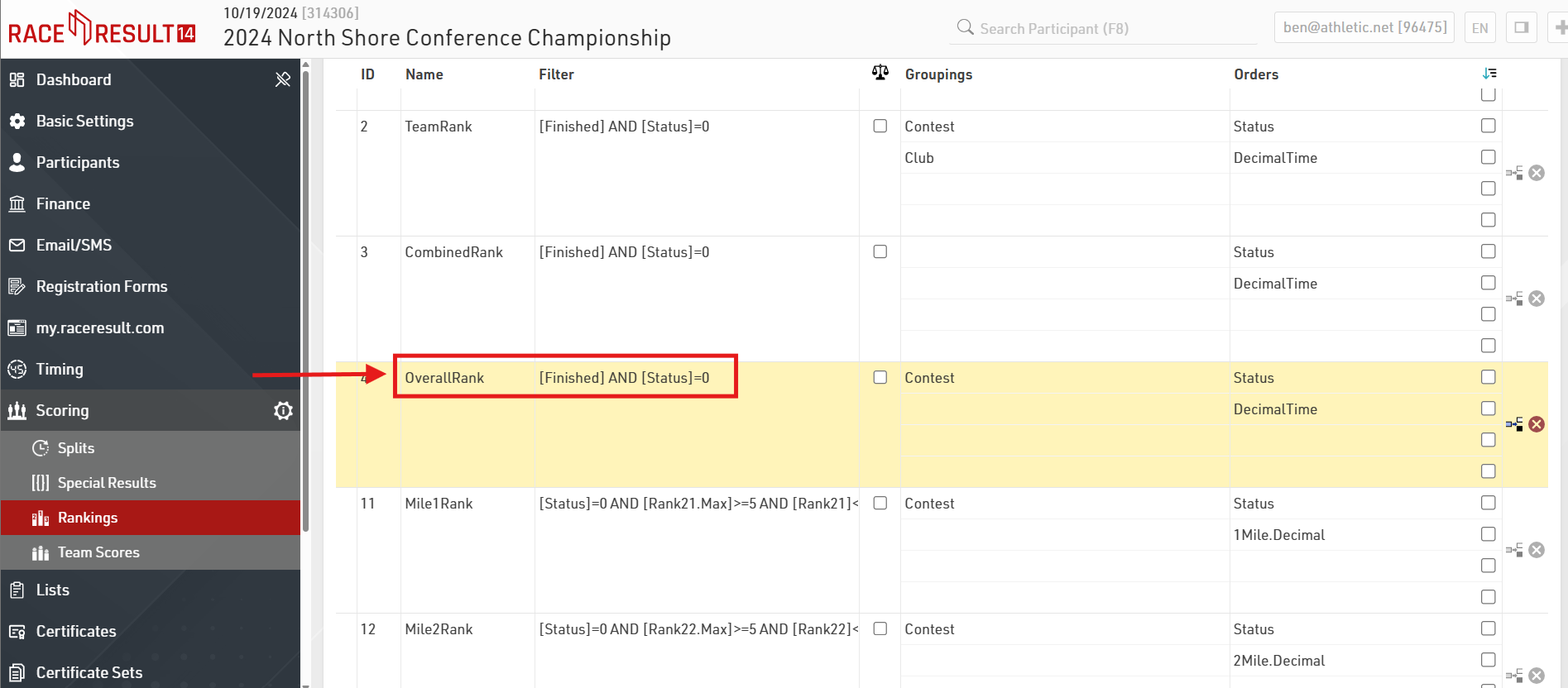
Race Day Operation
- Once you've selected your meet and your events appear on the AthleticLIVE page, click on "Race Result Settings" in the AthleticLOCAL sidebar. You should see all of your events from that meet.
- When an event is ready to go live, change the status to "Live". This will allow race result results to stream to the real-time scoreboard.
- Once an event is live, you can start the running time.
- When an event is done, change the status to "Final". This is the equivalent of uploading final results from any other meet management system. Results will appear on athlete/team pages and sync to AthleticNET.
- Changing the status back to "None" will erase a live scoreboard and/or final results.
- If you've tested data and want to start over, reset the meet and delete all scoreboards.
Best Practices
- Set your split names if your races have splits. This is required.
- Your race names must contain both the gender and the distance. This helps ensure athletes have the right gender and that events are matched to the correct distance when results are pushed to AthleticNET
- Good
- Boys 3200
- Boys Junior Varsity 1.5 mile
- Girls 5k
- Boys 2M
- Boys 3 Mile
- Bad
- 5k
- JV
- JV 5K
- Boys
- Good
