Uploading from Agee Race Timing to AthleticLIVE
Summary
The Agee Race Timing -> AthleticLIVE integration is in Beta during the 2025 XC season. Please let us know if you run into any issues!
To begin, please download and install AthleticLOCAL, our second-generation middleware, which will replace AthleticLIVE Local in Q4 2025. Open AthleticLOCAL to get started.
Getting Started
- Create your meet in AthleticLIVE (learn more).
- Choose "Agee Race Timing" as your meet management system.
- Choose "Agee Race Timing" as your FAT system.
- Choose "Agee Race Timing" as your running time system.
- If you do not see any of the above options, email live@athletic.net for access.
- Open Agee Race Timing. In Settings, set your Live Results File Path to any directory. Ideally, this will not contain any other files except those Agee Race Timing writes to it.
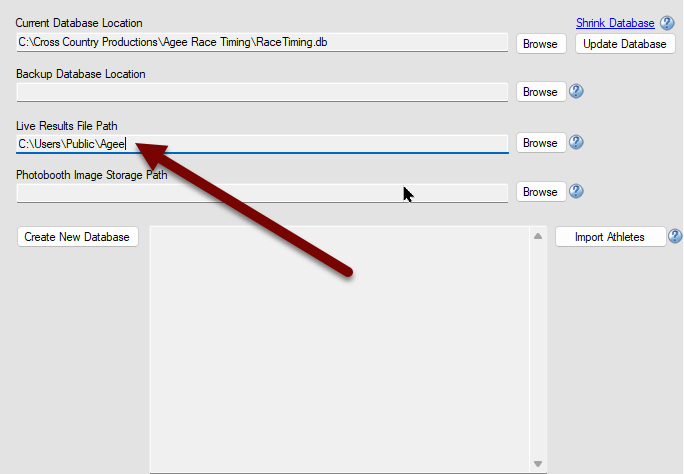
- Ensure the following settings are in place for each race:
- Race Type: "Track or Cross Country Race".
- Winner determined by "Finishing Time" instead of "Most Laps Completed".
- HyTek Race # > 0
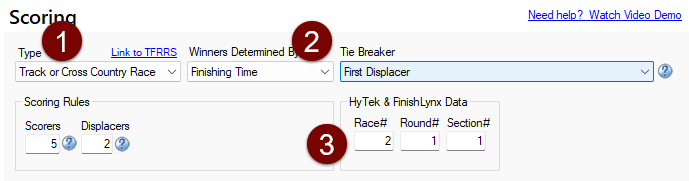
- When you click "Time Race", ensure all events for today's meet are checked.
- Go to Action (K)eys and ensure the following checkboxes are checked
- LIF File Export
- Add AthleticLIVE Roster and Event Files
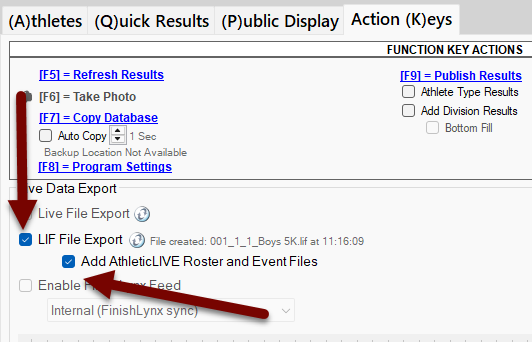
- Open AthleticLOCAL: Select the same directory as the Live Results File Path set in Step 1. Leave the Runtime port as 9054. Click Start.
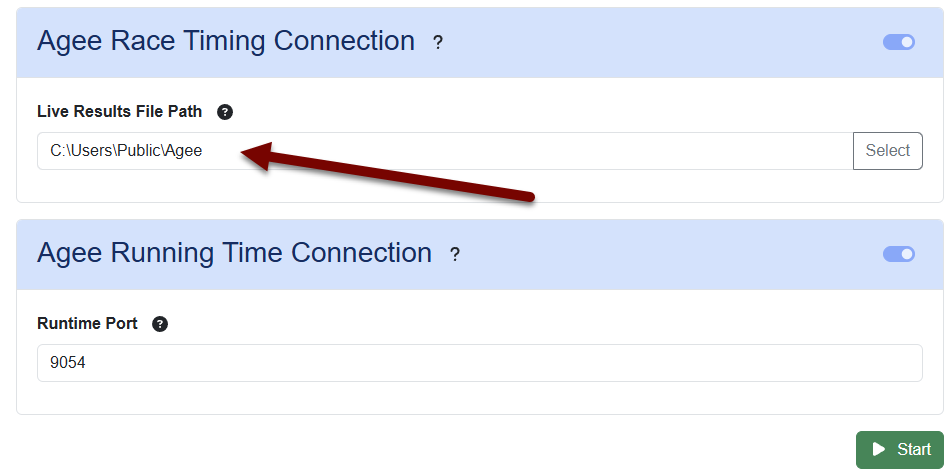
- After hitting start, you should see your events and teams on AthleticLIVE within a couple of minutes.
Race Day Operation
- Once you've selected your meet and your events appear on the AthleticLIVE page, click on "Agee Settings" in the AthleticLOCAL sidebar. You should see all of your events from that meet.
- When an event is ready to go live, change the status to "Live". This will allow race results to stream to the real-time scoreboard. If running time is started in Agee, that should also stream online.
- When an event is done, change the status to "Final". This is the equivalent of uploading final results from any other meet management system. Results will appear on athlete/team pages and sync to AthleticNET.
- Changing the status back to "None" will erase a live scoreboard and/or final results.
- If you've tested data and want to reset back to a clean slate, reset the meet and delete all scoreboards.
Best Practices
- Set your split names if your races have splits. This is required.
- Your race names should contain both the gender and the distance. This helps ensure athletes have the right gender and that events are matched to the correct distance when results are pushed to AthleticNET.
- Good
- Boys 3200
- Boys Junior Varsity 1.5 mile
- Girls 5k
- Boys 2M
- Boys 3 Mile
- Bad
- 5k
- JV
- JV 5K
- Boys
- Good
