AthleticSB - Live Time Board
Display running time from FinishLynx or by entering a manual start
Creating a new board
- From the homepage, click "Create"
- If you want to see your changes while you make them, click "Open Test Board". This will open a board with test data. As you change sizes and colors, you can immediately see how your changes affect the board.
Display Settings
All scoreboards use the same display settings. Click here to read Display Setting documentation.
Connection Settings
Select one of the following connection types:
Manual Start
Manually eet a start time and optional title from the AthleticSB homepage. To operate the board from the homepage:
- Click "Start" on the appropriate board
- Click "Set Data"
- Enter a title if applicable (Show Title Bar if there is a title? must be checked)
- Enter an offset. Can be seconds (30), minutes (1:30), or hours (1:45:00)
- Click Save.
- The board should now be counting up.
This board only works up to 23 hours, 59 minutes, and 59 seconds.
Local Network
Send running time and an optional title data to AthleticSB from FinishLynx
Identify an open port(s) on the computer running AthleticSB. Usually, any port between 10000 and 60000 will be open. We recommend these two:
- Runtime Port: 45006
- Results Port: 45007 (only needed if you plan to send the event title from FinishLynx)
Create one scoreboard in FinishLynx for running time.
Running Time Scoreboard
This is a screenshot of a Lynx Running Time Scoreboard with ideal settings.
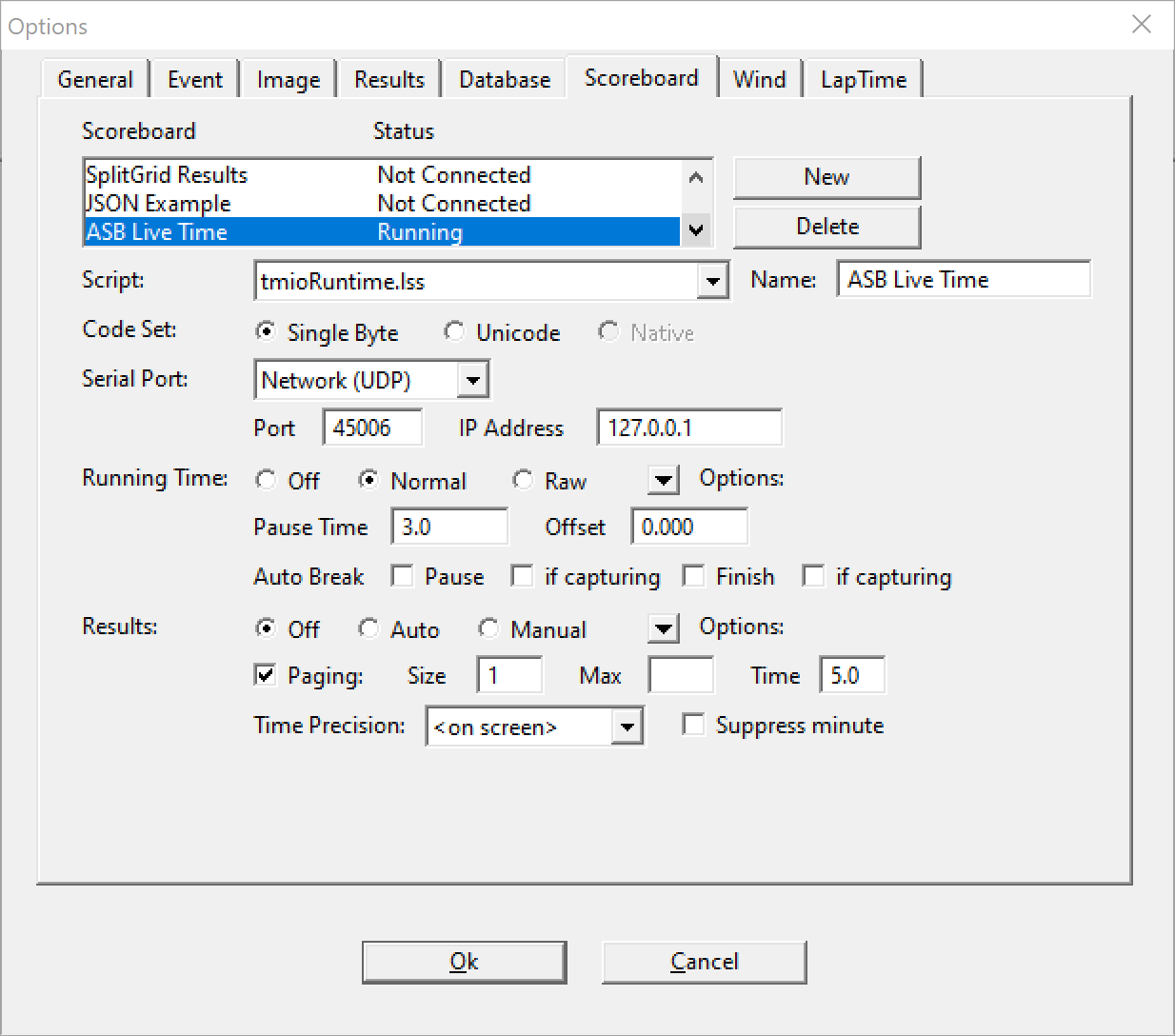
Notes
- Go to the Downloads page and download tmioRuntime.lss. Place it in C:/Lynx, then restart Lynx.
- Click on the Options down arrow. Make sure Send Results if Armed is unchecked.
- Serial Port: Network (UDP)
Title Scoreboard
Optional, and requires "Show Title Bar if there is a title?" to be checked
This is a screenshot of a Lynx Title Scoreboard with ideal settings.
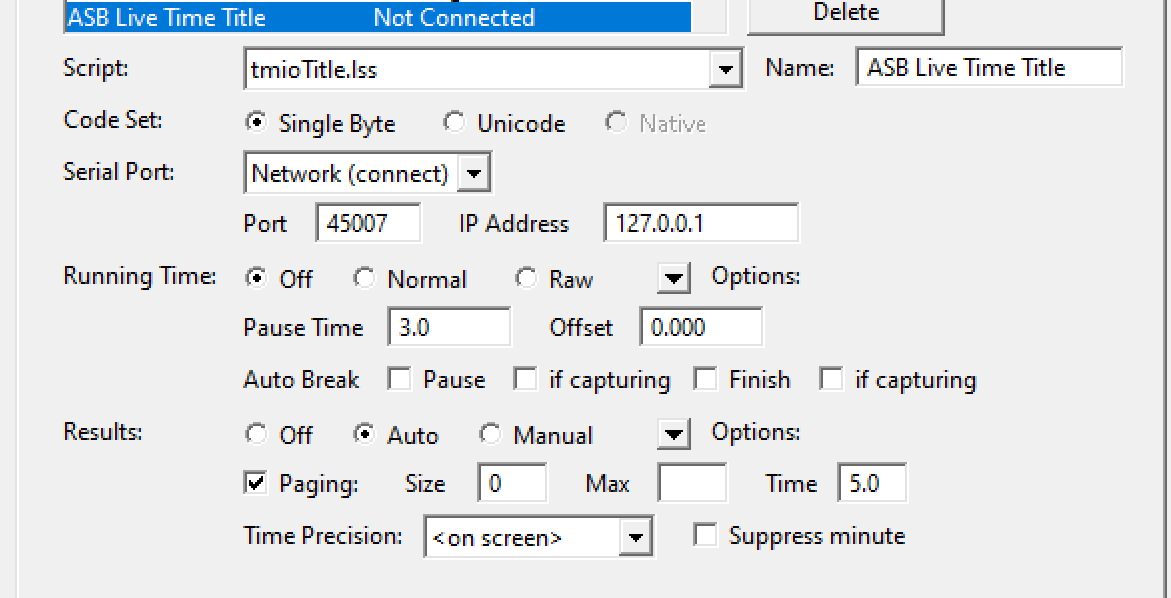
- Go to the Downloads page and download tmioTitle.lss. Place it in C:/Lynx, then restart Lynx.
- Click on the Options down arrow. Make sure Send Results if Armed is unchecked.
- Serial Port: Network (connect)
- Check Paging and set Size to 0.
Styles
Time & Title Colors
Click in the form field to open a color picker. Move the picker around until you find the right color. Or, enter a hex code yourself.
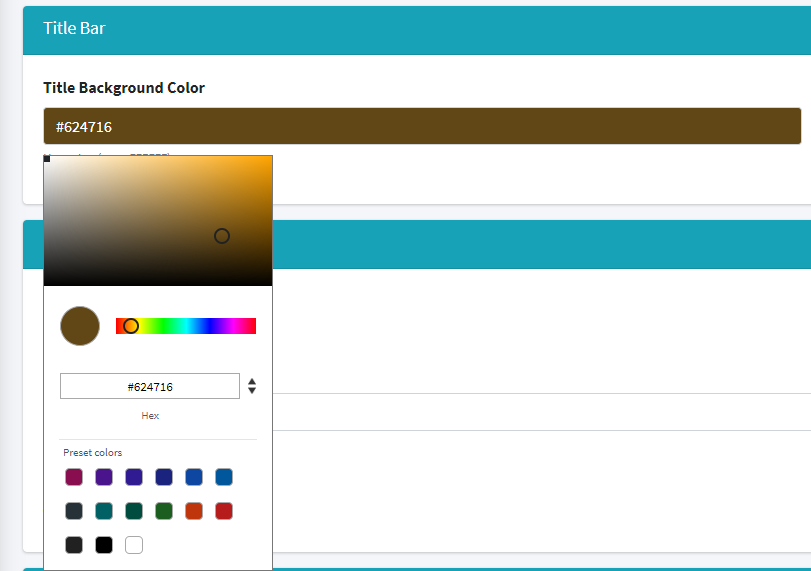
Style overrides will take precedence over base settings, useful for filling out empty space on boards.
