Results Moderation and Validation
In order to ensure the validity and fairness of virtual meet results, Athletic.net's virtual meet system allows for the moderation of submitted results by coaches and meet hosts. The results moderation system is used to mark submissions as either valid or invalid. Invalid submissions are flagged and separated from valid results as shown. If a submission is marked as invalid, the athlete may delete the result and resubmit, provided the athlete does so within the virtual meet's submission window. For information regarding resubmitting a result, see How to Edit or Resubmit a Virtual Result.
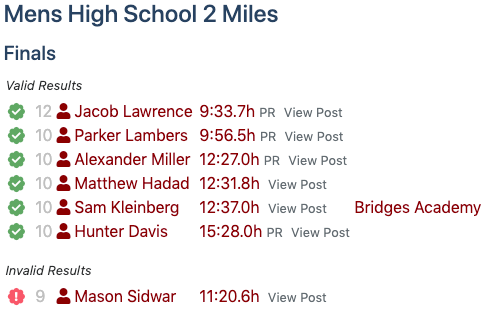
Who can moderate?
- Meet Hosts: Any member of the host team's coaching staff may moderate any result submitted to a virtual meet.
- Coaches: A team coach may moderate all results submitted by their team's athletes. If an athlete is on a team, the team's coach may moderate that athlete's results, even if that athlete competed as unattached.
How to moderate?
Team Coaches
Moderation options appear on an athlete's results post when viewed with an eligible account as outlined above.
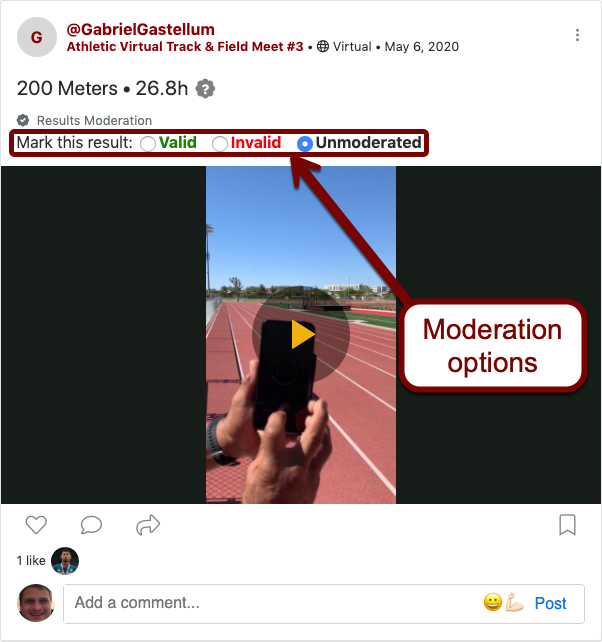
For any given meet, coaches can view all of their own athletes' posts and validate all team posts at once. Visit the meet page and click on Posts.
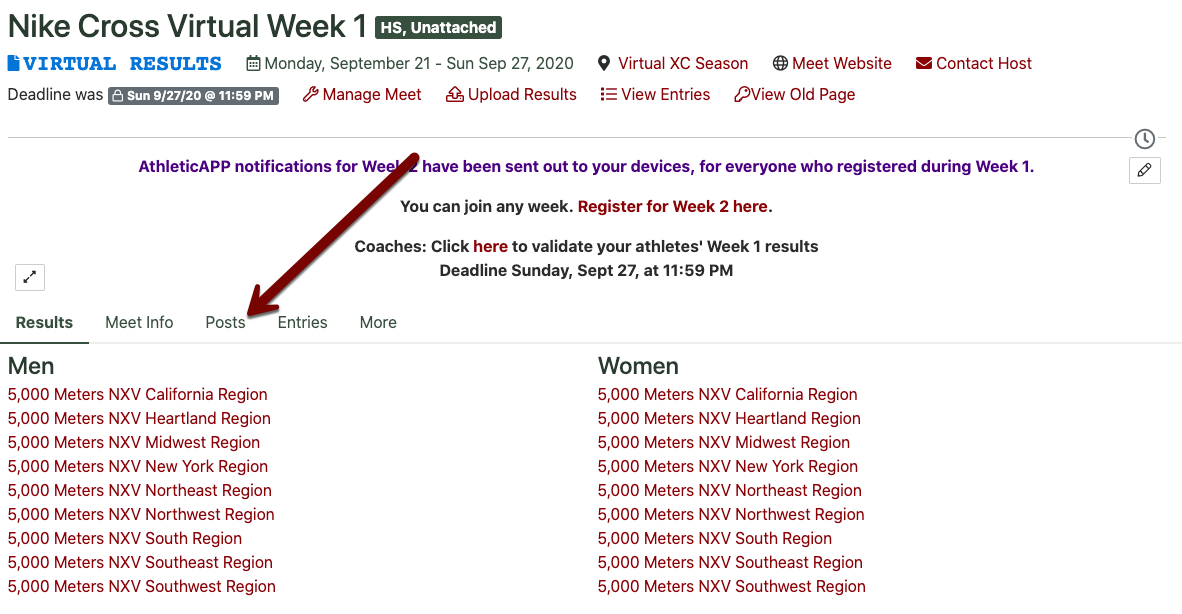
At the top of the list of posts, select Show Only My Athletes to filter out all athletes from other teams.

An athlete's posts may be viewed by searching for them using the search tool in AthleticAPP or on any Athletic.net page. You can also find an athlete by viewing the meet's results. Clicking on View Post next to any result will take you to the post. If the post is eligible for you to moderate (i.e., the athlete is a member of your team), you'll see moderation options as shown above.
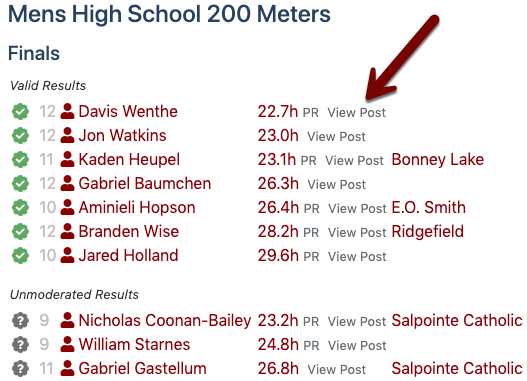
At its simplest, moderating a result is as simple as choosing Valid or Invalid from the choices listed. If you mark a result as Invalid, you'll be prompted to enter a reason. Each meet host may set their own guidelines for what constitutes valid or invalid results. However, general guidelines are as follows:
- For field events and runs under 1 mile, a video of the attempt should be submitted. It's good practice to have a running stopwatch visible on the screen while recording. The entire attempt should be captured.
- For runs over 1 mile, the Record Run feature in AthleticAPP should be used. Alternatively, a screenshot of the run summary showing time and distance from another GPS run-recording device should be used.
Meet Hosts
At its core, moderating from a meet host's perspective is exactly the same as from a coach's perspective. Simply view the results post and mark the result as either valid or invalid as shown above.
However, if you're a host managing a virtual meet of any great size, reviewing all the submissions could be a daunting task. That's why every person listed as a coach on your team's Athletic.net page has the power to moderate results for a virtual meet your team is hosting. If you assign different meet events to different individuals, the task becomes more manageable. Additionally, you can encourage team coaches to moderate their own athletes, which can lower your burden.
Moderate by new posts
If you're working on your own, it may be easiest to moderate by newest posts. From your meet's homepage (click View Results on the meet in your team's calendar to access), click on Posts.
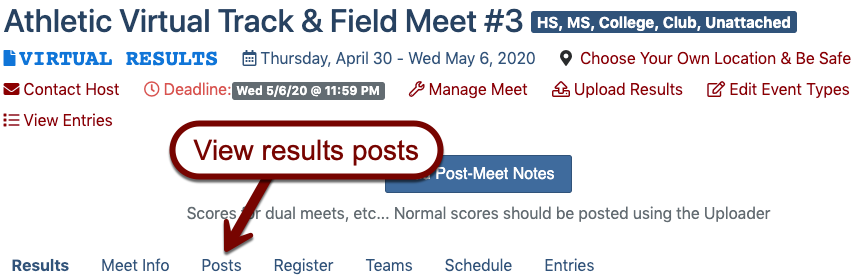
This will allow you to view all submitted results posts, sorted chronologically with the newest posts at the top. Start reviewing submissions and marking them valid or invalid. The first time you do this, keep moderating each result post until you reach the end of the list—this will ensure you don't miss any posts. The next time you return to this page, review posts until you reach a post that has already been reviewed and marked as valid or invalid. Once you reach this point, you know you've moderated all results that were submitted since the last time you reviewed them.
Moderate by event
If you're working as part of a review team, or your virtual meet doesn't have that many events, it may be easier to view results by event. From the meet's homepage, choose Results from the left-hand side.
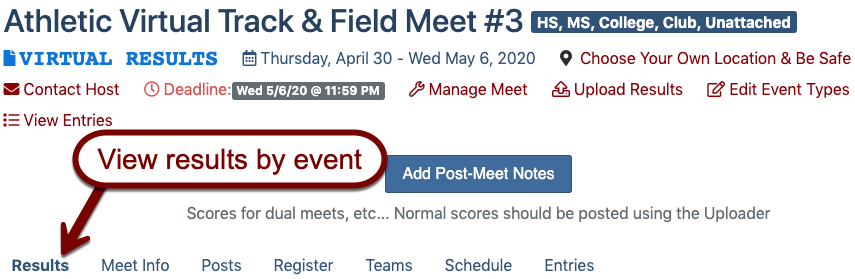
Once you're viewing the results, choose the event that you want to moderate (if you're working in a team, this could be the event that you've been assigned to manage).
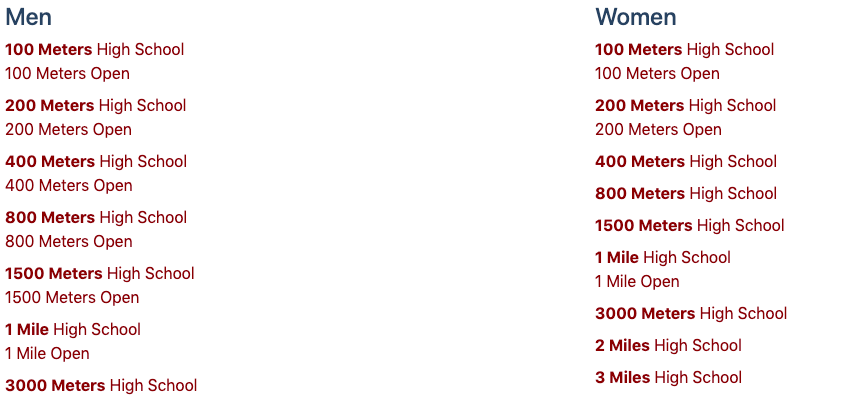
When viewing the results for a particular event, any unreviewed results will be grouped together at the bottom under Unmoderated Results. Click on View Post for each unmoderated result to view the athlete's submitted evidence and mark the post either valid or invalid. Once you've cleared the list of unmoderated results, you're all caught up!
