Combining Split Information into Single LIF
When using multiple computers for splits, you can download a Scoreboard LIF from the Admin page containing all splits and the finish. Pull this LIF into your Meet Management system so you can have all splits and the finish in your MM system. If you plan on showing splits from multiple computers XC event, it's a good idea to take these steps between each event.
Where to Download a Scoreboard LIF?
AthleticLIVE retrieves the information from each LIF machine and compiles it together. Visit your meet administration portal at https://admin.athletic.live. Select Manage Events from the Manage Features heading.
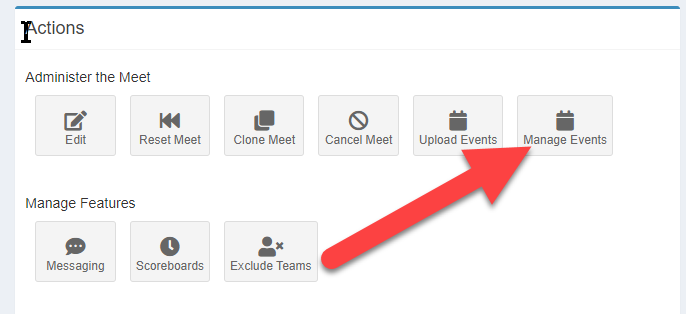
Each event will have the Export Scoreboard LIF under the Actions dropdown.

Clicking this will download your LIF of the event in its current state.
Where to put the ALive Scoreboard LIF?
The downloaded ALive LIFs will have to be moved into the LIF directory folder, typically C:\tfmeets6.
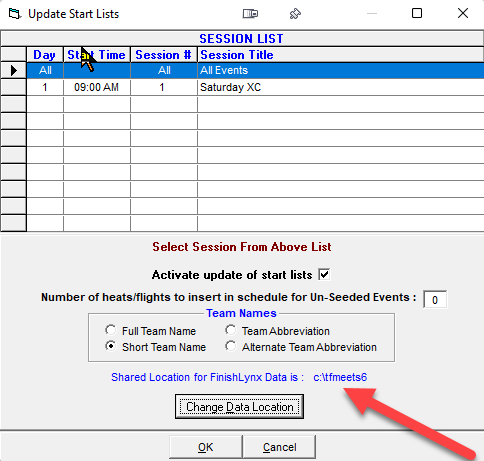
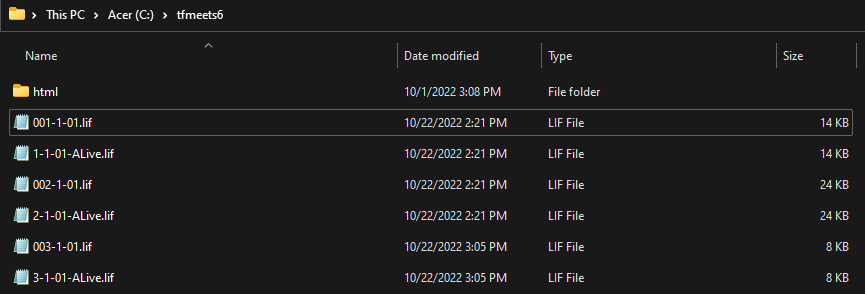
Once the LIF has been moved into the correct folder, the default LIF should be moved out of the folder to avoid being pulled into your meet management system.
When can I "Get Times"?
Once you've moved the original LIF (usually named ###-1-1.lif) out of the folder, you can "Get Times" in Hytek.
These will include the final results with split information. Repeat for each event.
What happens if I accidentally pull in the wrong LIF?
If you happen to accidentally pulled in the wrong LIF, take the following steps:
- In your LIF directory, confirm that the default LIF is moved out of the folder and the ALive LIF exists.
- Open the Hytek Database in Single-User Mode
- Purge Selected Races
- Re-Open in Multi-User Mode
- Re-Get Times
