Working with Team Records
AthleticNET automatically maintains a records list for your team, including season records by athlete and event, as well as school records by grade level. Every time your team competes in a meet, the results are scanned and records lists are updated.
Viewing Team Records
From your team's homepage, select Records. Make sure you've selected the correct team homepage—if you're looking for cross country records, use the Switch to XC button to choose your cross country team before viewing records.
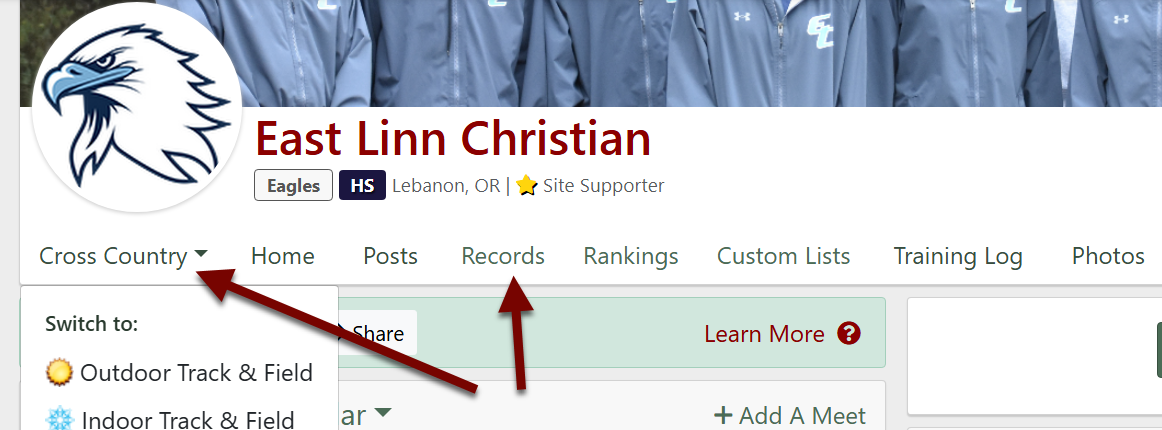
Once you choose Records, you'll be presented with choices to view season or school records. The top section allows you to view season records organized in various ways, while the bottom section allows you to see school records organized in various ways.
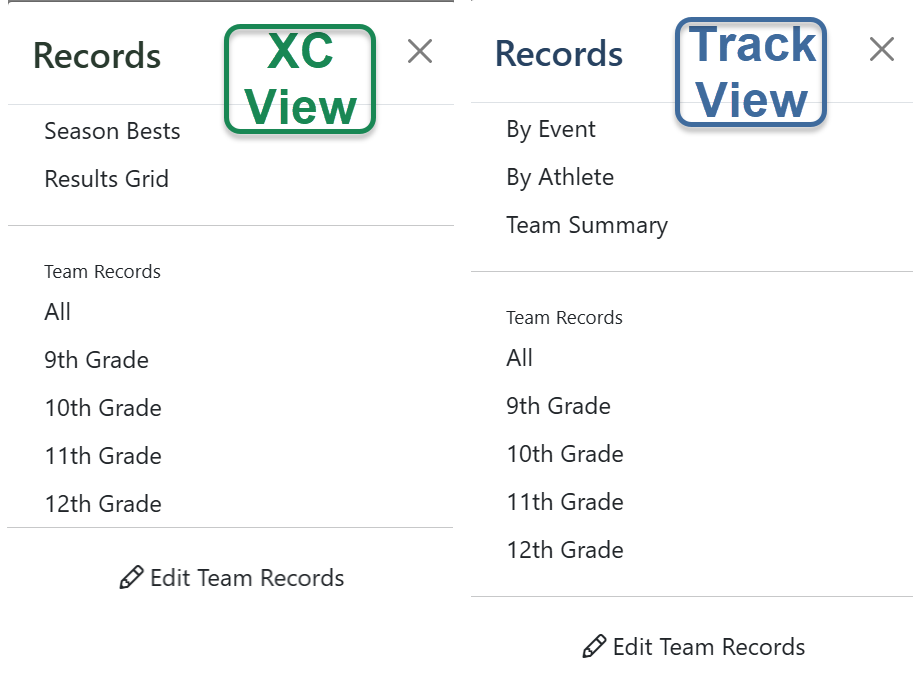
Each records screen has options that allow you to present the data in different ways, including by grade level, event, and season.
Updating Team Records
If your records section doesn't show the correct records for a particular event, it means that the meet where the record was set was never uploaded to AthleticNET. You have two options to add records to a particular event...
- If you have a results file, upload the missing meet to AthleticNET.
- If you don't have a results file for the meet, manually Enter a Record by following these steps below for Adding Historical Records.
Editing Which Events Are Shown
As a coach, you have the option of including or not including specific events on your team records page. Here is how to change these settings:
- As discussed above, click on Records on your team home page, then click Edit Team Records.
- On the Edit page, uncheck the Include button to make that event invisible on your team records page.

Adding Historical Records
Have you ever had an athlete think they broke a school or class record because they are now at the top of your AthleticNET team records only for you to have to tell them there is a record from before AthleticNET that is not listed? Well now there is a simple way of adding historical records even if you don't know the exact meet, date, or grade of the athlete. All you need is the athlete's name and mark and you can have an accurate school record list, top-10 list, class record list, etc.
Adding Track & Field Records
- As discussed above, click on Records on your team home page, then click Edit Team Records.
- At the top of the page, you can Add Record by selecting an event and clicking Add Now. Alternatively you can scroll down to the event you want to edit and click on Athlete Name. Clicking will expand to give you more fields like Grade, Age, and Meet Name.
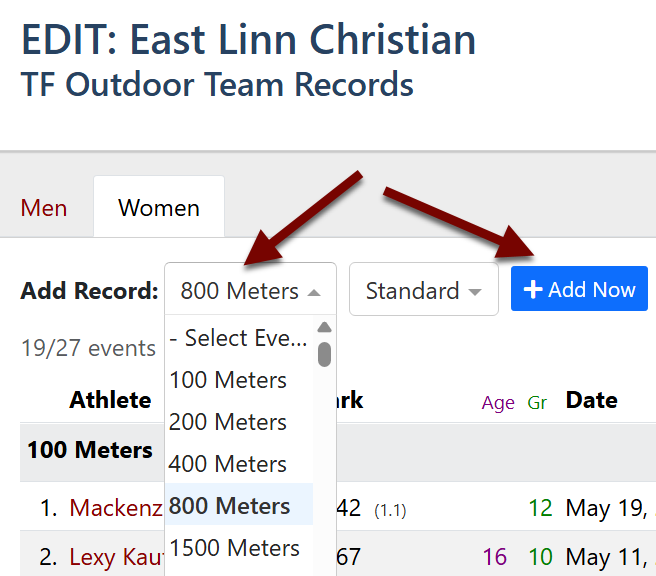
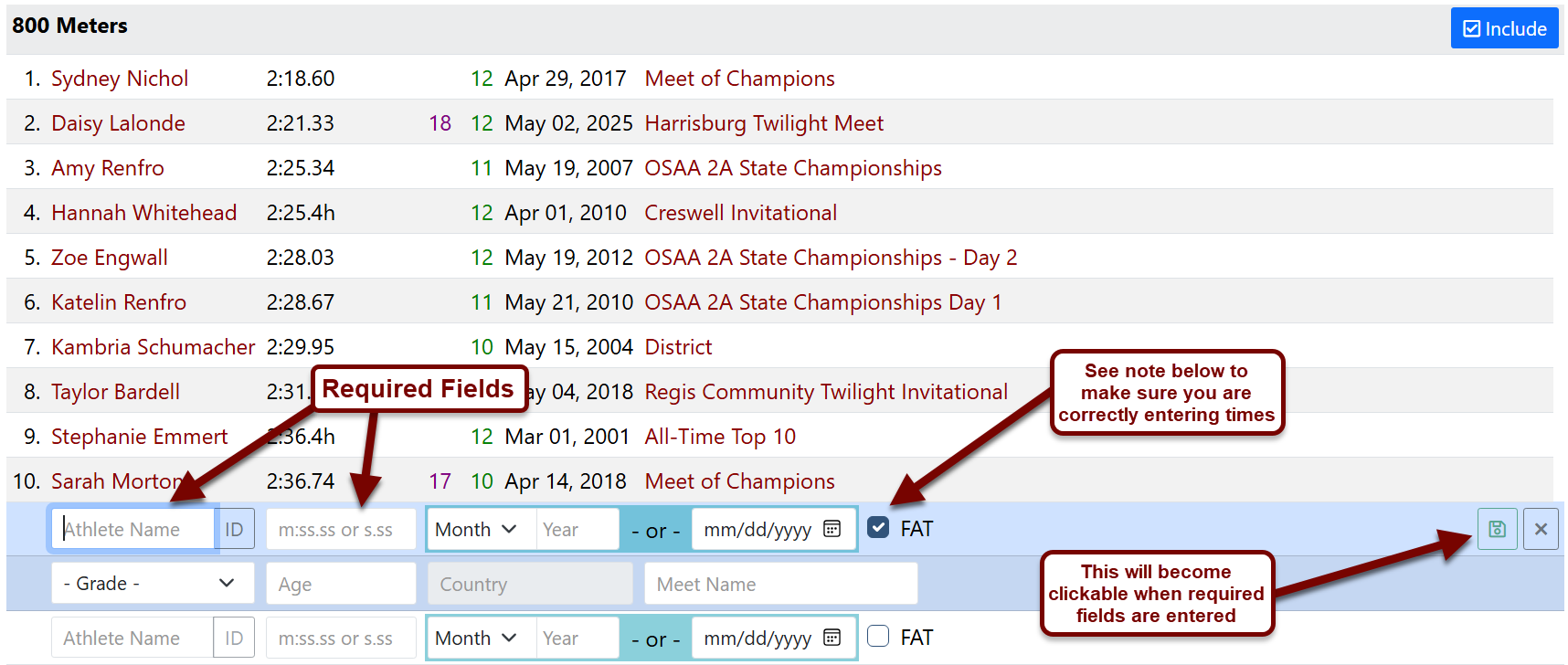
- Fill in as much information as you know about the record. The only required fields are Name and Mark (Time, Distance, Height). If the athlete already has an account on AthleticNET, you can find them by clicking on ID to Lookup Athlete by ID.
- On your team page, scroll down to Athletes. Choose a year the athlete competed and then click on the Athlete's name. Once on their bio page, the Athlete ID is listed in the URL. Add that number to the athlete lookup and name field will auto fill and will not be editable.
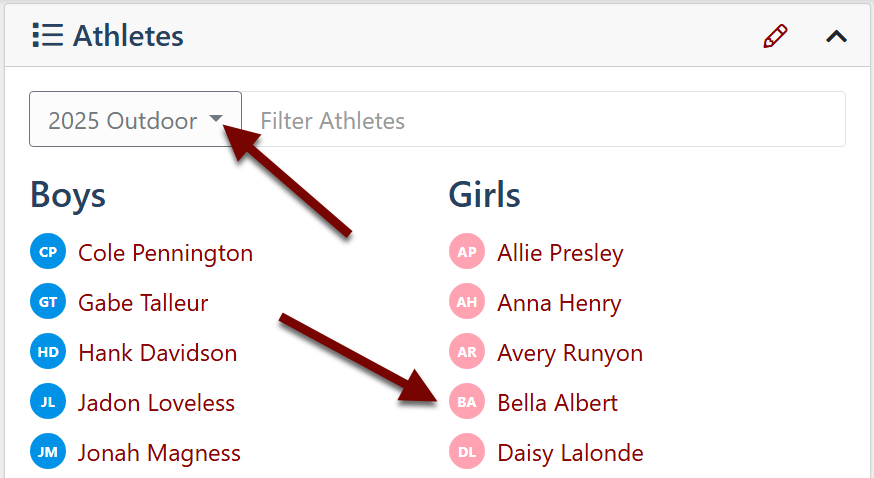

- After you have filled in all the information you have, click to save the record. Initially the record will show at the bottom of that event. Refresh () the page and the mark will show in the correct ranking on your list.
- If you need to Edit Record or Delete Record, simply click on the three dots (). When you are editing the record, you will not be able to change the name. If you need to change the name of a manually entered result, you will need to Delete the record and add it again with the updated name.
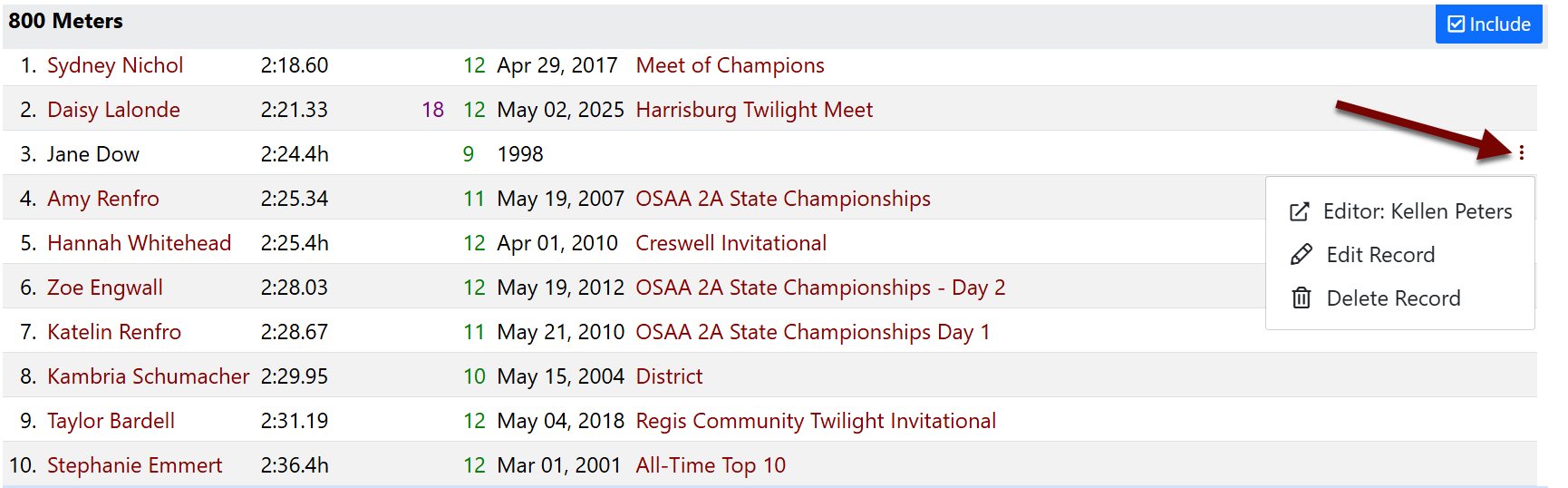
Adding Cross Country Records
- As discussed above, click on Records on your team home page, then click Edit Team Records.
- Choose the Gender and then the Distance from the drop-down. Click on Athlete Name which will expand to give you more fields like Grade, Age, and Meet Name.
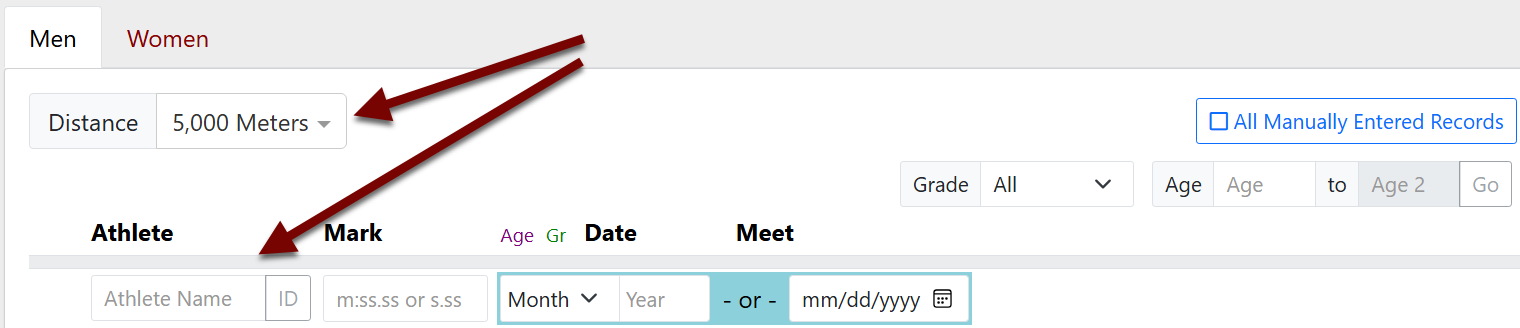
- Fill in as much information as you know about the record. The only required fields are Name and Mark (Time, Distance, Height). If the athlete already has an account on AthleticNET, you can find them by clicking on ID to Lookup Athlete by ID. See the above track & field to see how to find an athlete ID.
- After you have filled in all the information you have, click to save the record. Initially the record will show at the bottom of that event. Refresh () the page and the mark will show in the correct ranking on your list.
