Claim Your Athlete Bio
As an athlete, you want to make sure you get credit for all your hard work. One of the ways you can do this is to claim your athlete bio. Your bio page contains all past meet results, shows PBs/PRs and season records, and tracks your Training Log. Claiming it allows you to enter workouts, see upcoming club / team events on your dashboard, register for meets and pay your own entry fees. It also allows your administrators or coaches to easily communicate with you.
The first step in claiming your bio is to find it. The easiest way to do it is to simply search for your name.
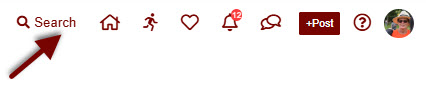
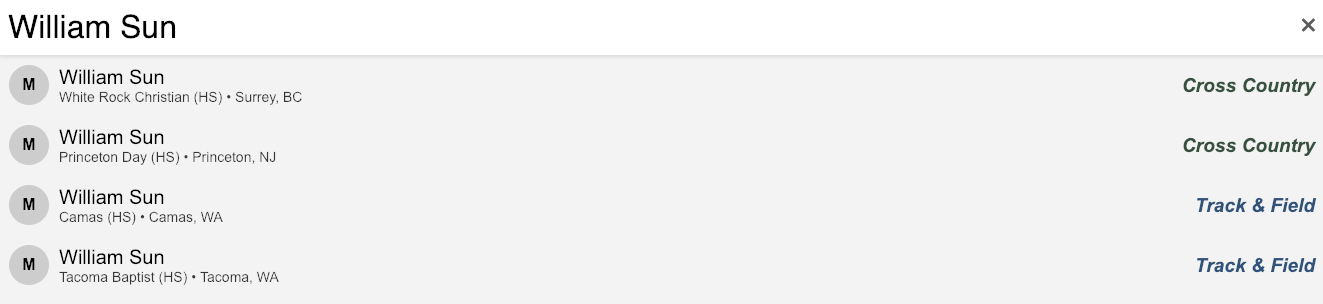
Find your name listed with the appropriate club / team, and click on it. This will open the athlete bio for that name. Look through the results and other data listed to ensure that it's really YOU listed here. If the clubs / teams and performance data are correct, click Claim this Athlete.
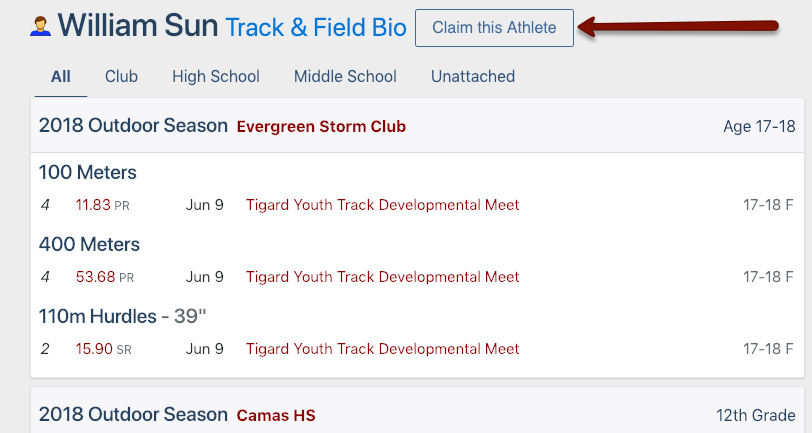
You'll be asked if you're sure you want to claim this athlete, and warned that you can only claim one athlete. Click Yes, this is my Athlete Bio to continue.
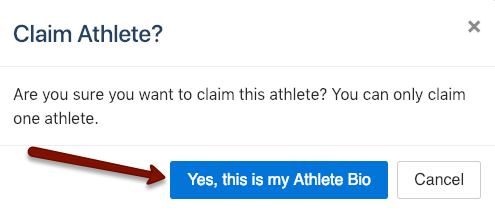
Once you've claimed the athlete, the athlete will be visible on your dashboard page (click on Athlete Registration in the middle of your dashboard to view further information), along with all upcoming events and other athlete information.
