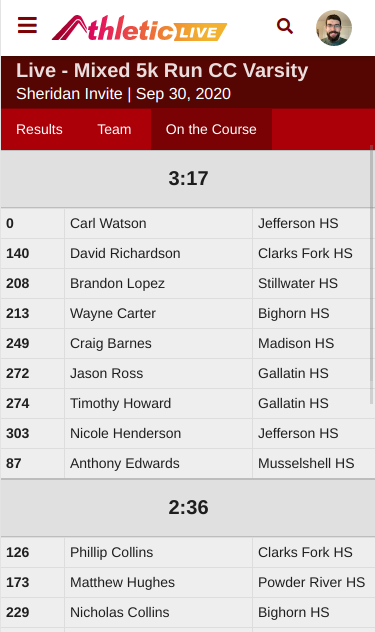Time Trial Running Time with FinishLynx
This article explains how to show wave running times with FinishLynx and Time Trial Mode.
This functionality has not been migrated to AthleticLOCAL and is not currently usable. If you'd like to see time trial functionality in the future, please let us know at live@athletic.net.
Requirements
The following software is required to send FinishLynx running time to AthleticLIVE.
- AthleticLIVE Local 3.8.26 or greater. Click here to download
- Use the FinishLynx XC LIF scoreboard.
- FinishLynx w/ Time Trial Plugin (preferably FinishLynx 11 as it has enhanced time trial features)
- Once you connect the camera to the computer, do not change your computer clock.
- Modify your FinishLynx hidden settings to allow the LIF to only show start times only for athletes that have started.
- Click "File"
- Hold Ctrl + Shift and click "Options".
- Click the "+" next to "Event".
- Click the "+" next to "Results".
- Click "TTStartMode".
- Enter "2".
- Click "OK"
- Restart FinishLynx.
Setup
- When you create your meet, select "FinishLynx XC LIF Scoreboard" and check "Use Time Trial Mode".
- Create a running time scoreboard, with 2 minor changes:
- Use aliveTimeTrialRuntime.lss instead of tmioRuntime.lss.
- Set Port to the Port noted in AthleticLIVE Local (likely 5320).
- Set IP Address to your AthleticLIVE Local computer's internal network IP address.
- Choose your meet in AthleticLIVE Local.
- In FinishLynx, go to Options -> Event and set "Time Trial Model" to On.
- Make your wave starts. (Click here to learn more about how this works from FinishLynx's Wave Start help video)
Example Frontend View